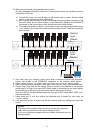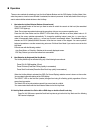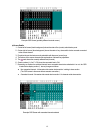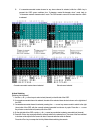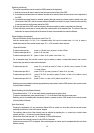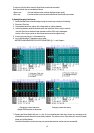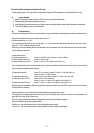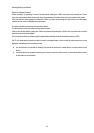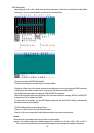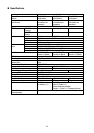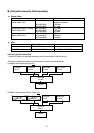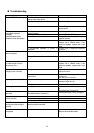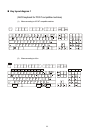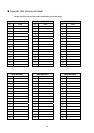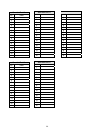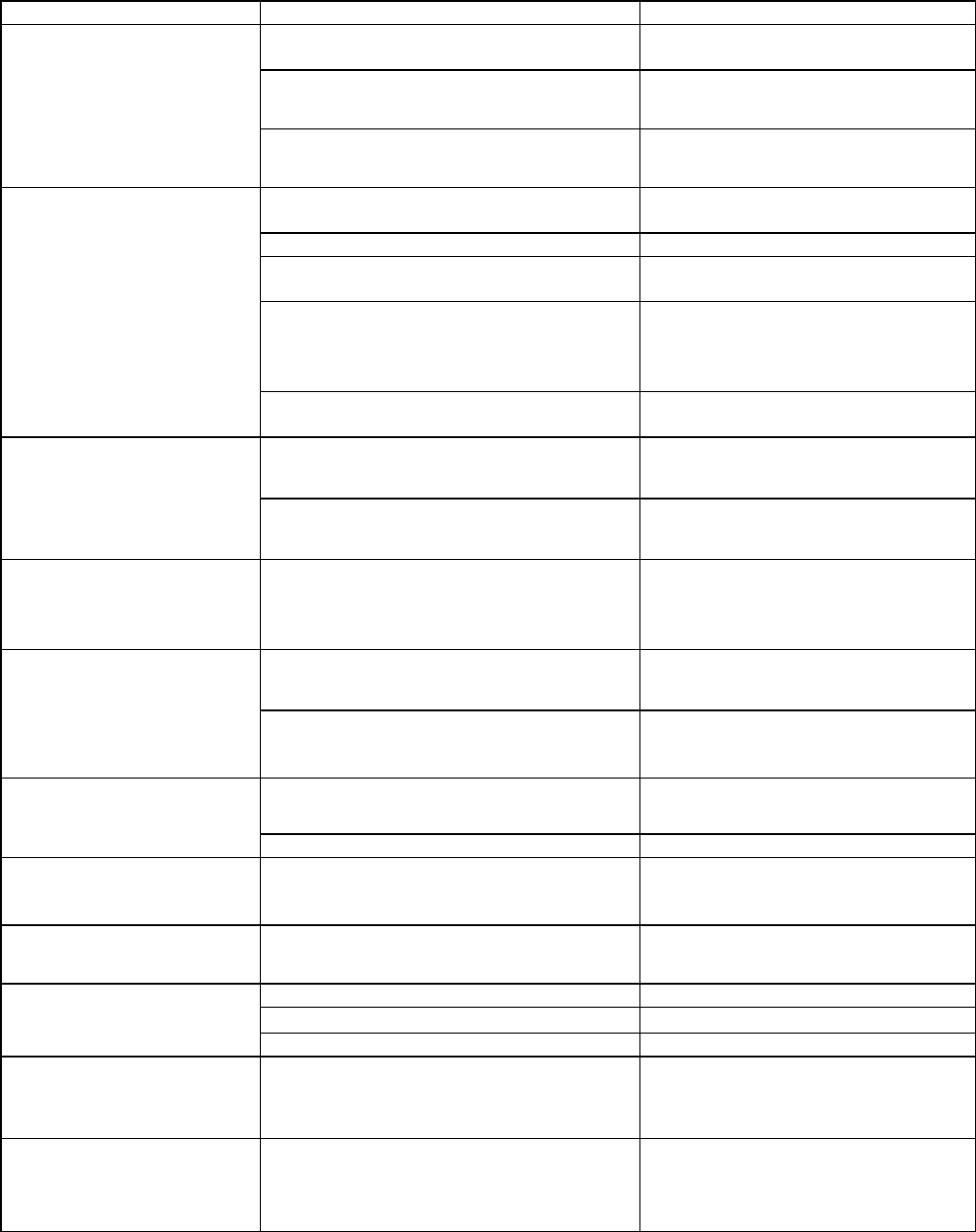
Troubleshooting
Symptom Cause Action
The AC cord is not connected to the electric
outlet or to the switch device.
Connect the AC cord.
The AC power is off. Turn on the AC power.
The POWER LED is flashing.
The internal power fuse has blown. Contact the place of purchase or the
support center.
The keyboard and mouse connections on the
host are reversed.
Match the port Nos.
Cannot get out of Hot Key Mode Press the [Enter] or [ESC] key
The key repeat is abnormal. Change the speed setting for the key
repeat on the host.
Connection/cable is defective Confirm the connector connection.
Replace with a different cable. If this
solves the problem, replace with a new
cable.
The keyboard and mouse do
not operate or operate
strangely.
(Special programmable,
cordless or mice with wheels)
A non-supported keyboard or mouse is
connected.
Replace with a supported keyboard
or mouse.
Mouse not supported Replace with a supported mouse. The scroll function or button
does not operate.
The specific mouse driver is not installed. Install the specific mouse driver.
Poor screen quality
(Faded images, blurred
characters, etc.)
Connection/cable is defective Confirm the connector connection.
Replace with a different cable. If this
solves the problem, replace with a new
cable.
Wrong resolution Adjust the resolution or use the
monitor function.
Window shifts or does not
display when switching
Unsupported monitor, or cannot
synchronize
Replace with a supported monitor
(multisync).
Use the monitor function.
Device enters Hot Key Mode The device goes into Hot Key Mode,
press the number key (0).
Cannot go into Auto Scan Mode
Wrong key Press the number key (0).
Cannot go into Hot Key Mode Wrong key First level are the number keys (1 through
8).
Second level are F1 through F8.
The auto scan switch cycle is
abnormal.
The switch cycle has not been adjusted.
(The default value is 10 seconds.)
Use the cursor keys (
↑ and ↓) to adjust it.
Connection has been disrupted. Check the connections and the restart.
The switcher is hung up. Press the reset switch.
Operation stops after a period of
normal operation.
A problem has occurred at the host. Correct the problem at the host.
The LED on the device does
not light even after turning on
the host.
The host’s keyboard/mouse port’s power circuit
protection element has failed.
Correct the problem at the host.
Cascaded connections are not
recognized.
A problem has occurred at the switcher. Press the reset switch.
(Both the slave and the master)
22