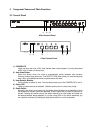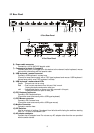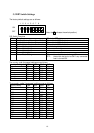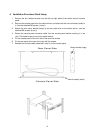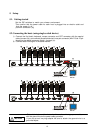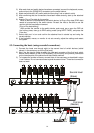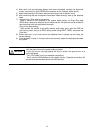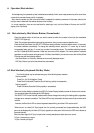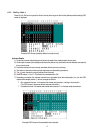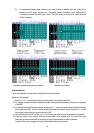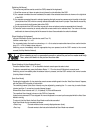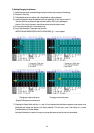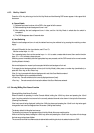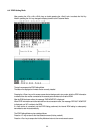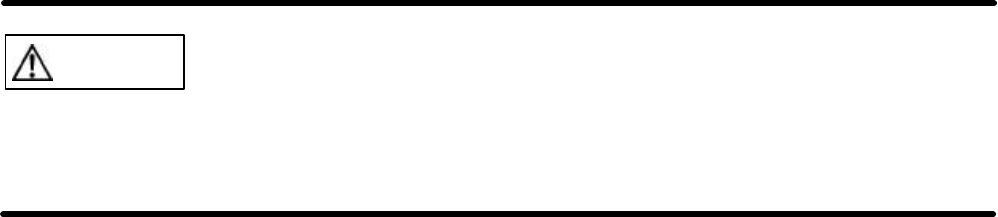
15
4) After each host and switching device have been connected, connect the keyboard,
mouse, and monitor to the [CONSOLE] connectors on the (master) switch device.
5) Attach switch device's AC power cable and then plug it into an electric outlet.
6) After confirming that the connections have been made correctly, start up the attached
hosts.
7) Acquire Plug-n-Play data for the monitor.
When a monitor is first attached to the master switch device, its Plug-n-Play data
(EDID data) needs to be acquired by the switch device. Re-start the host to be able to
use the monitor with the acquired environment.
[Plug-n-Play data setting]
After connect the monitor to the switch device, push reset_sw or open the OSD via
the hot key press, then go to EDID setting mode (using NEXT PAGE), and press the
Enter key.
8) Select each port in turn and confirm the attached host is started up and using the
correct settings.
9) If the keyboard, mouse, or monitor are not set correctly, adjust the settings and restart
the system.
This switch device and the hosts should use a three-line type power cable,
with the ground line on the power cable grounded.
If you use a two-line plug adapter be sure to attach the ground wire to a
grounded object.
Only PS/2 cable is using to cascade connections.
Don’t connect USB devices to slave switch device. (Cascade connection will
be lost when slave switch device has USB devices)
CAUTION