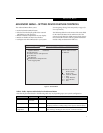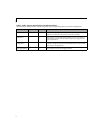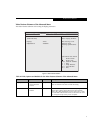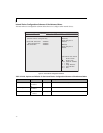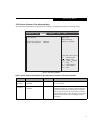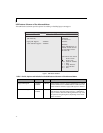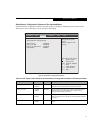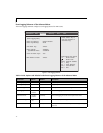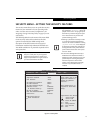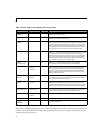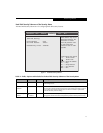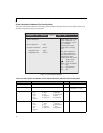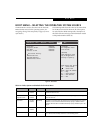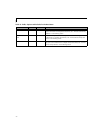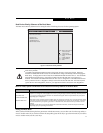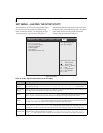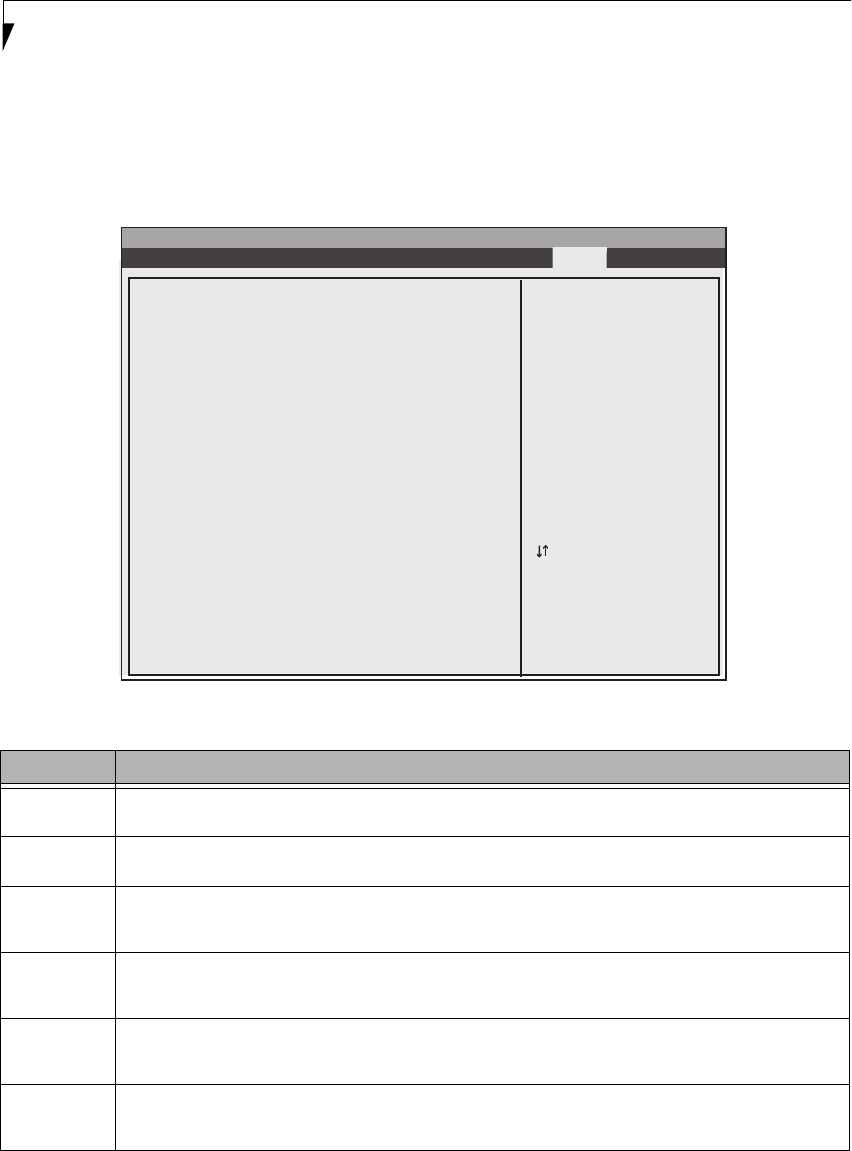
22
LifeBook N Series Notebook BIOS
EXIT MENU – LEAVING THE SETUP UTILITY
The Exit Menu is used to leave the setup utility. Follow
the instructions for Navigating Through the Setup
Utility to make any changes. (See Navigating Through
The Setup Utility on page 2 for more information.)
The following table shows the names of the menu fields
for the Exit menu, the default settings and a description
of the field's function and any special information
needed to help understand the field's use.
Figure 15. Exit Menu
Table 15: Fields, Options and Defaults for the Exit Menu
Menu Field Description
Exit Saving
Changes
Exit Saving Changes will store the entries on all setup utility menus to the BIOS memory and then exit the setup utility.
A confirmation message Save Configuration changes and exit now? [Yes] [No] will be displayed.
Exit Discarding
Changes
Selecting Exit Discarding Changes will exit the setup utility with out writing to the BIOS memory. When the BIOS recog-
nizes this selection it will load the operating system and begin operation.
Load Setup
Defaults
Selecting Load Setup Defaults will load the factory preset default values for all menu fields, then display the message
Load default configuration now? [Yes] [No]. When confirmed the setup utility will return to the Exit
Menu. To return to another menu follow the directions in the Navigating Through the Setup Utility Section.
Discard
Changes
Selecting Discard Changes will load the previous values in BIOS memory for all menu fields. The message Load pre-
vious now? [Yes] [No] will be displayed. When confirmed the setup utility will return to the Exit menu. To return
to another menu, follow the directions in the Navigating Through the Setup Utility Section.
Save Changes Selecting Save Changes will cause the new settings in all menus to be written to the BIOS memory. The message Save
configuration changes now? [Yes] [No] will be displayed. When confirmed, the setup utility will return to
the Exit menu. To return to another menu, follow the directions in the Navigating Through the Setup Utility section.
Save Changes
and Power Off
Selecting Save Changes and Power Off will cause the new settings in all menus to be written to the BIOS memory, after
which the system will power itself off. The message Save configuration changes and power off now?
[Yes] [No] will be displayed. When confirmed, the setup utility save the settings and the system will power off.
InsydeH20 Setup Utility
Information Main Advanced Security Boot Exit
▲
Up/Dn Select Boot Device
<> Select Screen
Select Item
Enter Select Submenu
F1 = Help
F9 = Setup Defaults
F10 = Save and Exit
Esc = Exit
Exit System Setup and
save your changes.
Exit Saving Changes
Exit Discarding Changes
Load Setup Defaults
Discard Changes
Save Changes
Save Change and Power Off