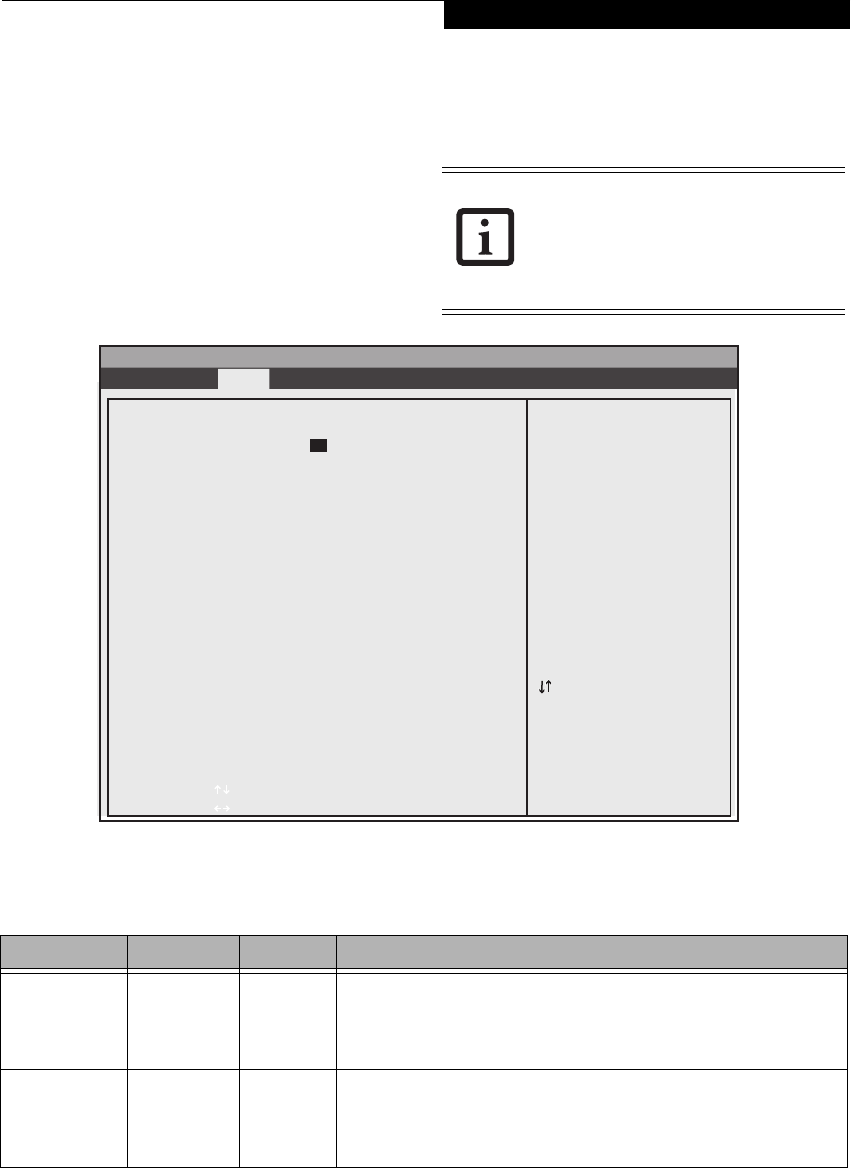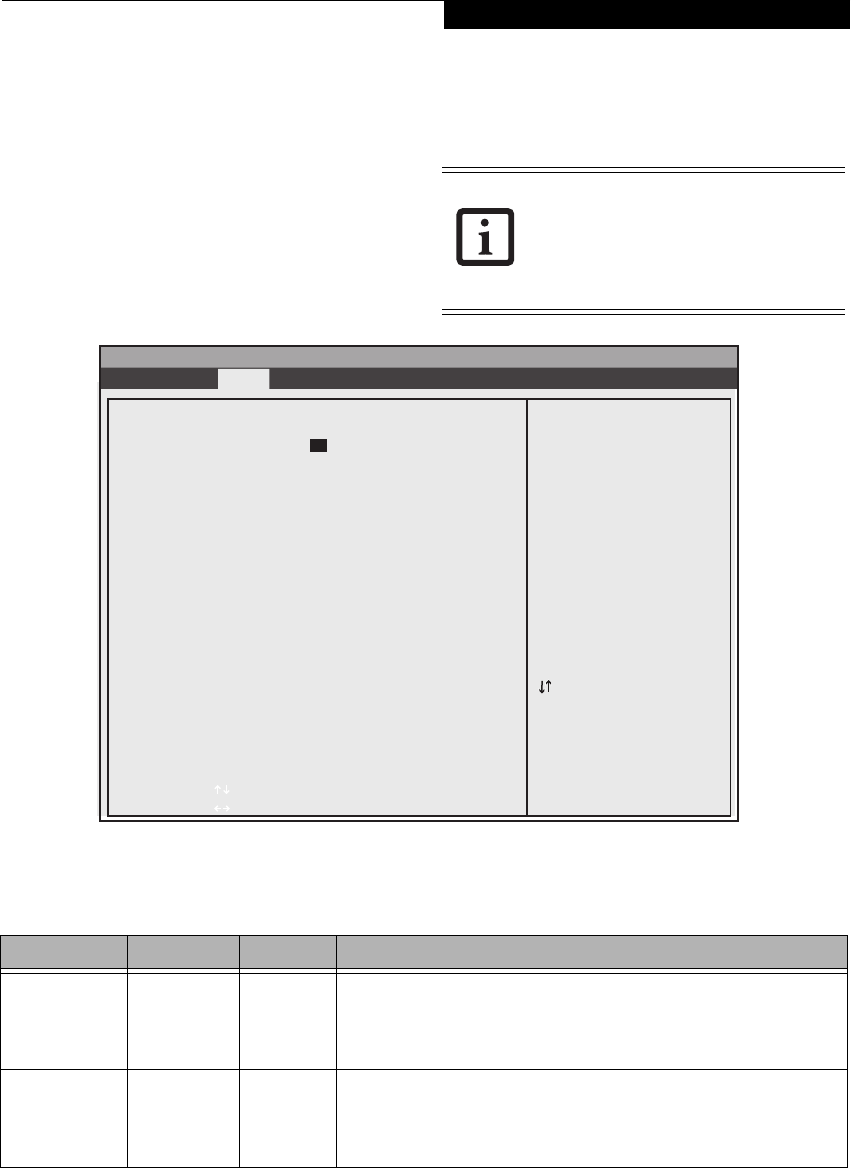
5
MAIN MENU – SETTING STANDARD SYSTEM PARAMETERS
The Main Menu allows you to set or view the current
system parameters. (See Navigating Through The Setup
Utility on page 2 for more information.)
The following tables show the names of the menu fields
for the Main menu and its submenus, all of the options
for each field, the default settings and a description of
the field’s function and any special information needed
to help understand the field’s use.
Figure 2. Main Menu
System Time and System Date can also be
set from your operating system without
using the setup utility. Use the Date and
Time icon on your Windows Control panel
or type time or date from the MS-DOS
prompt.
Table 2: Fields, Options and Defaults for the Main Menu
Note that the parameters listed in the following table may vary depending upon your system’s configuration.
Menu Field Options Default Description
System Time: –— –— Sets and displays the current time. Time is in a 24 hour format
of hours:minutes:seconds with 2 digits for each. (HH:MM:SS). Example: 16:45:57.
You may change each segment of the time separately. Move between the seg-
ments with the [Tab] key. Change the setting using the Page Up and Page Down
buttons.
System Date: –— –— Sets and displays the current date. Date is in a month/day/year numeric format
with 2 digits each for month and day and 4 digits for year. (MM/DD/YYYY) for
example: 03/20/1998. You may change each segment of the date separately.
Move between the segments with the [Tab] key. Change the setting using the
page Up and Page Down buttons.
InsydeH20 Setup Utility
Information Main Advanced Security Boot Exit
Adjust calendar clock.
<Pg Up> and <Pg Dn>
keys increase and
decrease setting.
Press <Tab> to change
next item.
System Time: [14:57:01]
System Date: [03/28/2006]
Drive0 <Auto>
[FUJITSU MHV2100BH ]
Drive1 <Auto>
[DV-W28EAD ]
Language: <English>
▲
Up/Dn Select Boot Device
<> Select Screen
Select Item
Enter Select Submenu
F1 = Help
F9 = Setup Defaults
F10 = Save and Exit
Esc = Exit
Main Menu