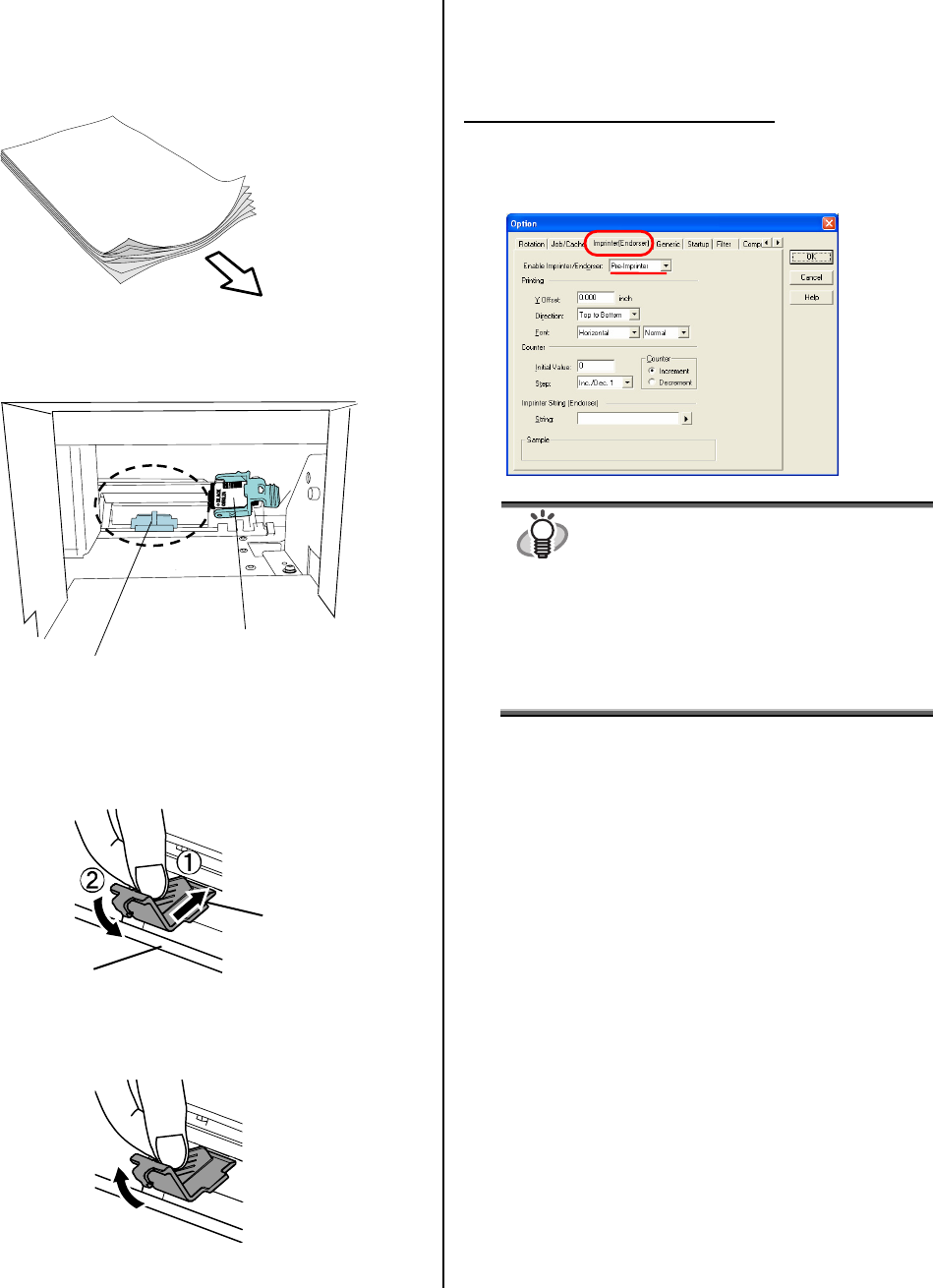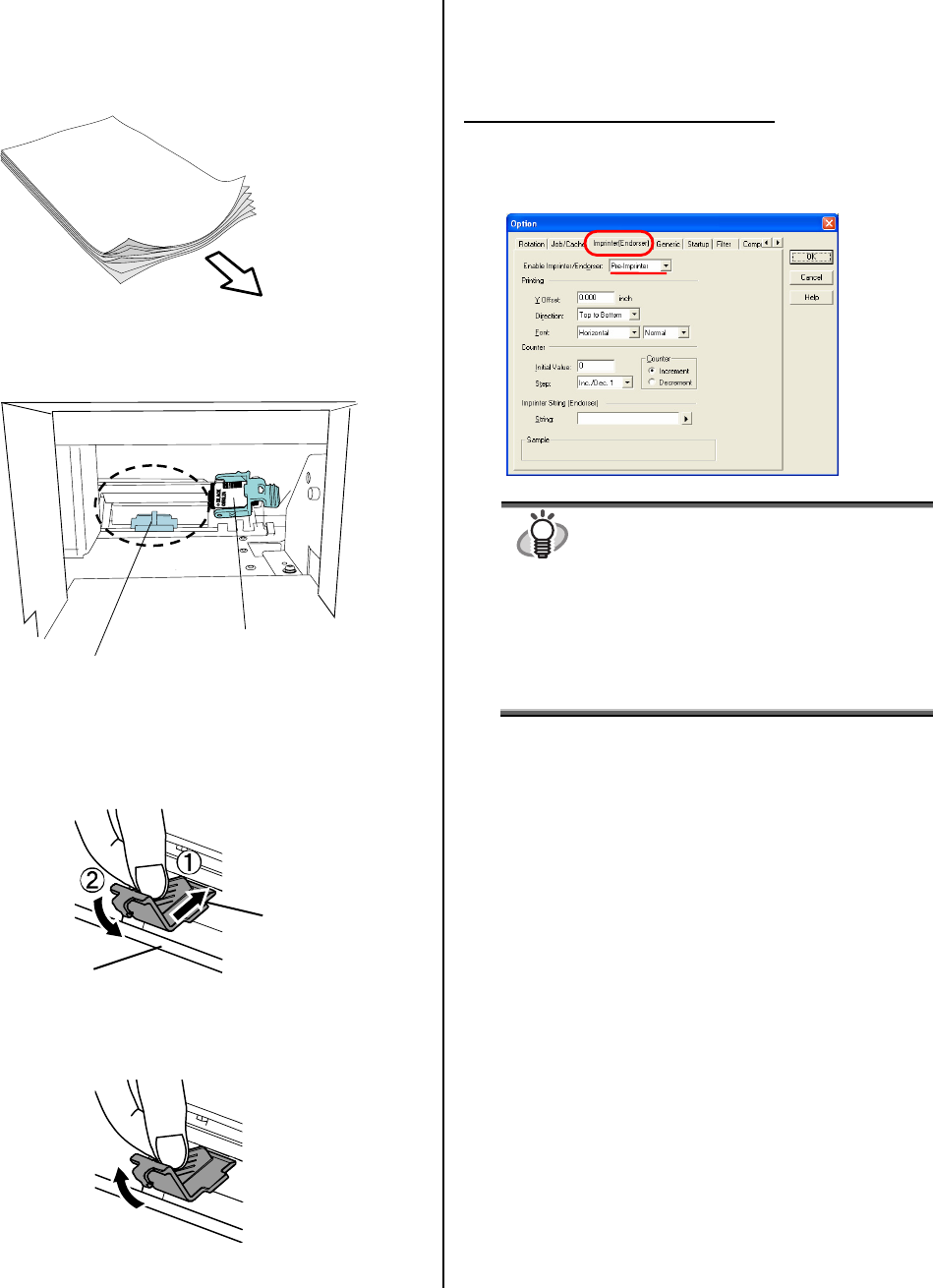
8 |
2.4 How to Use the Paper Guide
Use the Paper Guide to prevent paper jams due to curling of
the edges, as shown below.
Set the print cartridge to the right side and place the Paper
Guide in the left area as shown in the illustration below.
To Attach the Paper Guide
As shown in the illustration below, place the Paper Guide
on the rail (c), and push the guide's hook to engage it on to
the rail (d).
To Remove the Paper Guide
As shown below, hold the Paper Guide and pull upward to
unhook it.
2.5 Print Setup
You can configure settings for the imprinter by using the
scanner driver dialog box.
FUJITSU TWAIN driver (Example)
Click [Option] button.
In [Option] dialog box, choose [Imprinter (Endorser)] tab and
specify the Imprinter settings.
HINT
Available items are:
● Y offset (Printing)
● Font orientation(vertical, horizontal)/ width
(normal/bold/narrow)
● Strings definition (Max. 40 characters)
● Counter Setup (column, add/subtract, step)
For the details, please refer to “FUJITSU TWAIN
32 Scanner Driver User’s Guide” or “TWAIN
Driver Help”
Paper
Guide
Rail
Paper Guide
Print cartridge
Feed direction