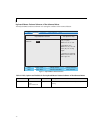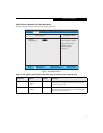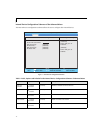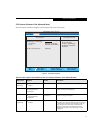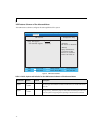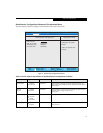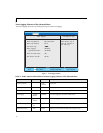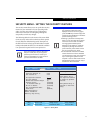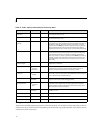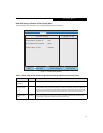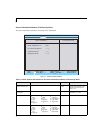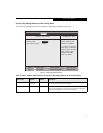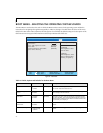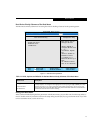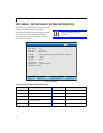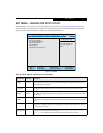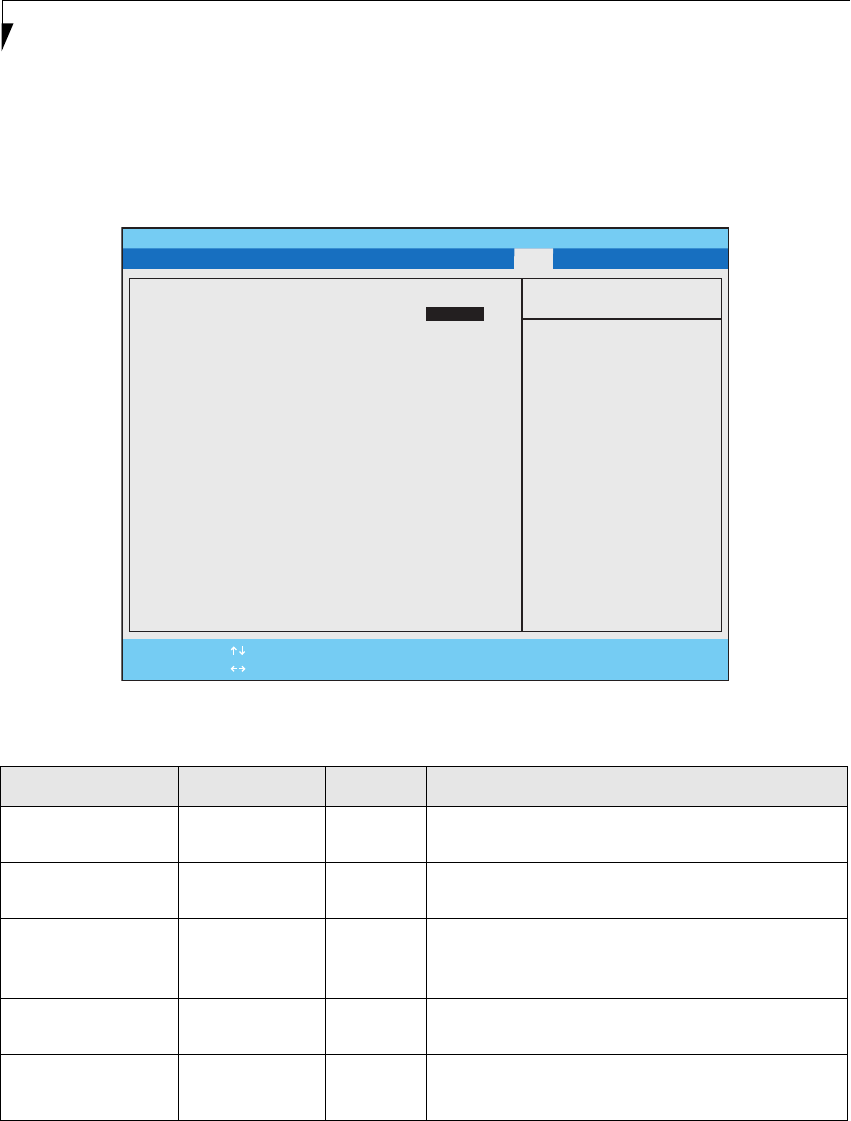
22
LifeBook P7000 Notebook BIOS
BOOT MENU - SELECTING THE OPERATING SYSTEM SOURCE
The Boot Menu is used to select the order in which the BIOS searches sources for the operating system. Follow the
instructions for Navigating Through the Setup Utility to make any changes. The tables show the names of the menu
fields for the Boot menu and its submenu, all of the options for each field, the default settings and a description of the
field's function and any special information needed to help understand the field's use.
Figure 16. Boot Menu
Table 16: Fields, Options and Defaults for the Boot Menu
Menu Field Options Default Description
QuickBoot:
■
Disabled
■
Enabled
[Enabled] Turns on and off booting with a truncated set of Power On Self
Test. (Fewer tests mean faster turn on.)
Boot-time Diagnostic
Screen:
■
Disabled
■
Enabled
[Disabled] Turns on and off display of test results instead of Fujitsu logo
screen during Power On Self Test.
Boot Menu:
■
Disabled
■
Enabled
[Enabled] This field is not active unless the Supervisor’s Password has been
set. When disabled, access to the Boot Menu with the [F12] key is
disabled. When enabled, the Boot Menu is enabled and the [F12]
key will allow you to display it.
Preboot Execution
Environment
■
Disabled
■
Enabled
[Disabled] Turns off and on the preboot execution environment
feature.
Boot Device Priority
■
Selects Boot
Device Priority
submenu
— This menu allows setting up the source for the operating
system.
PhoenixBIOS Setup Utility
F1 Help
ESC Exit
Select Item
Select Menu
Main Advanced Security Power Savings Boot
Item Specific Help
[Disabled]
All diagnostic tests
will be done.
[Enabled]
Some diagnostic tests
may be skipped while
booting to speed up.
▲
-/Space
Enter
F9 Setup Defaults
F10 Save and Exit
Change Values
Select Sub-Menu
▲
Quick Boot: [Enabled]
Boot Time Diagnostic Screen: [Disabled]
Boot Menu: [Enabled]
Preboot Execution Environment [Disabled]
Boot Device Priority