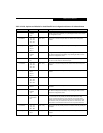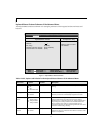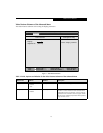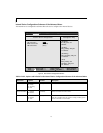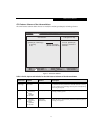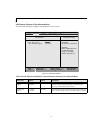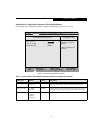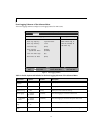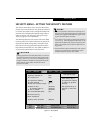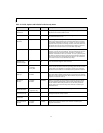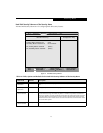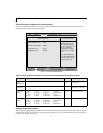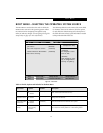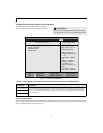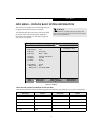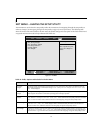21
SECURITY MENU – SETTING THE SECURITY FEATURES
The Security menu allows you to set up the data security
features of your notebook to fit your operating needs and
to view the current data security configuration. Follow the
instructions for Navigating Through the Setup Utility to
make any changes. (See Navigating Through the Setup
Utility on page 2 for more information)
The following tables show the names of the menu fields
for the Security menu and its submenus, the options for
each field, the default settings and a description of the
field's function and any special information needed to
help understand the field's use. The default condition is
no passwords required and no write protection.
Figure 13. Security Menu
CAUTION
Entering a password incorrectly three times in a row will
cause the keyboard and mouse to be locked out and the
warning [System Disabled] to be displayed. If this
happens, restart the computer by turning off and on the
power with the power switch and use the correct
password on reboot.
POINT
■
If you set a password, write it down and keep it in a
safe place. If you forget the password you will have to
contact your support representative to regain access
to your secured functions and data.
■
If you make an error when re-entering the password
a [Warning] will be displayed on the screen. To try
again press the [Enter] key and then retype the pass-
word. Press the [Esc] key to abort the password set-
ting process.
■
If the Password on Boot is Disabled you will not have
to type your password upon resuming the system
from the Suspend or Save-to-Disk modes.
F1 Help
ESC Exit
Select Item
Select Menu
-/Space
Enter
F9 Setup Defaults
F10 Save and Exit
Change Values
Select Sub-Menu
▲
Main Advanced Security Boot Info Exit
Item Specific Help
Press <Enter> key to
set Supervisor Password
to enable any password
features.
Then password entry is
required to enter BIOS
Setup.
PhoenixBIOS Setup Utility
▲ ▲
Supervisor Password Is: Clear
User Password Is: Clear
Set Supervisor Password [Enter]
Set User Password [Enter]
Minimum User Password Length: [0]
Password on Boot: [Disabled]
On Automatic Wake up: [Disabled]
KB Lock on Resume: [Disabled]
Boot from Removable Media: [All]
Hard Disk Security
Owner Information
Security Panel On Resume: [Enabled]
Security Menu