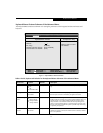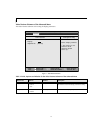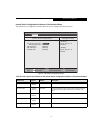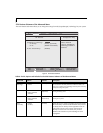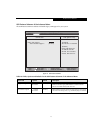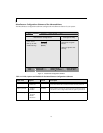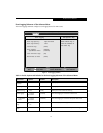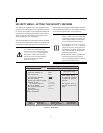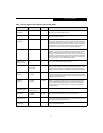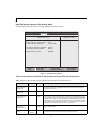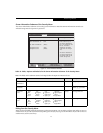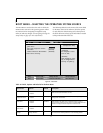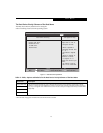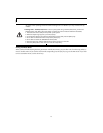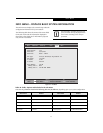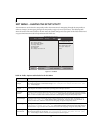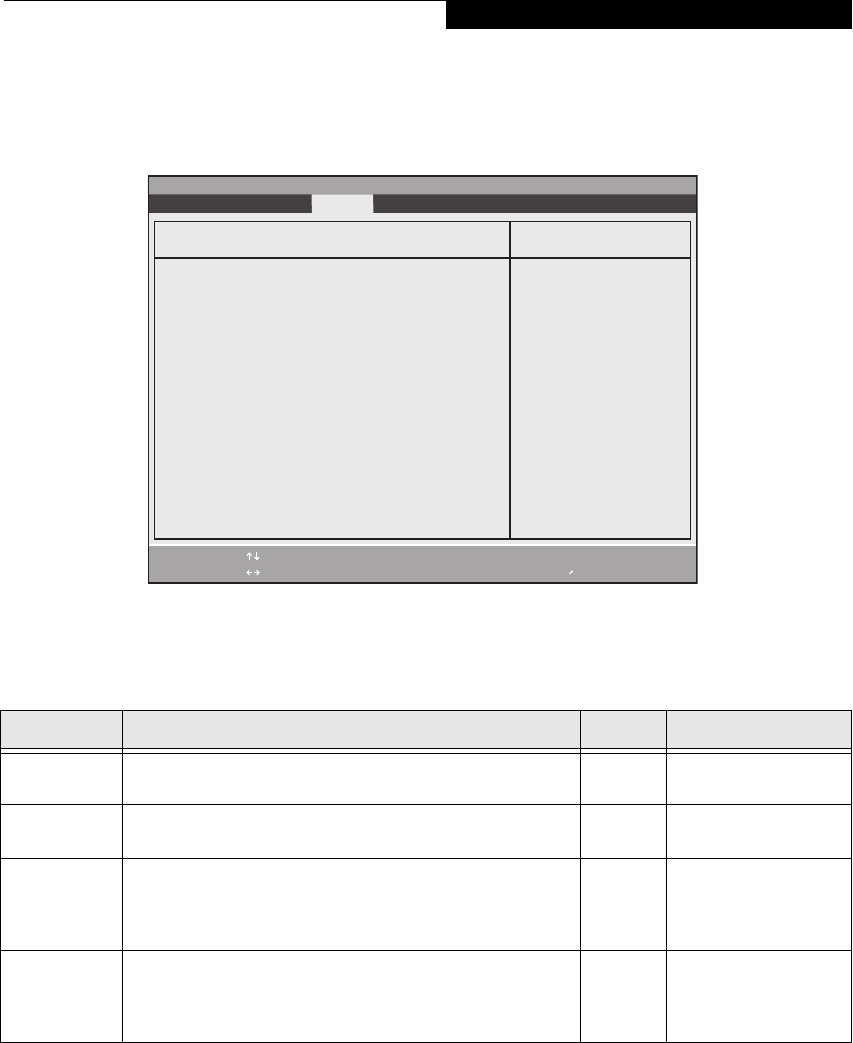
23
Owner Information Submenu of the Security Menu
The Owner Information Submenu is for setting owner information. Note that Owner Information cannot be set
without having entered a supervisor’s password.
Figure 15. Owner Information Submenu
Exiting from the Security Menu
When you have finished setting the parameters on the Security Menu, you can either exit from setup utility or move to
another menu. If you wish to exit from setup utility, press the [Esc] key to go to the Exit Menu. If you wish to move to
another menu, use the cursor keys.
Table 15: Fields, Options and Defaults for the Owner Information Submenu of the Security Menu
Note: The fields on this submenu cannot be changed unless the Supervisor Password is set.
Menu Field Options Default Description
Owner
Information Is:
–— Clear Display only.
Set Owner
Information:
–— [Enter] Field to write owner infor-
mation, e.g., your name.
Foreground
Color:
■
Black
■
Blue
■
Green
■
Cyan
■
Red
■
Magenta
■
Brown
■
White
■
Gray
■
Light Blue
■
Light Green
■
Light Cyan
■
Light Red
■
Light Magenta
■
Yellow
■
Bright White
[Gray] Set foreground color.
Background
Color:
■
Black
■
Blue
■
Green
■
Cyan
■
Red
■
Magenta
■
Brown
■
White
■
Gray
■
Light Blue
■
Light Green
■
Light Cyan
■
Light Red
■
Light Magenta
■
Yellow
■
Bright White
[Black] Sets background color.
F1 Help
ESC Exit
Select Item
Select Menu
-/Space
Enter
F9 Setup Defaults
F10 Save and Exit
Change Values
Select Sub-Menu
▲
Main Advanced Security Power Savings Exit
Item Specific Help
PhoenixBIOS Setup Utility
Owner Information
Owner Information Is: Clear
Set Owner Information [Enter]
Foreground Color: [Gray]
Background Color: [Black]
Press <Enter> key to
set owner information.
Up to 80 characters can
be set. Available
characters are ASCII
codes from 32 through
126.
The owner information
is always displayed at
the bottom line of the
screen during POST.
Security Menu