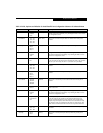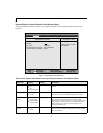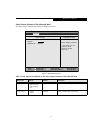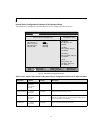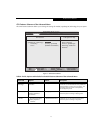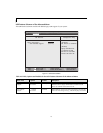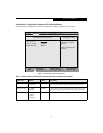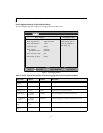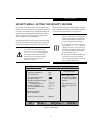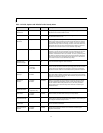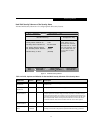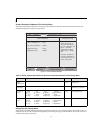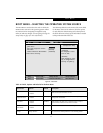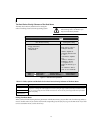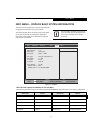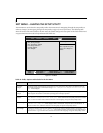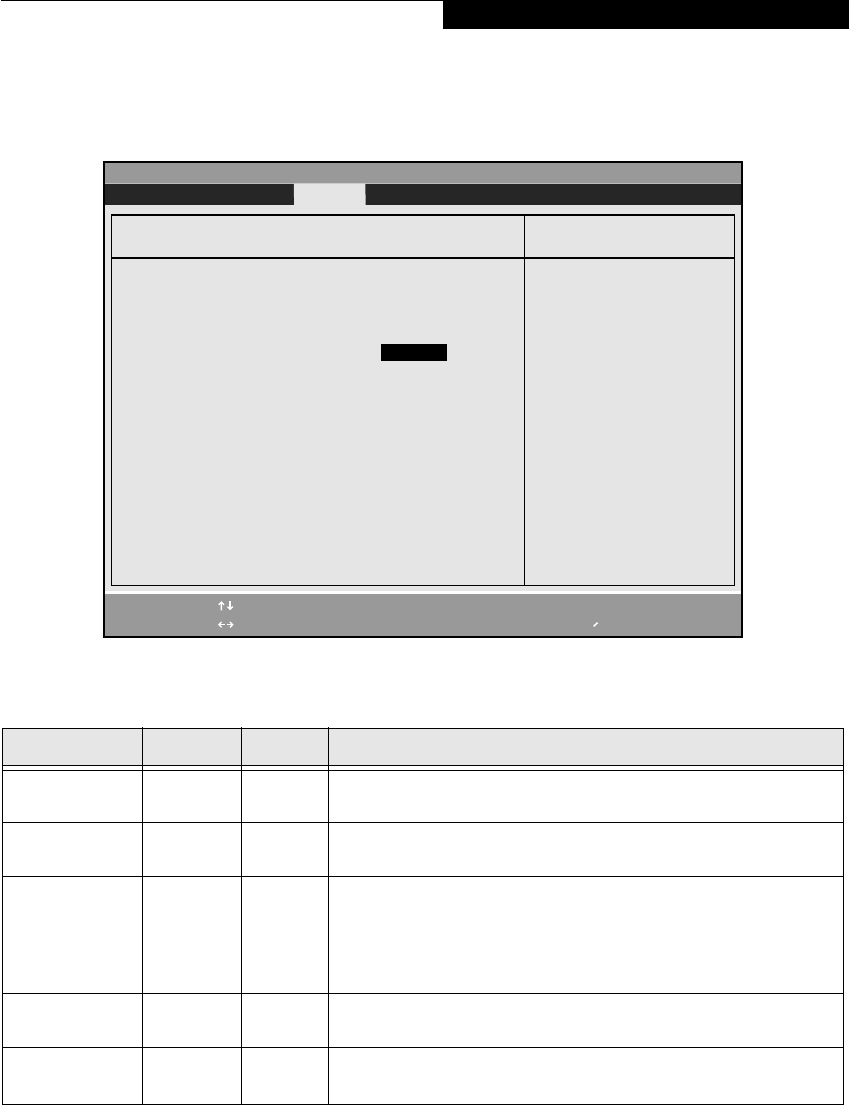
23
Hard Disk Security Submenu of the Security Menu
The Hard Disk Security Submenu is for configuring hard disk security features.
Figure 14. Hard Disk Security Submenu
Table 14: Fields, Options and Defaults for the Hard Disk Security Submenu of the Security Menu
Menu Field Options Default Description
Primary Master
Password Is::
--- --- A display-only field. Set is displayed when the Master Password is set and Clear
when it is not.
Secondary Master
Password Is:
--- --- A display-only field. Not Available is displayed.
Set Primary
Master Password
--- [Enter] Sets, changes or cancels Primary Master Password. The Primary Master Password
may be up to seven characters long and include only letters or numbers (no sym-
bols). Passwords are NOT case- sensitive. To cancel a password press the Enter key
instead of entering characters in the Enter New Password field and in the Re-enter
New Password field. When a Primary Master Password is set it must be used to
access the hard disk. Data on the hard disk cannot be read on other systems.
Set Secondary
Master Password
--- [Enter] Not currently available.
Password Entry on
Boot:
■
Disabled
■
Enabled
[Enabled] When this is disabled, it is not necessary to enter the Hard Disk Password before
booting.The hard disk is still password-protected without entering a password.
F1 Help
ESC Exit
Select Item
Select Menu
-/Space
Enter
F9 Setup Defaults
F10 Save and Exit
Change Values
Select Sub-Menu
▲
Main Advanced Security Power Savings Exit
Item Specific Help
PhoenixBIOS Setup Utility
Hard Disk Security
Primary Master Password Is: Clear
Secondary Master Password Is: Not Available
Set Primary Master Password [Enabled]
Set Secondary Master Password [Enter]
Password Entry on Boot: [Enabled]
Press <Enter> key to
set Hard Disk Password.
The hard disk is locked
with the password. Data
in the locked disk can
not be read on other
systems.
Security Menu