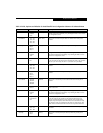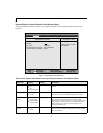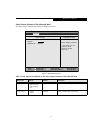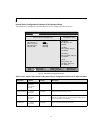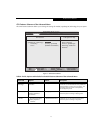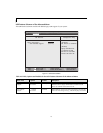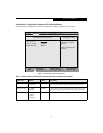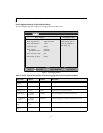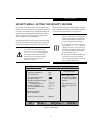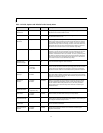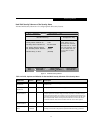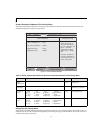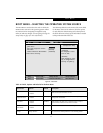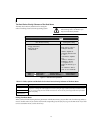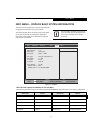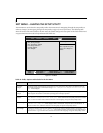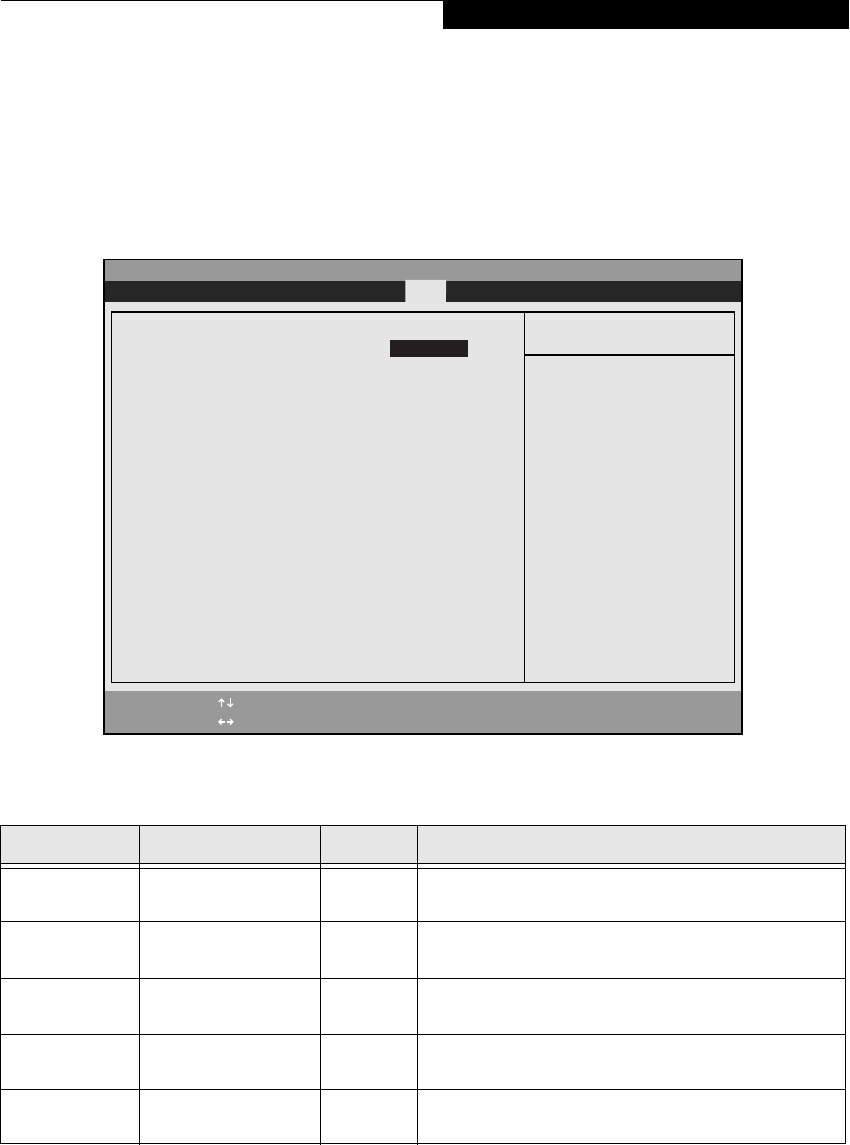
25
BOOT MENU – SELECTING THE OPERATING SYSTEM SOURCE
The Boot Menu is used to select the order in which the
BIOS searches sources for the operating system. Follow
the instructions for Navigating Through the Setup
Utility to make any changes. (See Navigating Through the
Setup Utility on page 2 for more information)
The following tables show the names of the menu fields
for the Boot menu and its submenu, all of the options
for each field, the default settings and a description of
the field's function and any special information needed
to help understand the field's use.
Figure 16. Boot Menu
Table 16: Fields, Options and Defaults for the Boot Menu
Menu Field Options Default Description
Quick Boot:
■
Disabled
■
Enabled
[Enabled] Turns on and off booting with a truncated set of Power On Self
Tests. (Fewer tests mean faster turn on.)
Boot Time
Diagnostic Screen:
■
Disabled
■
Enabled
[Disabled] Turns on and off display of test results instead of Fujitsu logo screen
during Power On Self Test.
Boot Menu:
■
Disabled
■
Enabled
[Enabled] When disabled, the boot menu is disabled and the F12 key is
ignored. When enabled, the boot menu is enabled.
Preboot Execution
Environment:
■
Disabled
■
Enabled
[Disabled] Turns on and off boot from network server options.
Boot Device
Priority:
Selects the Boot Device
Priority submenu
__
This menu allows setting up the source for the operating system.
See “Boot Device Priority Submenu” in the following section.
PhoenixBIOS Setup Utility
F1 Help
ESC Exit
Select Item
Select Menu
Item Specific Help
[Disabled]
All diagnostic tests
will be done.
[Enabled]
Some diagnostic tests
may be skipped while
booting to speed up.
Quick Boot: [Enabled]
Boot Time Diagnostic Screen: [Disabled]
Boot Menu: [Enabled]
Preboot Execution Environment: [Disabled]
Boot Device Priority
▲
-/Space
Enter
F9 Setup Defaults
F10 Save and Exit
Change Values
Select Sub-Menu
▲
Main Advanced Security Boot Info Exit
Boot Menu