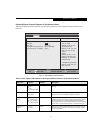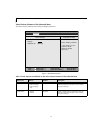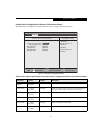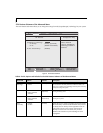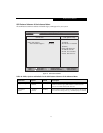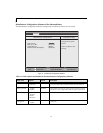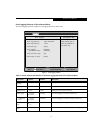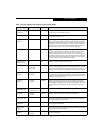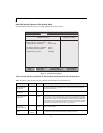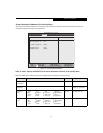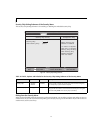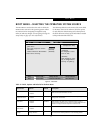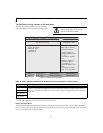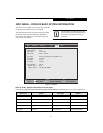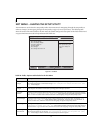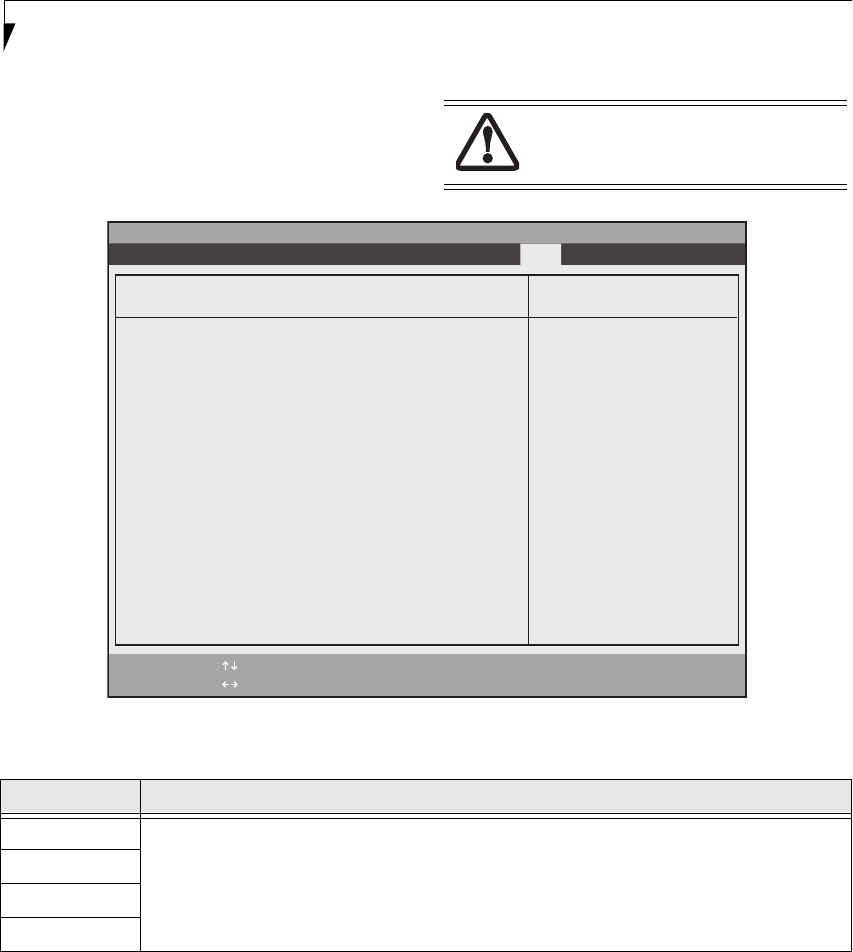
26
LifeBook S Series Notebook BIOS
The Boot Device Priority Submenu of the Boot Menu
The Boot Device Priority Submenu is for setting the
order of checking of sources for the operating system.
Figure 18. Boot Device Priority Submenu
* Network Boot only appears if Preboot Execution Environment is enabled.
Exiting from Boot Menu
When you have finished setting the boot parameters with the Boot menu, you can either exit from the setup utility or
move to another menu. If you wish to exit from the setup utility press the [Esc] key to go to the Exit menu. If you wish
to move to another menu, use the cursor keys.
Be aware of the operating environment
when booting from a CD-ROM or you
may overwrite files by mistake.
Table 18: Fields, Options and Defaults for the Boot Device Priority Submenu of the Boot Menu
Menu Field Description
+Floppy Disk Drive The boot selections determine the order in which the BIOS searches for the operating system during a startup
sequence. To change the order highlight one source by using the [up] or [down] cursor keys and then press the [+]
or [-] key to change the order number for that source. Be sure to save your changed order when you exit the BIOS
setup utility.
+Hard Disk Drive
CD-ROM Drive
Network Boot*
PhoenixBIOS Setup Utility
F1 Help
ESC Exit
Select Item
Select Menu
Main Advanced Security Power Savings Boot
Item Specific Help
Keys used to view or
configure devices:
<Enter> expands or
collapses devices with
a + or -.
<Ctrl+Enter> expands
all.
<Shift+1> enables or
disables a device.
<+>/<Space> or <->
moves the device up or
down.
<d> removes a device
that is not installed.
+Floppy Disk Drive
+Hard Disk Drive
CD-ROM Drive
Network Boot
-/Space
Enter
F9 Setup Defaults
F10 Save and Exit
Change Values
Select Sub-Menu
▲
Boot Device Priority