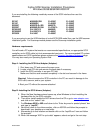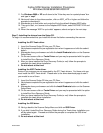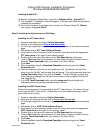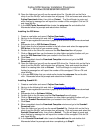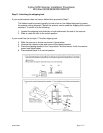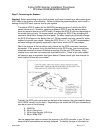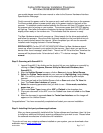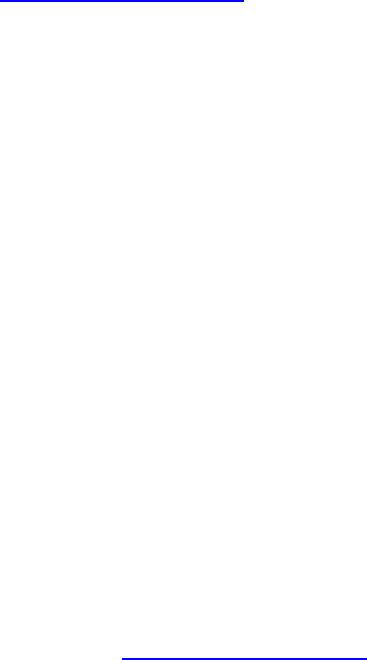
Fujitsu SCSI Scanner Installation Procedures
Windows 95\98\98SE\ME\2000\XP
Rev051906A Page 3 of 7
Installing ScandAll 21.
16. Back to the Scanner Setup Menu and click on Software Utility - ScandAll 21.
17. The ScandAll 21 installation wizard will appear. Click next and follow the prompts to
complete the installation.
18. Once all of the above is completed then remove the Scanner Setup CD, Reboot
your system, and go to Step E.
Step D: Installing the drivers from our Web Page.
Installing the STI-Twain driver.
1. Create a new folder and name it Fujitsu Downloads.
2. Next go to the following link
Drivers and Downloads.
3. Fill in the pre-registration box when it pops up and continue to the drivers download
page.
4. Afterwards click on STI Twain Software Drivers.
5. Scroll down the list of scanner models in the left column and select the appropriate
STI Twain driver to the right of your scanner model.
6. Double click on the driver file name and the File Download box will popup.
7. Click on Save and then use the browse (or other folder navigation) button until you
have the Twain Download folder you created in the Save As box.
8. Click Save.
9. When completed close the Download Complete window and go to the Twain
Download folder.
10. Open the folder and you will see the saved driver file. Double click on the file to
unzip it and the WinZip* self-extractor box will popup. Click on browse and select the
Fujitsu Downloads folder, then click on Extract. The file will begin to unzip and
when finished a message box will report the number of files unzipped. Click on OK
and close WinZip.
11. In the STI Twain Download folder locate the setup.exe file and double click.
Afterwards follow the prompts and reboot when finished
Installing the ASPI-Twain driver.
Some of our scanners are not supported by the STI-Twain drivers. For those units you
must install the ASPI-Twain driver. Please refer to the driver download page to see if
your model is one of them.
1. Create a new folder and name it Fujitsu Downloads.
2. Next go to the following link and click on
Drivers and Downloads.
3. Fill in the pre-registration box when it pops up and continue to the drivers download
page.
4. Afterwards click on ASPI Twain Software Drivers.
5. Scroll down the list of scanner models in the left column and select the appropriate
ASPI Twain driver to the right of your scanner model.
6. Double click on the driver file name and the File Download box will popup.
7. Click on Save and then use the browse (or other folder navigation) button until you
have the Twain Download folder you created in the Save As box.
8. Click Save.
9. When completed close the Download Complete window and go to the Twain
Download folder.