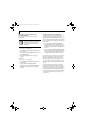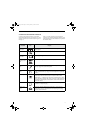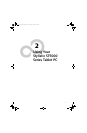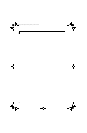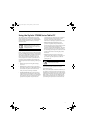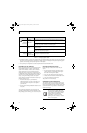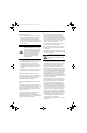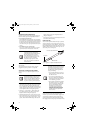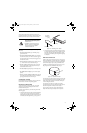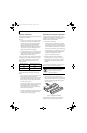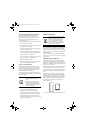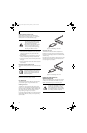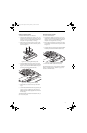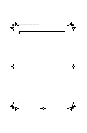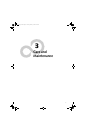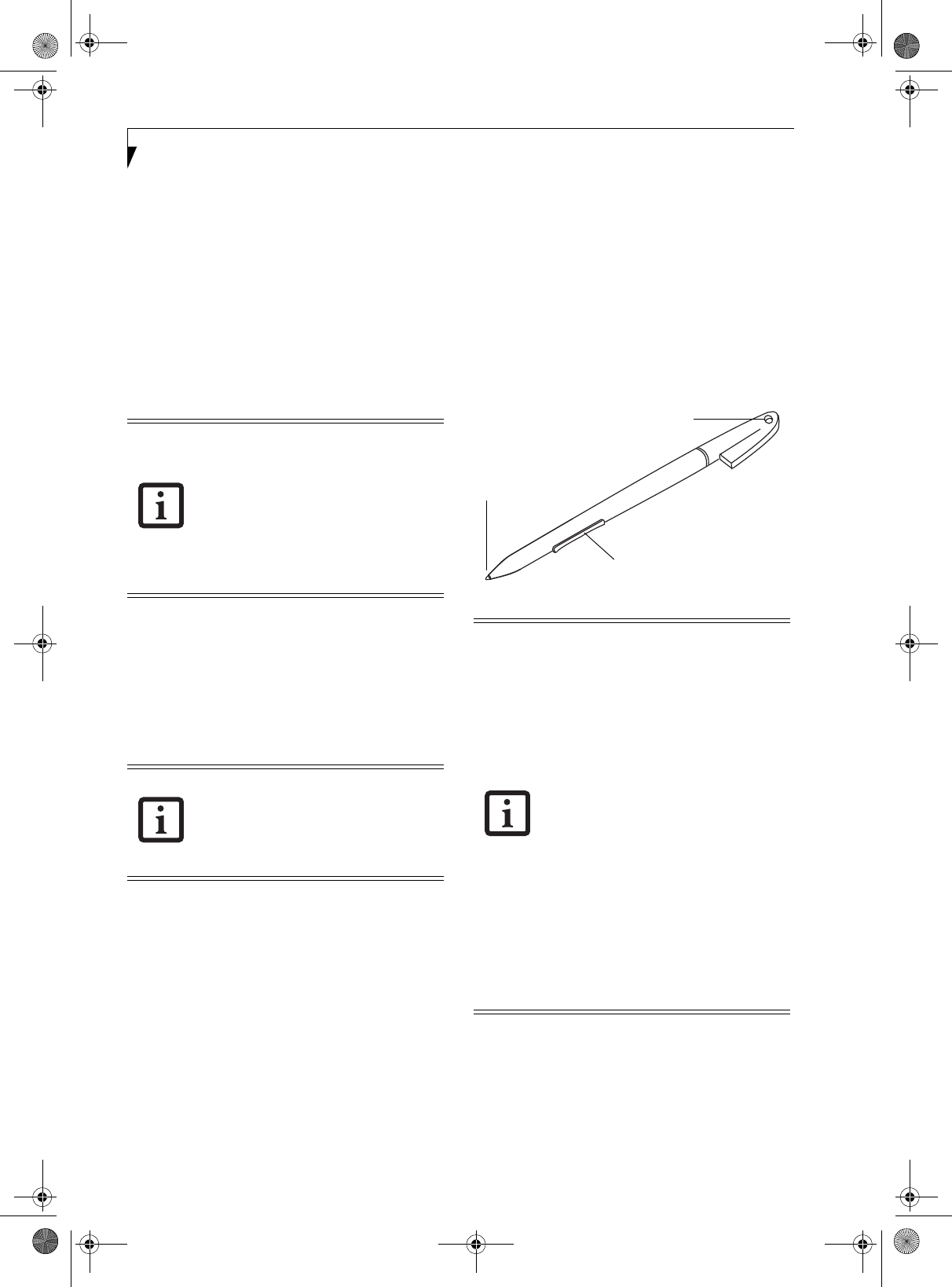
24
Stylistic ST5000 Series Tablet PC User’s Guide – Section Two
RESUMING SYSTEM OPERATION
To resume operation from either Suspend-to-RAM or
Hibernate modes, press the Suspend/Resume button.
■
From Suspend-to-RAM mode
Status lights indicate that the system state is changing.
It may take up to a minute before the system returns to
the On state and system operation resumes. Note that
the display turns on shortly before the pen becomes
active due to the power-up sequences observed by the
system.
■
From Hibernate (Save-to-Disk) mode
Active data is read from the hard disk drive, and the
system returns to the On state after a short time.
Use the system as you normally would once system oper-
ation resumes.
All programs resume at the point where execution
stopped when system operation was suspended.
ADJUSTING THE DISPLAY BRIGHTNESS
There are four ways to adjust the brightness of your
display:
■
Click the Tablet icon in the system tray at the bottom
right of the screen. (When the cursor is on top of the
icon, a message stating “Change tablet and pen set-
tings” is displayed.) When the Tablet and Pen Settings
window appears, select the Display tab, and move the
Screen Brightness slider to change the brightness.
■
Click Start -> Control Panel -> Tablet and Pen Set-
tings. Select the Display tab, and move the Screen
Brightness slider to change the brightness.
■
Click the Fujitsu Menu icon in the system tray at the
bottom right of the screen. (When the cursor is on top
of the icon, a message stating “Fujitsu Menu...” is dis-
played.) Select Tablet and Pen Settings and select the
Display tab. Move the Screen Brightness slider to
change the brightness.
■
Press the Fn key twice to invoke the Fujitsu menu and
select Tablet and Pen Settings.
USING THE PEN
You can use the Stylistic ST5000 Series pen to generate
and create electronic “ink”, to select items, and to navi-
gate through programs on the Tablet PC. Programs that
support handwriting recognition also allow you to write
characters directly on the screen with the pen. You can
also use the pen as a drawing tool.
Figure 2-1. Stylistic ST5000 Series Pen
The screen reacts when the pen tip is approximately 1/8
inch (3-5mm) from the screen. The pen has three
switches: a tip switch and a barrel button toggle switch
with switches at both ends. When activated, the tip
switch corresponds to the left mouse button, and the
front toggle (closest to the pen tip) barrel button switch,
Note that power to several system
components must be restored before
system operation resumes. Allow sufficient
time for system operation to resume
before attempting to use the system. If
your system uses Hibernate mode, it will
take longer to resume operation as
compared to using Suspend-to-RAM
mode. Time is needed to read data from
the hard disk drive.
Depending upon whether you are running
your system on battery or AC power, the
default screen brightness settings will be
different. The screen brightness default for
running on battery is lower than that on
AC power in order to optimize battery life.
The Stylistic ST5000 pen is a sophisticated,
high-quality electronic instrument that can
be damaged if used improperly. Treat the
pen as you would any precision device.
The following list contains guidelines for
proper pen handling:
• Do not gesture with the pen, use it as a
pointer, or tap it on surfaces other than
the Tablet PC screen.
• Do not try to turn the thumb grip on
the pen; it is designed for inserting and
removing the pen from the pen holder
and for attaching a pen tether.
• Never store the pen with the tip bearing
the weight of the pen (e.g., sitting tip
down in a pencil cup). Storing the pen
tip down could distort the internal
mechanism over a period of time
(especially in higher temperatures),
causing the tip to act as if it is always
depressed. To avoid damage, the pen
should be stored in the pen holder
when not in use.
Pen Tether Attachment Point
Tip Switch
Barrel Switch
Ocampa2_UG.book Page 24 Thursday, February 19, 2004 5:23 PM