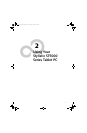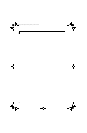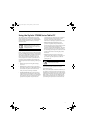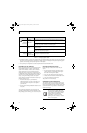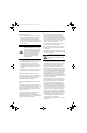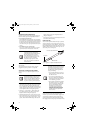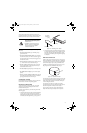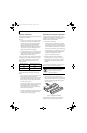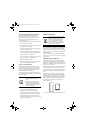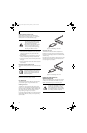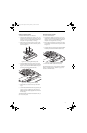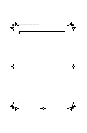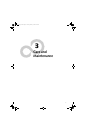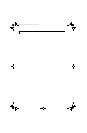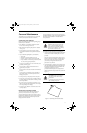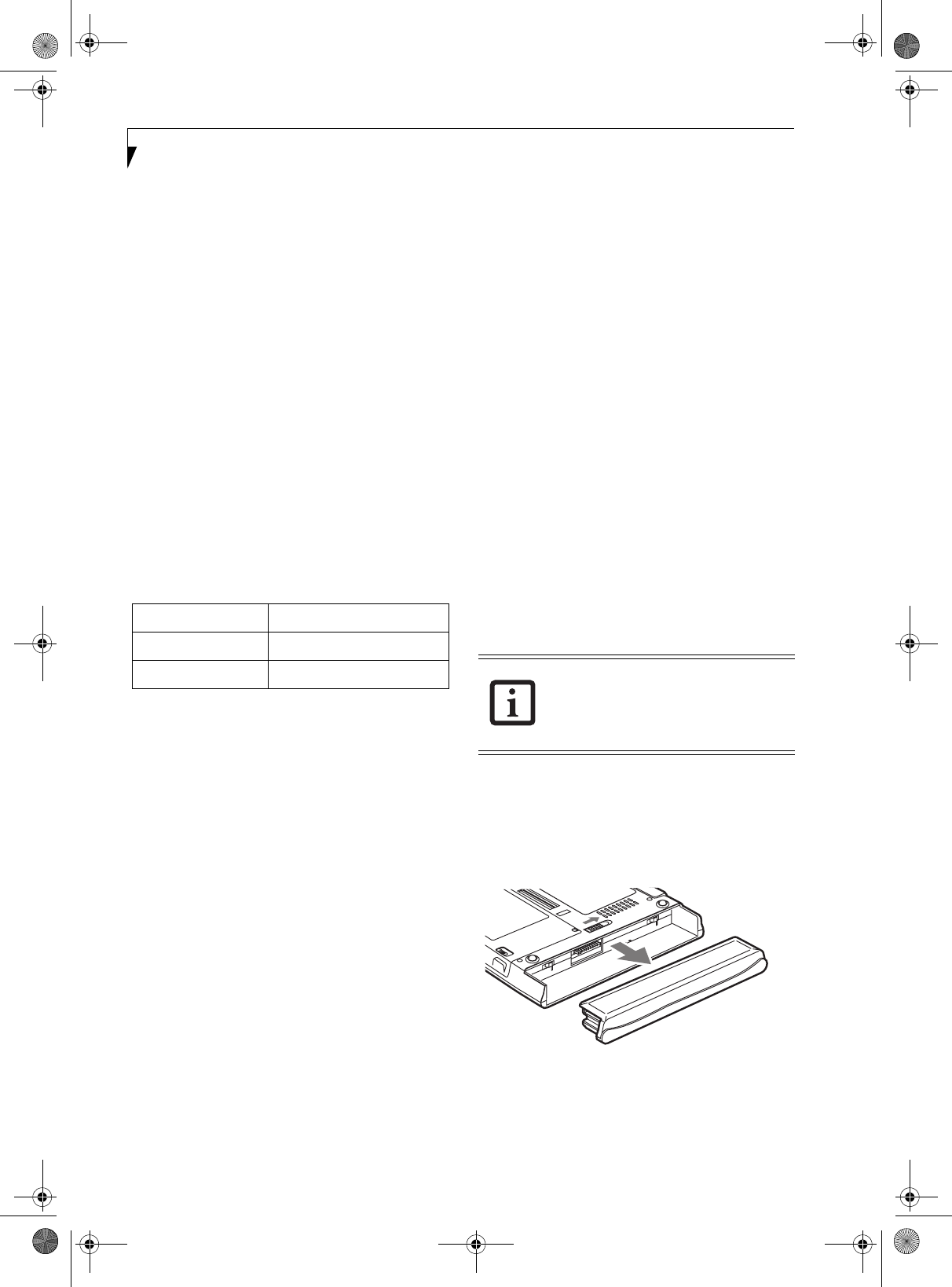
26
Stylistic ST5000 Series Tablet PC User’s Guide – Section Two
CHARGING THE BATTERY
The Stylistic ST5000 Series battery can be charged while
it is installed in the Tablet PC.
To do so:
1. Connect a DC power source, such as the AC adapter,
to the DC input connector on the Tablet PC. The
DC Input icon appears in the Status display. If the
battery charge is below 90%, the battery begins
charging and the Charging icon appears in the
Status display. If the battery charge is 90% or higher
when you connect DC power, the battery will not
charge, preventing battery overcharging.
2. Look at the Battery Gauge icon in the Status display
to determine the percent of charge in the battery. See
“Status Display” in Chapter 1 of this manual for a
description of the Battery Gauge icon.
As long as DC power remains connected to the Tablet PC,
the charging process continues until the battery charge
reaches 100%. Approximate charge times shown in
Table 2-2, “Battery Charging Time" are for a fully
discharged battery.
Table 2-2. Battery Charging Time
Also note the following with respect to charging the
battery:
• You can use the system, suspend system operation, or
shut down and turn off the system without
interrupting the charging process; however, using the
system while the battery is charging will cause the
battery to charge at a slower rate, as noted in Table 2-
2, “Battery Charging Time".
• As noted in the procedure above, the system will not
begin charging the battery if the battery charge level
is 90% or higher when the system is initially
connected to external DC power. (This prevents the
battery from being overcharged.)
• The battery uses Lithium ion battery cells which have
no “memory effect.” You do not need to discharge
the battery before you begin charging.
REMOVING AND INSTALLING THE BATTERY
The battery can be removed from the Tablet PC and
swapped with a charged battery. The battery can then be
charged in an external charger if one is available. To
remove the battery from the Tablet PC:
1. Choose one of the following:
• If a charged battery is available, you can suspend
system operation. A built-in “bridge” battery will
maintain the system in Suspend-to-RAM mode for
about 5 minutes while the battery is removed; this
allows time for replacement with a charged battery.
• If a charged battery is not available, save your work
and close all running programs, then shut down
the system or Hibernate (Save-to-Disk).
• Plug in an external DC power source.
2. Slide the battery release latch in the direction
indicated. (See Figure 2-4 on page 26 for location).
3. Pull the battery away from the system, as shown in
the illustration and remove the battery from the
Tablet PC.
If you are using an external battery charger, refer to the
instructions provided with the battery charger.
To install the battery:
1. Orient the battery with the slides in the empty
battery tray. Slide the battery into the tray and press
it firmly until it is seated. When it is properly seated,
the battery release latch should return to position
and lock the battery.
Figure 2-4. Removing the Battery
Once the battery is installed, you can resume system
operation or start and use your system normally.
Battery Charge Level Approximate Charge Time)
90% 4 hours
100% 5 hours
Under Federal, state, or local law, it may
be illegal to dispose of batteries by putting
them in the trash. Be sure to dispose of
batteries in accordance with local
government regulations.
Ocampa2_UG.book Page 26 Thursday, February 19, 2004 5:23 PM