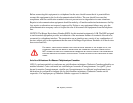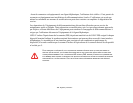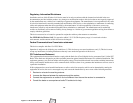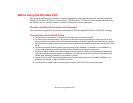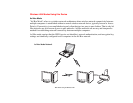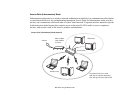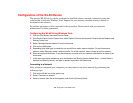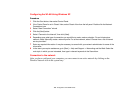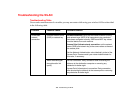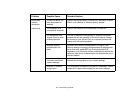146
- Before Using the Wireless LAN
How to Handle This Device
The WLAN device comes pre-installed in your mobile computer. Under normal circumstances, it should
not be necessary for you to remove or re-install it. The operating system that your mobile computer comes
with has been pre-configured to support the WLAN device.
Wireless Network Considerations
• The Atheros WLAN device supports IEEE802.11a/b/g and operates in the 2.4GHz ISM band and the 5 GHz UNII bands.
• Microwave ovens will interfere with the operation of WLAN device as microwave ovens operate in the same 2.4GHz
frequency range that IEEE802.11b/g devices operate in. Interference by microwaves does not occur with IEEE802.11a
radio which operates in the 5 GHz RF band.
• Wireless devices that transmit in the 2.4GHz frequency range may interfere with the operation of WLAN devices in
IEEE802.11b/g modes. Symptoms of interference include reduced throughput, intermittent disconnects, and large
amounts of frame errors. It is HIGHLY recommended that these interfering devices be powered off to ensure the proper
operation of the WLAN device.
Deactivating the WLAN Device
Disconnecting the WLAN device may be desired in certain circumstances (to extend battery life) or where
certain environments require it (i.e., hospitals, clinics, airplanes, etc.). The WLAN device can be
deativated by using the Wireless On/Off Switch, and it can be disconnected in Windows using the WLAN
icon in the system tray (Note that disconnecting via the icon in the system tray does not turn off the radio;
it continues to transmit and receive even though it’s not connected.).
BEFORE USING THE WIRELESS LAN DEVICE, YOU MUST FIRST INSTALL CLICKME! TO ENSURE THAT THE
CORRECT SOFTWARE FOR YOUR DEVICE IS INSTALLED. SEE SEE “INSTALLING CLICK ME!” ON PAGE 45.