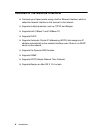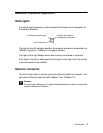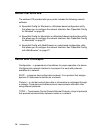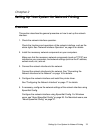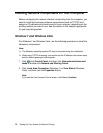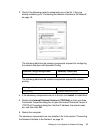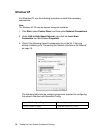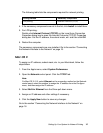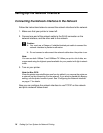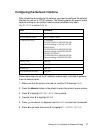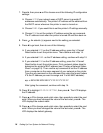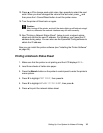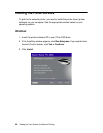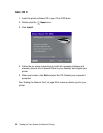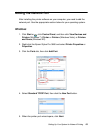16 Setting Up Your System for Network Printing
Setting Up the Network Interface
Connecting the Network Interface to the Network
Follow the instructions below to connect the network interface to the network.
1. Make sure that your printer is turned off.
2. Connect one end of the network cable to the RJ-45 connector on the
network interface, and the other end to the network.
c
Caution:
❏ You must use a Category 5 shielded twisted-pair cable to connect the
network interface to prevent malfunction.
❏ Do not connect or disconnect the network cable when the printer is on.
Note:
You can use both 10Base-T and 100Base-TX. When you print a lot of data, we
recommend using the highest speed available for your product with light network
traffic.
3. Turn on your printer.
Note for Mac OS X:
Since the printer supports Bonjour and is on by default, you can use the printer on
a network just by connecting it to the network. If you want to disable the Bonjour
setting, use the printer’s control panel. See “Configuring the Network Interface”
on page 17 for details.
Now you can configure the network interface to use TCP/IP on the network
and print a network status sheet.