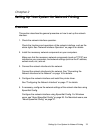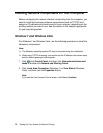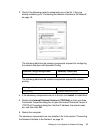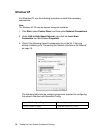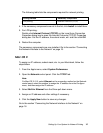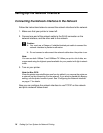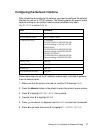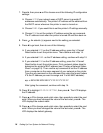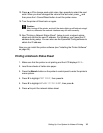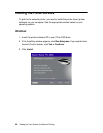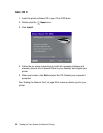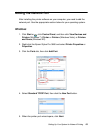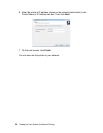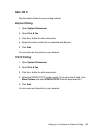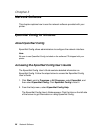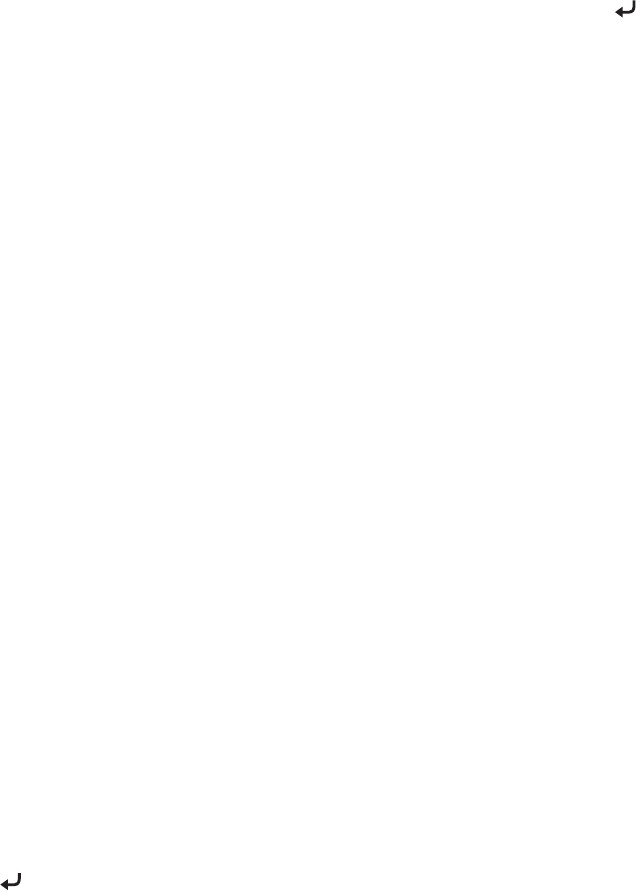
Setting Up Your System for Network Printing 19
13.Press u or d to change each octet value, then press r to select the next
octet. When you have changed the value of the last octet, press and
then press the + Cancel/Reset button to exit the printer menu.
14.Turn the printer off then back on again.
c
Caution:
After turning off the printer, wait until the status lights go off before turning it
back on; otherwise the network interface may not work correctly.
15.See “Printing a Network Status Sheet” below to print a network status
sheet and confirm the new IP address. For Windows, you’ll need the IP
address during setup. You can also use the EpsonNet Config software to
obtain the IP address.
Now you can install the printer software (see “Installing the Printer Software”
on page 20).
Printing a Network Status Sheet
1. Make sure that the printer is not printing and the LCD displays READY.
2. Load three sheets of Letter-size paper.
3. Press the Menu r button on the printer’s control panel to enter the printer’s
menu system.
4. Press d to highlight TEST PRINT, then press r.
5. Press d to highlight NETWORK STATUS SHEET, then press r.
6. Press to print the network status sheet.