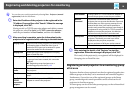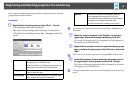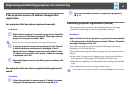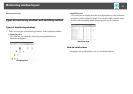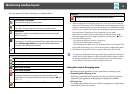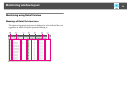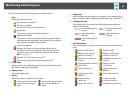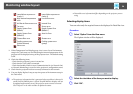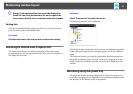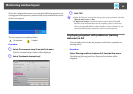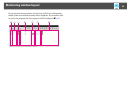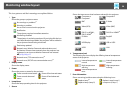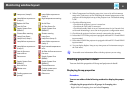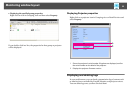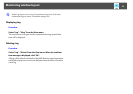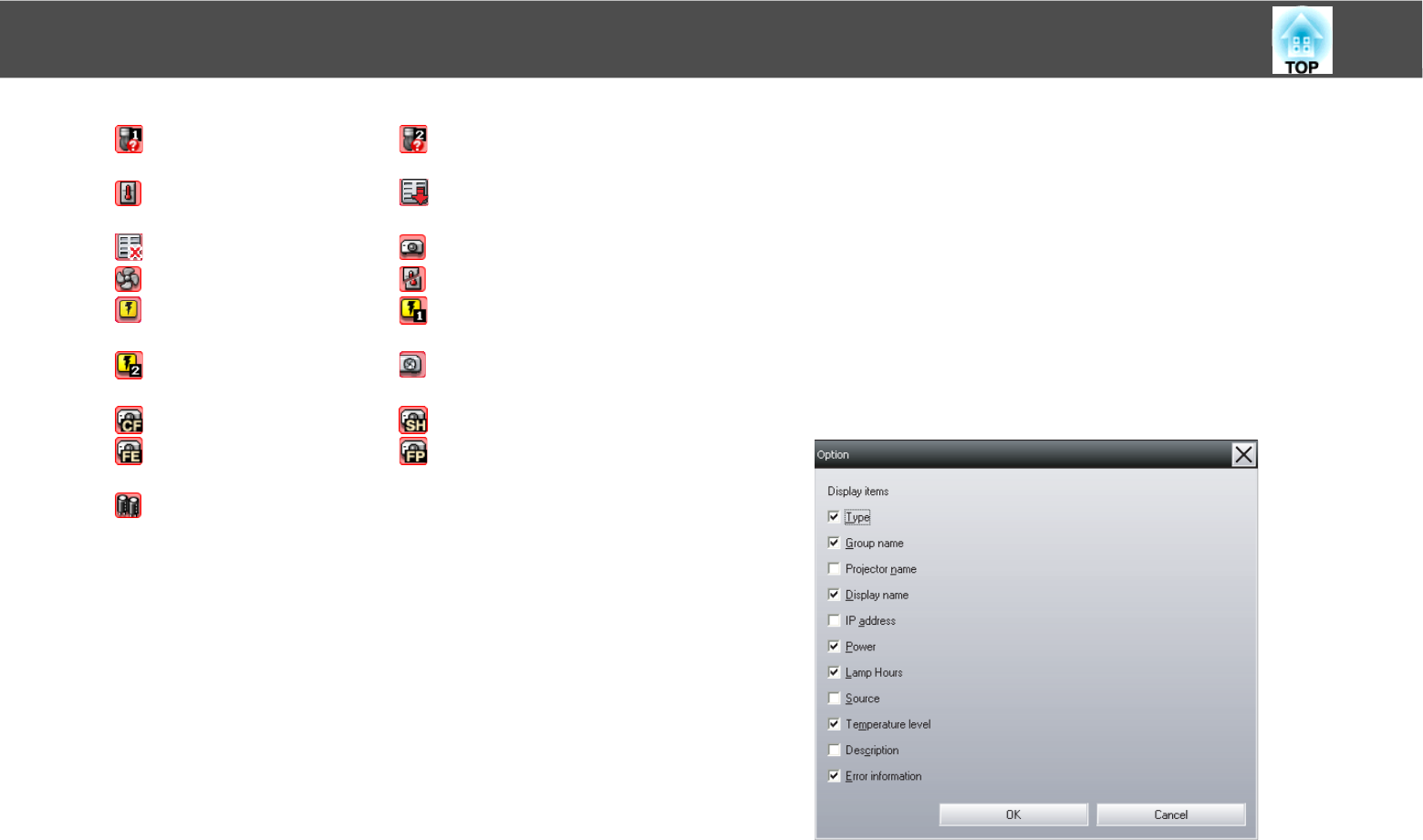
Monitoring window layout
26
*1 When Temperature level display group view is set to On at Environment
setup in the Tool menu, an icon indicating the internal temperature of the
projector will be displayed on top of the projector icon. The default setting
is Off.
*2 Check the following items.
- Check that the projector's power is turned on.
- Check that the LAN cable is connected.
- Check that Standby Mode is set to Communication On (or Network On)
or Network Monitoring is set to On in the projector's configuration menu.
*3 Check that the projector has been correctly connected to the network.
*4 You can display Replace Lamp at any time preset at Environment setup in
the Tool menu.
q
• The projector information that is generated when a problem is detected is
stored until EasyMP Monitor is closed. EasyMP Monitor displays will not
be updated automatically even if the projector status returns to normal.
Click "Refresh" in the main window to update the status.
• Detectable error information differs depending on the projector you are
using.
Selecting display items
You can select only the required items to be displayed in Detail list view.
Procedure
A Select "Option" from the View menu.
The Option window will be displayed.
B Select the check box of the item you want to display.
C Click "OK".
Lamp failure at power on
(Lamp 1)
Lamp failure at power on
(Lamp 2)
High internal temperature
error
Low air flow error
Air filter air flow sensor error Internal Error
Fan error Sensor error
Supply System Error
(Ballast)
Supply System Error
(Ballast 1)
Supply System Error
(Ballast 2)
Auto Iris Error
Cinema filter error Shutter error
Cooling system error
(Peltier element)
Cooling system error
(pump)
Other error