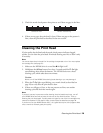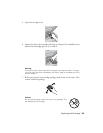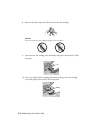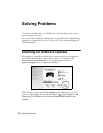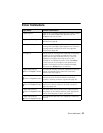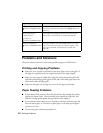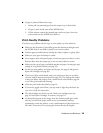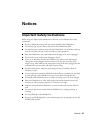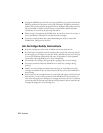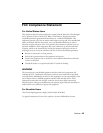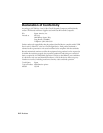Error Indicators 37
Error Indicators
Light status Problem and Solution
b paper light on Paper is out or multiple pages have fed. Load or reload
paper in the sheet feeder, then press one of the
x Start buttons to continue.
b paper light flashing Paper is jammed. Carefully remove the jam, as
described on page 39.
B ink light flashing One or more cartridges have low ink. You can continue
printing until a cartridge needs replacement. Check the
cartridge status to determine which cartridges are
affected (see page 30).
B ink light on One or more ink cartridges are expended or incorrectly
installed. If an ink cartridge is expended, you must
replace the cartridge to be able to print. If you just
replaced a cartridge and the light is still on, the
cartridge is not installed correctly. Press the y Stop
button to move the cartridges to the replacement
position. Press down on all the installed cartridges,
then press the y Stop button to continue.
b paper light flashing
shown in Copies
window
The inserted memory card is not supported or does not
contain compatible photos. Remove it and insert
another card (see page 14).
b paper light flashing
shown in Copies window
The index sheet is not positioned correctly or is not
marked correctly. Check the marks on the sheet,
position it correctly, and print it again (see page 16).
b paper light flashing
shown in Copies window
The index sheet is not marked correctly. Check the
marks on the sheet, position it correctly, and print it
again (see page 16).
b paper light flashing
shown in Copies window
The index sheet you’re printing from does not match
the photos on the inserted memory card. Replace the
card or the sheet and try again (see page 16).
b paper light flashing
shown in Copies window
The connected USB hub is not supported. Disconnect
the hub.