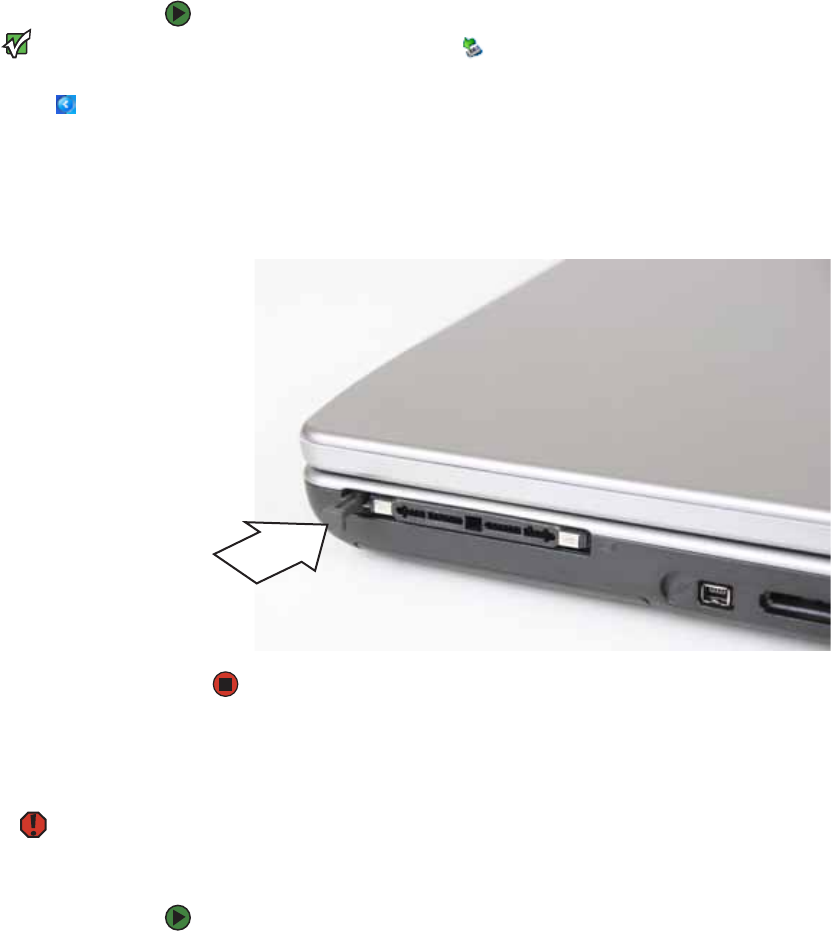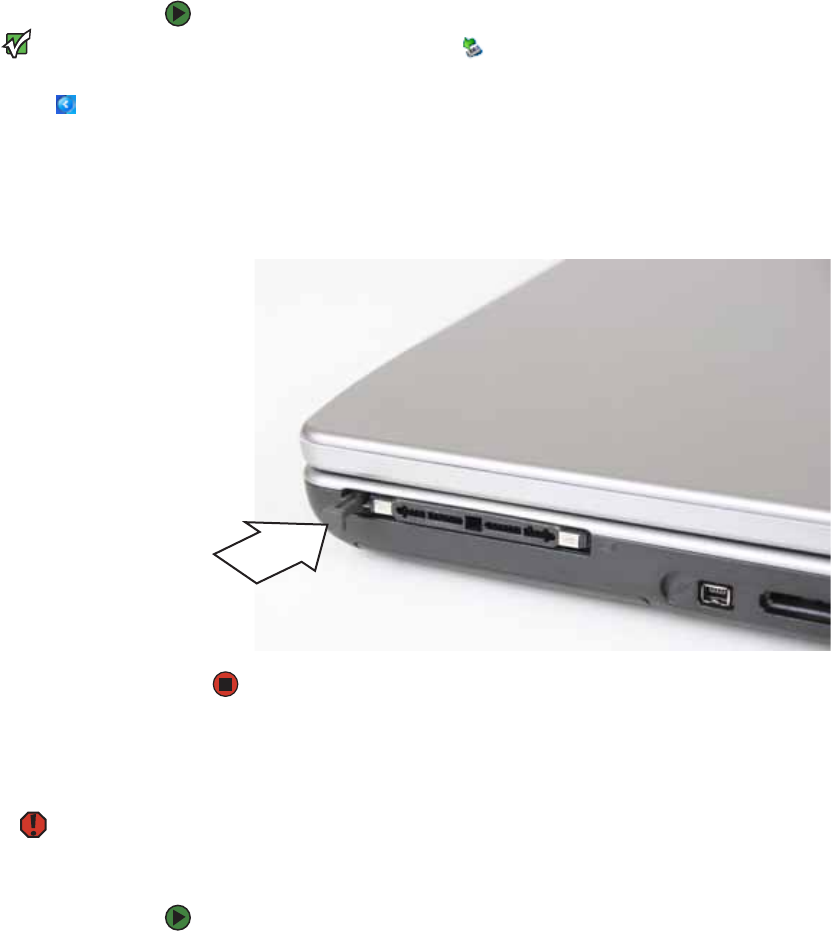
Changing batteries
www.gateway.com
27
To remove a PC Card:
Important
If the remove hardware icon does not
appear on the taskbar, click the show
hidden icons button.
1 Click the remove hardware icon in the taskbar, the PC Card name, then
click Stop.
-OR-
Turn off your notebook.
2 Release the eject button by pressing the PC Card eject button once.
3 Eject the PC Card by pressing the eject button again.
Changing batteries
Warning
Danger of explosion if battery is
incorrectly replaced.
Replace only with a battery specifically
manufactured for your Gateway
notebook. Discard used batteries
according to local hazardous material
regulations.
The battery used in this device may
present a fire or chemical burn hazard if
mishandled. Do not disassemble, heat
above 212°F (100°C), or incinerate.
Dispose of used battery promptly. Keep
away from children.
If your notebook is connected to AC power, you can change the battery while
the notebook is turned on. If your notebook is not plugged into an AC outlet,
you must turn the notebook off while changing the battery.
To change the battery:
1 If your notebook is on and is connected to AC power, go to Step 2.
-OR-
If your notebook is on and is not plugged into an AC outlet, save your work
and turn off your notebook.
2 Close the LCD panel.
3 Turn your notebook over so the bottom is facing up.