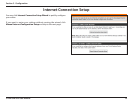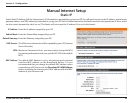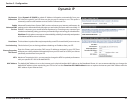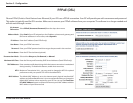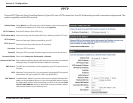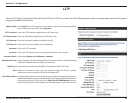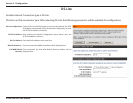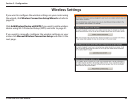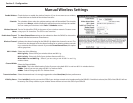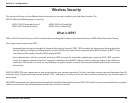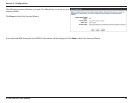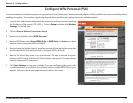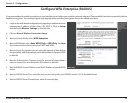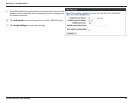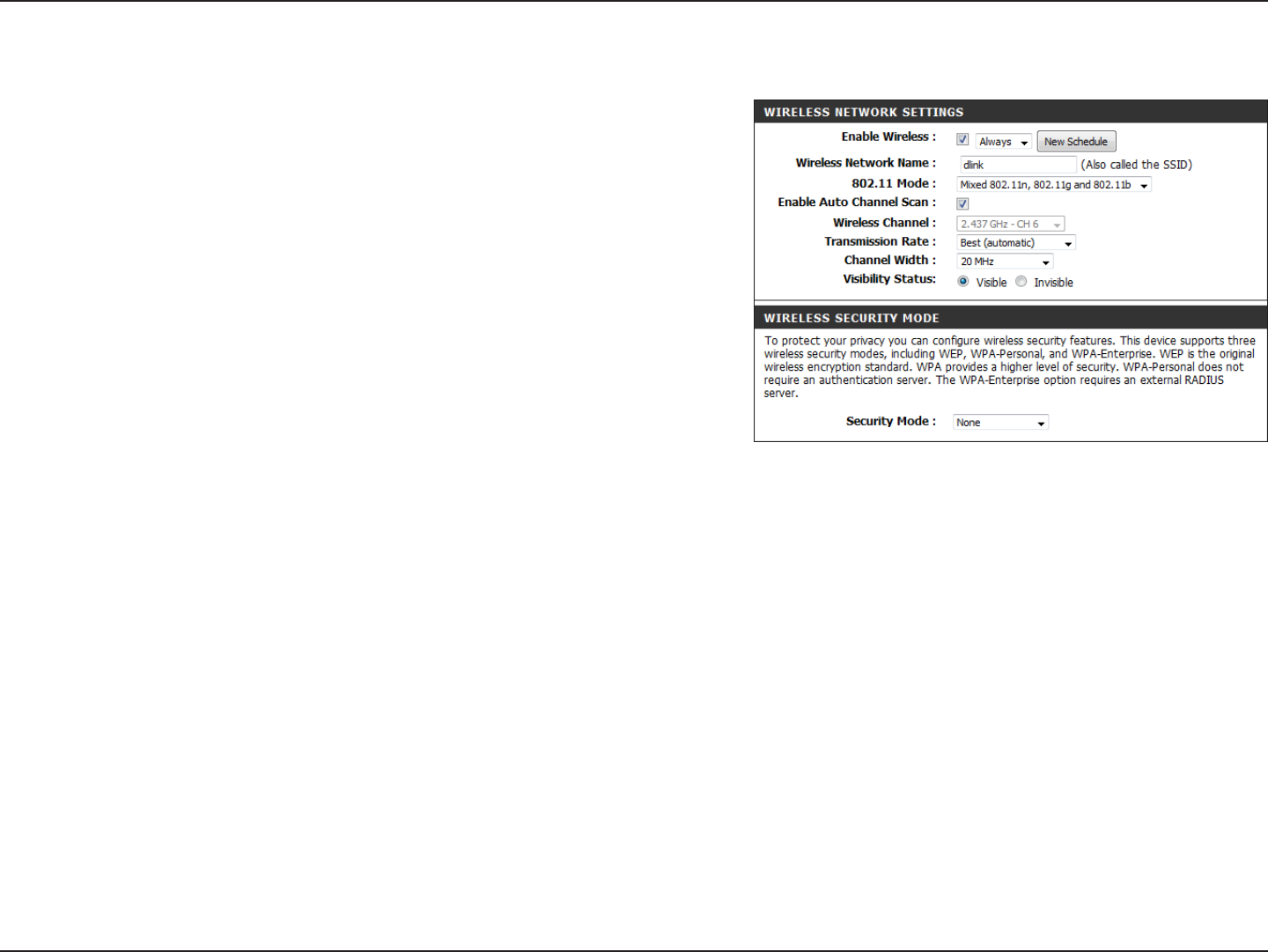
27D-Link DIR-655 User Manual
Section 3 - Conguration
Check the box to enable the wireless function. If you do not want to use wireless,
uncheck the box to disable all the wireless functions.
The schedule of time when the wireless settings rules will be enabled. The schedule
may be set to Always, which will allow the particular service to always be enabled.
You can create your own times in the Tools > Schedules section.
Service Set Identifier (SSID) is the name of your wireless network. Create a name
using up to 32 characters. The SSID is case-sensitive.
The Auto Channel Scan setting can be selected to allow the DIR-655 to choose the
channel with the least amount of interference.
Indicates the channel setting for the DIR-655. By default the channel is set to 6. The
Channel can be changed to t the channel setting for an existing wireless network
or to customize the wireless network. If you enable Auto Channel Scan, this option
will be greyed out.
Select one of the following:
802.11gOnly - Select if all of your wireless clients are 802.11g.
802.11nOnly - Select only if all of your wireless clients are 802.11n.
Mixed802.11nand802.11g - Select if you are using a mix of 802.11n and 11g
wireless clients.
Select the Channel Width:
Auto 20/40 - This is the default setting. Select if you are using both 802.11n and non-802.11n wireless devices.
20MHz - Select if you are not using any 802.11n wireless clients.
40MHz - Select if using only 802.11n wireless clients.
Select the transmit rate. It is strongly suggested to select Best (Auto) for best performance.
Select Invisible if you do not want the SSID of your wireless network to be broadcasted by the DIR-655. If Invisible is selected, the SSID of the DIR-655 will not
be seen by Site Survey utilities so your wireless clients will have to know the SSID of your DIR-655
Enable Wireless:
Enable Auto Channel
Scan:
Wireless Network
Name:
Wireless Channel:
802.11 Mode:
Channel Width:
Transmission Rate:
Visibility Status:
Schedule:
Manual Wireless Settings