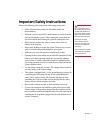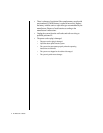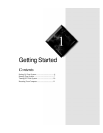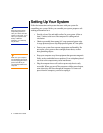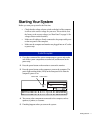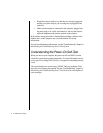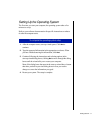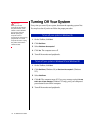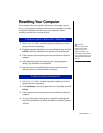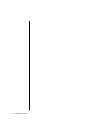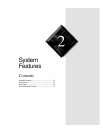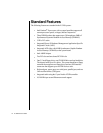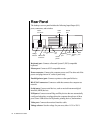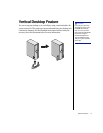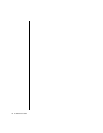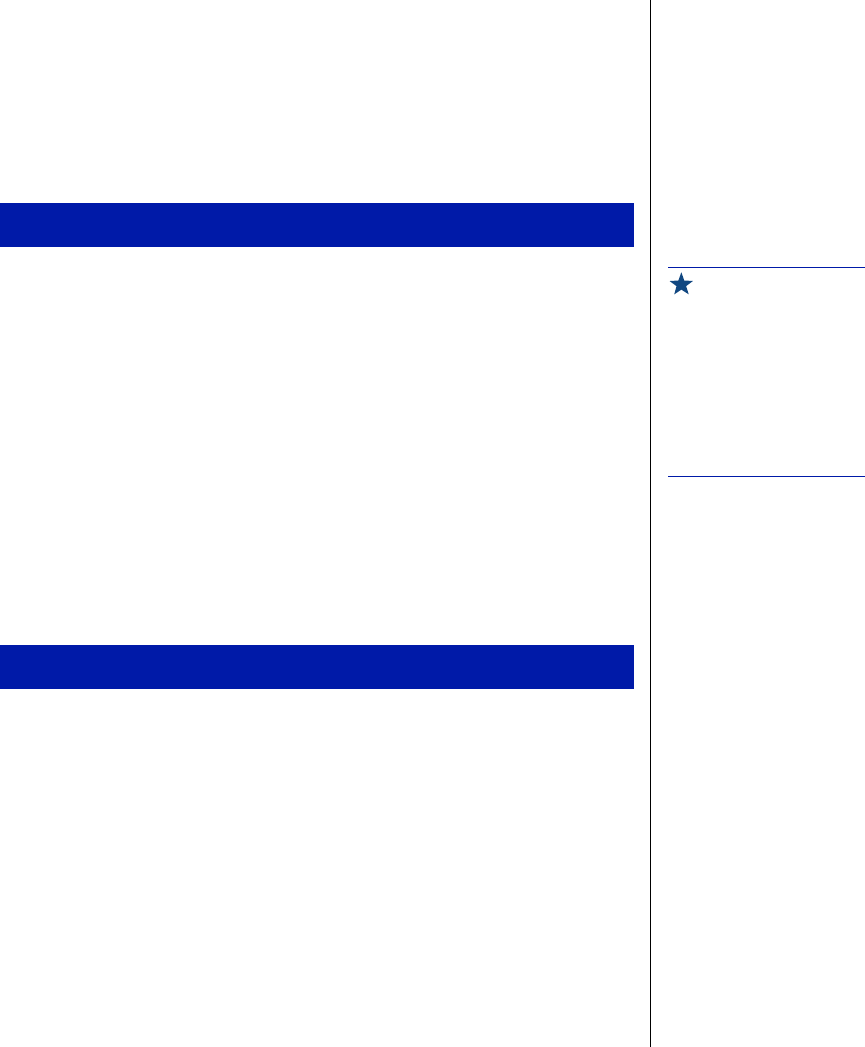
Getting Started 11
Resetting Your Computer
If your computer does not respond to keyboard or mouse input, you may
have to close a program or programs that may not be responding. If closing
nonresponsive programs does not restore your computer to normal
operation, you may have to reset the system.
1.
Press C
TRL
+A
LT
+D
EL
. A window opens that enables you to close a
program that is not responding.
2.
Highlight a program that displays a not-responding message and click
End Task
. Follow any additional screen prompts to close the program.
3.
If the computer does not respond, press the reset button to reboot the
computer.
4.
After displaying some of the startup screens, a message appears
asking if you would like to run ScanDisk.
5.
Press any key to run ScanDisk. Follow the on-screen instructions.
When the checks are finished, Windows will start.
1.
Press C
TRL
+A
LT
+D
EL
. A window opens that enables you to close a
program that is not responding.
2.
Click
Task Manager
, select the program that is not responding, and click
End Task
.
3.
If the computer does not respond, press the reset button to reboot the
computer.
4.
As a part of the regular startup process, a program to check the disk
status will automatically run. When the checks are finished, Windows
will start.
To reset your system in Windows 95 or Windows 98
To reset your system in Windows NT
Important!
You can use the power
button to turn off your
system if it does not
respond. However, you
must hold the power button
in for 4 seconds to turn it off
(Windows 95 and Windows
98 only).