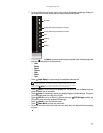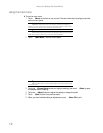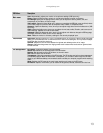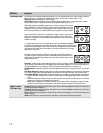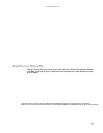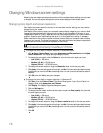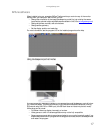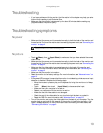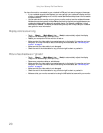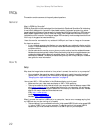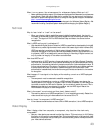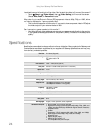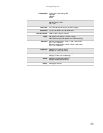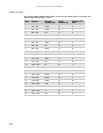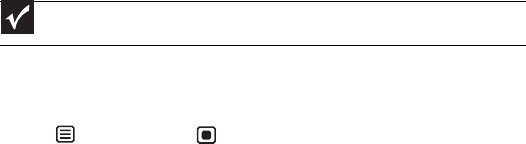
www.gateway.com
19
Troubleshooting
• If you have problems with the monitor, the information in this chapter may help you solve
them without needing to call Customer Care.
• Make sure that the monitor has warmed up for about 30 minutes before making any
judgments about the picture quality.
Troubleshooting symptoms
No power
• Make sure that the power cord is connected correctly to both the back of the monitor and
the wall outlet. For more information about connecting the power cord, see “Connecting the
monitor” on page 2.
No picture
• Touch (Menu), then (Input Select) to make sure that you have selected the correct
video source.
• Make sure that the power cord is connected correctly to both the back of the monitor and
the wall outlet. For more information about connecting the power cord, see “Connecting the
monitor” on page 2.
• Make sure that the video cable is connected securely to the back of the monitor and
computer. For more information about connecting the video cable, see “Connecting the
monitor” on page 2.
• Make sure that the monitor is turned on.
• Reset the monitor to the factory settings. For more information, see “Advanced menu” on
page 15.
• If the power LED is orange, it means that the monitor is not detecting a video source or input
detection is disabled. Complete the following steps:
• Move the mouse or press any key on the keyboard to bring the monitor out of sleep
mode.
• Touch (Menu), then touch (Input Select) to choose another input.
• Make sure that your computer is turned on.
• Restart your computer with the monitor turned on.
• Make sure that the video cable is not damaged.
• Check the end of the video cable for any pins that might be bent or pushed in.
• Reset the OSD. For more information, see “Advanced menu” on page 15.
• Turn off the monitor and unplug the video cable from the back of your computer. Turn the
monitor back on and wait for ten seconds. If the monitor is functioning correctly, a “No
Signal” message appears. For more information about connecting the video cable, see
“Connecting the monitor” on page 2.
Important
If the power LED is on, the monitor is receiving power.