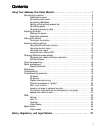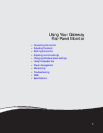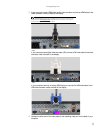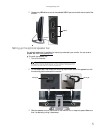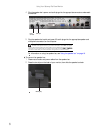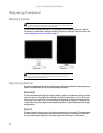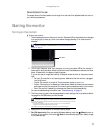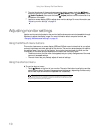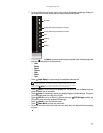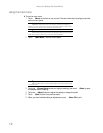Using Your Gateway Flat-Panel Monitor
4
5 Connect other video sources (such as a DVD player, video camera, or receiver) to the
appropriate video jacks on the back of the monitor.
• For basic video quality, connect your video device’s composite video in jack to the
corresponding jack on the back of your monitor (cable not included).
• For better video quality, connect your video device’s S-Video jack to the corresponding
jack on the back of your monitor (cable not included).
• For best video quality, connect your video device’s component video (green Y,
blue Pb, and red Pr) or HDMI jacks to the corresponding jacks on the back of your
monitor (cables not included).
6 Route the cables through the cable clip on the back of the stand. If you plan on using the
screen in portrait mode, make sure you leave enough slack in the cables for screen rotation.
Connecting USB cables
Your monitor has a built-in, four-port USB 2.0 hub that lets you conveniently connect USB devices.
Because your computer case may be under your desk or inside a cabinet, these monitor-mounted
USB ports can be much easier to access.
To use the monitor’s USB ports, you must first connect the monitor to a USB port on your computer.
Because the USB hub uses power from the monitor, it does not require its own power connection.
To connect USB cables:
1 Connect the included USB cable to the USB in (“B” type) port on the back of your monitor,
then connect the other end of the cable to a USB 2.0 port on your computer.
Important
The built-in USB 2.0 hub provides only low-speed connections if its USB in port
is connected to a USB 1.1 port on your computer or on a USB hub.
Tip
Use the USB 2.0 ports on the back of the monitor for connecting USB devices
you want to keep connected most of the time, such as a keyboard, a mouse, or a
printer. Use the USB 2.0 ports on the side of the monitor for connecting USB devices
that are frequently disconnected, such as cameras, flash drives, and USB hard drives.
Composite
video in jack
Green
component
video jack
Blue
component
video jack
Red
component
video jack
S-Video
jack
VGA port
DVI port
HDMI port
USB in (“B” type) port
USB ports