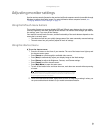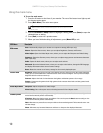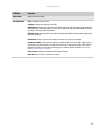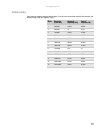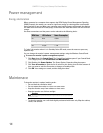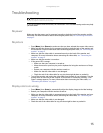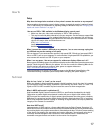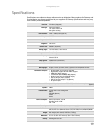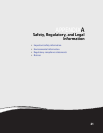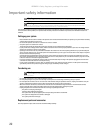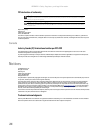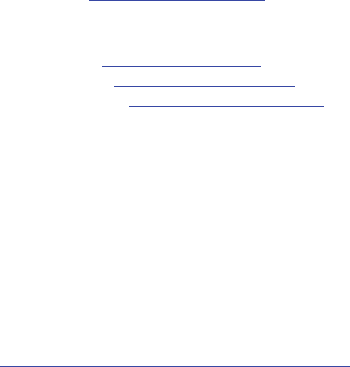
www.gateway.com
17
How To
Setup
Why does the image looks stretched or fuzzy when I connect the monitor to my computer?
You must adjust the operating system’s display settings to match the monitor’s optimal (native)
1920 × 1080 setting. For information on adjusting settings in Windows Vista, see “Changing color
depth and screen resolution” on page 12.
I do not see 1920 × 1080 available in the Windows display control panel.
• Make sure that your video card can display at 1920 × 1080 resolution.
• This may be caused by older video drivers on your computer. See the Gateway support Web
site (support.gateway.com) for updated video drivers for your computer. You can also go
directly to your video card’s support Web site for the most up-to-date video drivers. The Web
sites for the major video card manufacturers are:
ATI®: http://ati.amd.com
Intel®: http://www.intel.com
Nvidia®: http://www.nvidia.com
When I connect the monitor’s USB hub to my computer, I see an error message saying that
my USB hub may not be running at full speed.
This can happen if you connected the monitor’s high-speed USB 2.0 hub to a low-speed USB 1.1
hub or a USB 1.1 port on your computer. To use the monitor’s high-speed USB 2.0 capabilities, you
must connect the monitor to a USB 2.0 port on your computer.
When I run my games, I do not see support for widescreen displays. What can I do?
Newer games are adding support for widescreen displays as the widescreen format becomes more
popular. Check the game’s Web site for updates. You can also consult the following Web site for
specific settings and options to configure older games to support widescreen:
http://www.widescreengamingforum.com
.
Some adjustments may require you to make changes to the Windows System Registry. We
recommend making a complete system backup before changing the System Registry.
Technical
Why do I see “noise” or “trash” on the screen?
When your display’s digital capabilities exceed a digital broadcast signal, the signal is increased
(up-converted) to match the display capabilities. Up-converting can cause “noise” or “trash.” The
signal on DVI-D is HDCP encoded. Stop and restart the source to allow renegotiation.
What is HDCP and how do I troubleshoot it?
High-bandwidth Digital Content Protection (HDCP) is a specification developed by the Intel®
Corporation to protect digital entertainment content that uses a digital visual interface (DVI).
HDCP encrypts the transmission of digital content (signal) between the video source (computer,
DVD player, or set-top box) and the digital display (monitor, digital television/DTV, or projector).
HDCP is not designed to prevent copying or recording of digital content, but only to protect the
integrity of the content as transmitted.
How does HDCP work?
Implementation of HDCP requires a license obtainable from the Digital Content Protection, LLC,
which then issues a set of unique secret device keys to all authorized devices. During authentication,
the receiving device only accepts content after it acknowledges the keys. To further prevent stealing
of the data or line tapping, the transmitter and receiver generate a shared secret value that is
constantly checked throughout the transmission. After authentication is established, the
transmitter encrypts the data and sends it to the receiver for decryption.