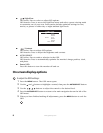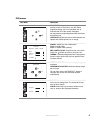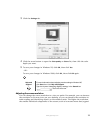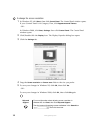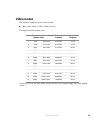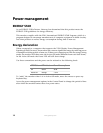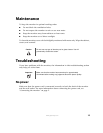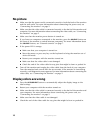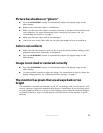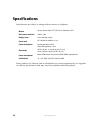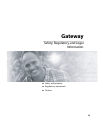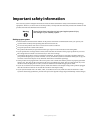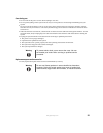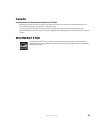16
www.gateway.com
No picture
■ Make sure that the power cord is connected correctly to both the back of the monitor
and the wall outlet. For more information about connecting the power cord, see
“Connecting the monitor” on page 2.
■ Make sure that the video cable is connected securely to the back of the monitor and
computer. For more information about connecting the video cable, see “Connecting
the monitor” on page 2.
■ Make sure that the monitor power button is turned on.
■ If you have two computers connected to the monitor, press the SOURCE button on
the front of the monitor to switch between computers. For more information about
the
SOURCE button, see “External controls” on page 7.
■ If the power LED is orange:
■ Make sure that your computer is turned on.
■ Move the mouse or press any key on the keyboard to bring the monitor out of
Active Off mode.
■ Restart your computer with the monitor turned on.
■ Make sure that the video cable is not damaged.
■ Check the end of the video cable for any pins that might be bent or pushed in.
■ Turn off the monitor and unplug the video cable from the back of your computer.
Turn the monitor back on and wait for ten seconds. If the monitor is functioning
correctly, a self-diagnostic screen appears. For more information about connecting the
video cable, see “Connecting the monitor” on page 2.
Display colors are wrong
■ Press the AUTO/SELECT button to automatically adjust the display image to the
ideal settings.
■ Restart your computer with the monitor turned on.
■ Make sure that the video cable is connected securely to the back of the monitor and
your computer. For more information about connecting the power cord, see
“Connecting the monitor” on page 2.
■ Make sure that the video cable is not damaged.
■ Check the end of the video cable for any pins that might be bent or pushed in.