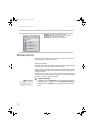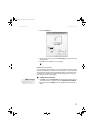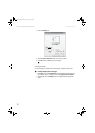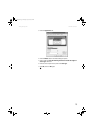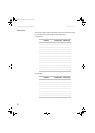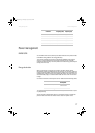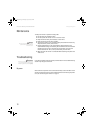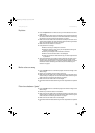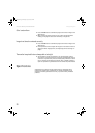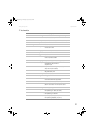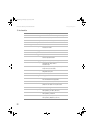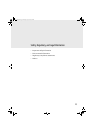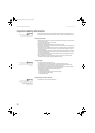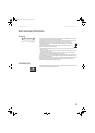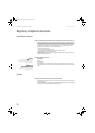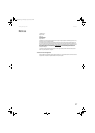Using Your Gateway Flat Panel Monitor www.gateway.com
20
Color is not uniform
■ Press the Auto button to automatically adjust the monitor image to the
ideal settings.
■ Make sure that the monitor warms up for at least 30 minutes before
making a final judgment about color uniformity or brightness.
Image is not sized or centered correctly
■ Press the Auto button to automatically adjust the monitor image to the
ideal settings.
■ Use the position controls to adjust the image. For instructions on how to
adjust the monitor image position, see “Adjusting monitor settings” on
page 9.
The monitor has pixels that are always dark or too bright
■ This condition is normal and inherent in the TFT technology used in
active-matrix LCD screens. Gateway’s inspection standards keep these to
a minimum. If you feel these pixels are unacceptably numerous or dense
on your monitor, contact Gateway Customer Care to identify whether a
repair or replacement is justified based on the number of pixels affected.
Specifications
Specifications are subject to change without notice or obligation. Many
products for Gateway and its subsidiaries are custom engineered by our
suppliers to Gateway specifications and may vary from similarly marketed
products.
8511460.book Page 20 Thursday, April 6, 2006 2:32 PM