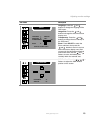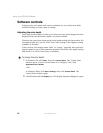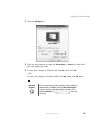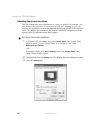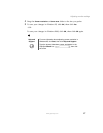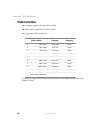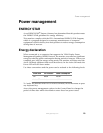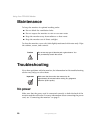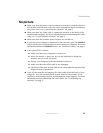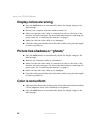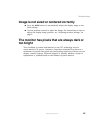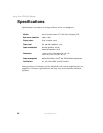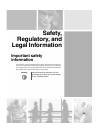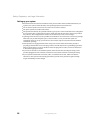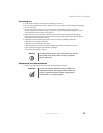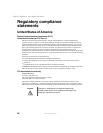21
Troubleshooting
www.gateway.com
No picture
■ Make sure that the power cord is connected correctly to both the back of
the monitor and the wall outlet. For more information about connecting
the power cord, see “Connecting the monitor” on page 2.
■ Make sure that the video cable is connected securely to the back of the
monitor and computer. For more information about connecting the video
cable, see “Connecting the monitor” on page 2.
■ Make sure that the monitor power buttons are turned on.
■ If you have two computers connected to the monitor, press the SOURCE
button on the front of the monitor to switch between computers. For more
information about the
SOURCE button, see “External controls” on page 9.
■ If the power LED is amber:
■ Make sure that your computer is turned on.
■ Move the mouse or press any key on the keyboard to bring the
monitor out of Active Off mode.
■ Restart your computer with the monitor turned on.
■ Make sure that the video cable is not damaged.
■ Check the video port and the end of the video cable for any pins that
might be bent or pushed in.
■ Turn off the monitor and unplug the video cable from the back of your
computer. Turn the monitor back on and wait for ten seconds. If the
monitor is functioning correctly, a self-diagnostic screen appears. For more
information about connecting the video cable, see “Connecting the
monitor” on page 2.