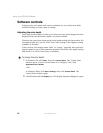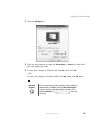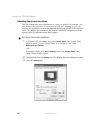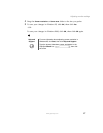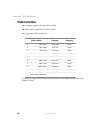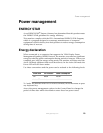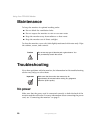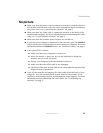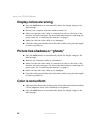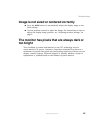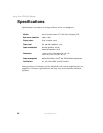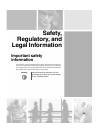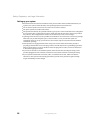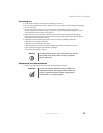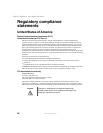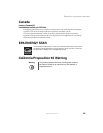22
Using Your FPD 2020 Monitor
www.gateway.com
Display colors are wrong
■ Press the AUTO button to automatically adjust the display image to the
ideal settings.
■ Restart your computer with the monitor turned on.
■ Make sure that the video cable is connected securely to the back of the
monitor and your computer. For more information about connecting the
power cord, see “Connecting the monitor” on page 2.
■ Make sure that the video cable is not damaged.
■ Check the video port and the end of the video cable for any pins that might
be bent or pushed in.
Picture has shadows or “ghosts”
■ Press the AUTO button to automatically adjust the display image to the
ideal settings.
■ Remove any extension cables or switchboxes.
■ Make sure that the video cable is connected securely to the back of the
monitor and your computer. For more information about connecting the
power cord, see “Connecting the monitor” on page 2.
■ Make sure that the video cable is not damaged.
■ Check the video port and the end of the video cable for any pins that might
be bent or pushed in.
Color is not uniform
■ Make sure that the monitor warms up for at least 30 minutes before making
a final judgment about color uniformity or brightness.
■ Press the AUTO button to automatically adjust the display image to the
ideal settings.