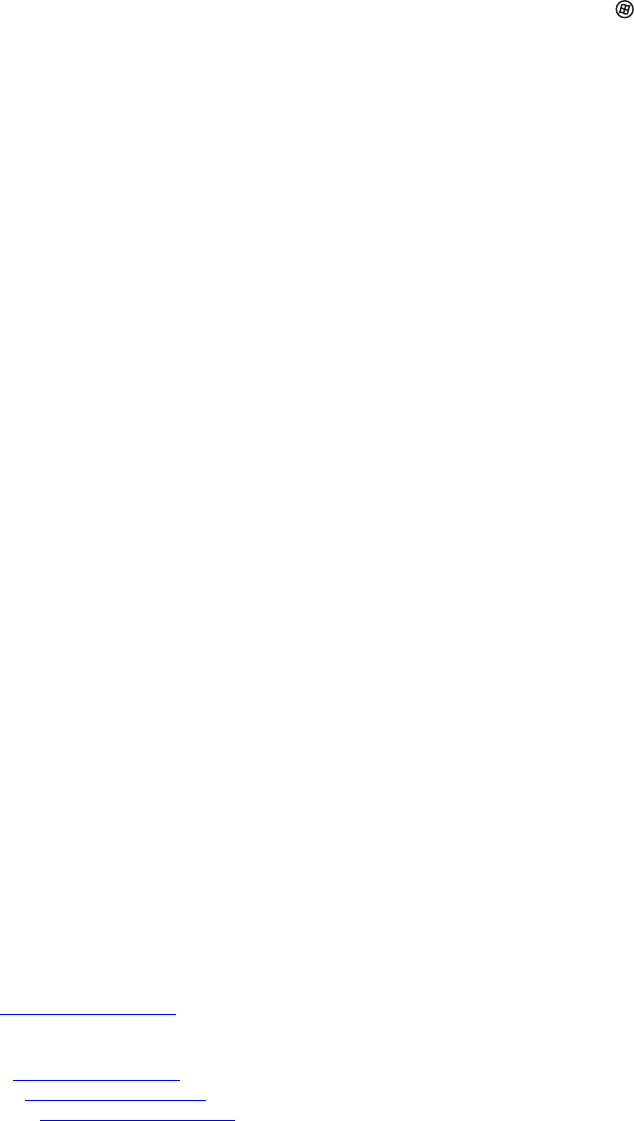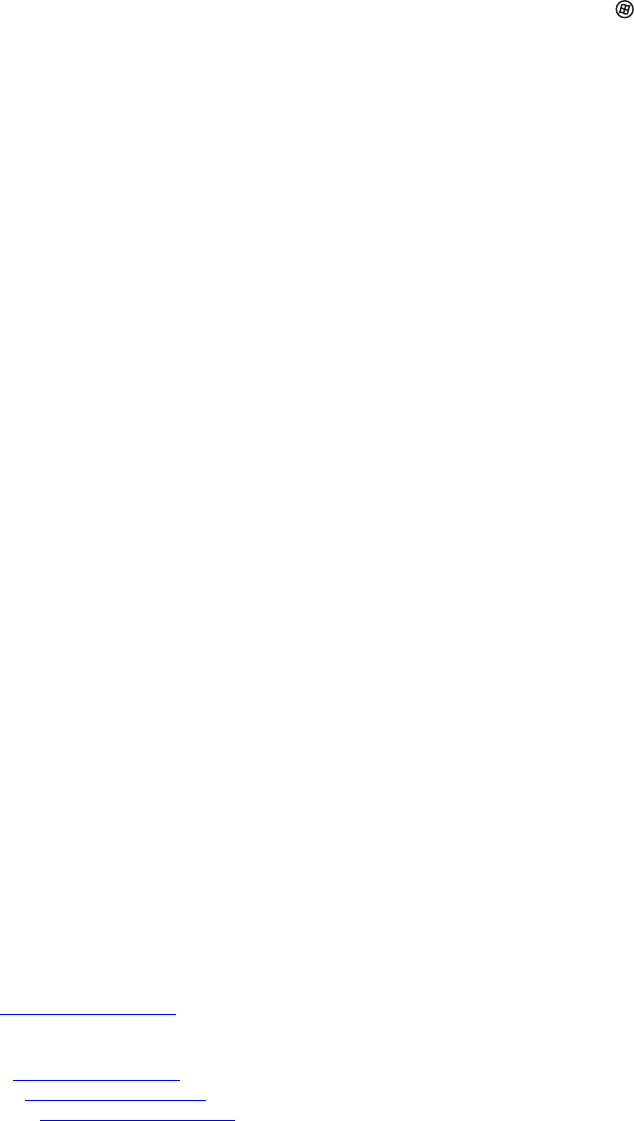
www.gateway.com
27
I plugged my microphone into the speaker bar’s microphone jack, but my computer cannot
record any sound.
• Make sure that the speaker bar’s microphone plug (pink) is connected to the microphone
jack on your computer.
• Your microphone jack may have been muted using Windows sound controls. To check your
microphone’s mute settings, click the speaker icon in the Windows taskbar, or click (Start),
Control Panel, Sounds and Audio Devices, the Volume tab, then click Advanced.
FAQs
This section contains answers to frequently asked questions.
General
What is DCDi® by Faroudja?
DCDi® by Faroudja is a video mode algorithm that stands for Directional Correlation De-Interlacing.
It was initially designed for fast-action video-based material. Its general purpose is to reduce
jagged edges along diagonal lines caused by interpolation. Utilizing this algorithm, DCDi does not
simply weave together two fields of video that match. DCDi creates new information through
interpolation which “smooths” the diagonal edges. DCDi constantly monitors edge transitions and
fills in any of the gaps that need smoothing.
I have the monitor connected to my notebook’s VGA port and I see no image on the screen.
You have two options:
• If your notebook supports dual displays, you can use both your notebook’s display and
this monitor in extended desktop multi-monitor mode. See Windows Help to learn how
to enable multiple monitors.
• You can also use this monitor as your primary monitor and not use the notebook’s
screen. Notebook computers typically have an FN key combination that lets you toggle
between your notebook’s display and an externally attached display. On Gateway
notebooks, this key combination is F
N+F4. The F4 key is located along the top row of
keys. See your notebook user guide for more information.
How To
Setup
Why does the image looks stretched or fuzzy when I connect the monitor to my computer?
You must adjust the operating system’s display settings to match the monitor’s optimal (native)
1920 × 1200 setting. For information on adjusting settings in Windows XP, see “Changing color
depth and screen resolution” on page 20.
I do not see 1920 × 1200 available in the Windows display control panel.
• Make sure that your video card can display at 1920 × 1200 resolution.
• This may be caused by older video drivers on your computer. See the Gateway support Web
site (support.gateway.com) for updated video drivers for your computer. You can also go
directly to your video card’s support Web site for the most up-to-date video drivers. The Web
sites for the major video card manufacturers are:
ATI®: http://www.ati.com
Intel®: http://www.intel.com
Nvidia®: http://www.nvidia.com
8512325.book Page 27 Tuesday, April 10, 2007 2:32 PM