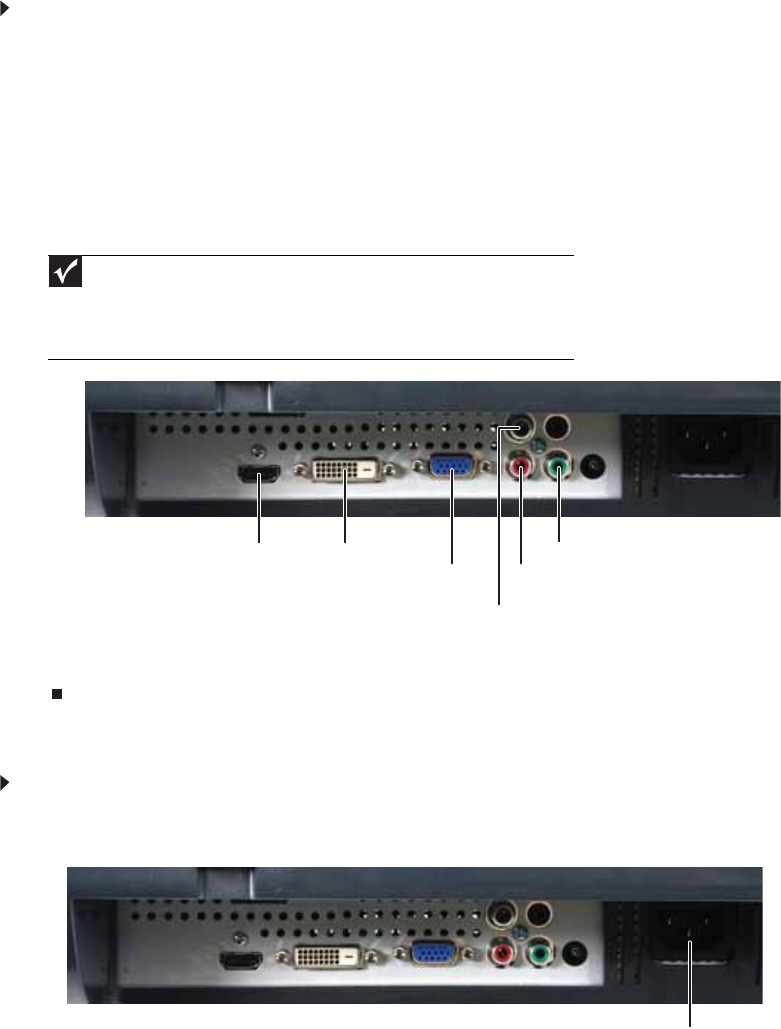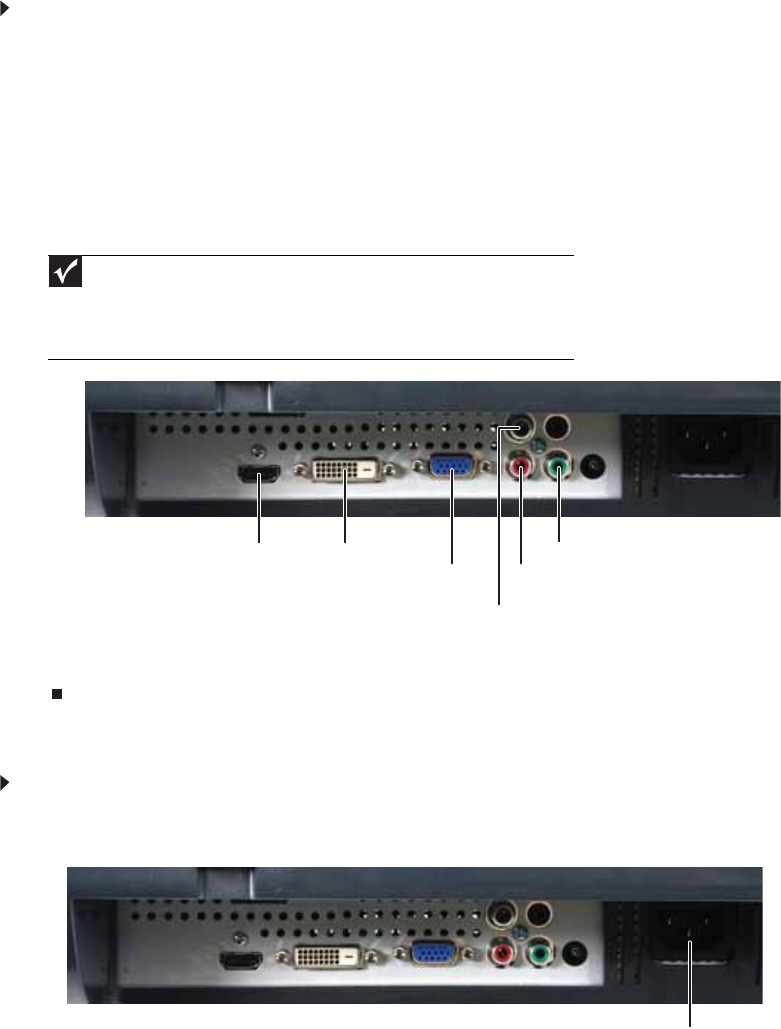
Using Your Gateway Flat-Panel Monitor
2
Connecting your monitor
To set up your monitor, first unpack the box, unwrap the components, then make your cable
connections.
Connecting video inputs
To connect video sources to your monitor:
1 Position your computer and your monitor so you can reach the back of each.
2 If your computer has a digital video connector (DVI), connect a DVI video cable (not included)
to the white connector on the display.
- OR -
Connect the blue VGA video cable to the blue VGA video connector on the display.
- OR -
Connect an HDMI cable to the HDMI port on the display, or connect component video cables
to the component video ports on the display.
3 Make sure that your computer is turned off, then connect the other end of the video cable
to the matching video port on the back of your computer.
Connecting power
To connect power:
1 Position your monitor so you can reach the back, then connect the power cord to the power
connector under the back of your monitor.
2 Plug the power cord into a correctly grounded power outlet. We recommend using a surge
protector to protect your monitor from voltage spikes.
Important
For best audio and video performance, we suggest using HDMI. The digital
audio signal is conveyed along the same cable as the digital video cable, and no
additional audio connection is required. You may need to set your video source’s
audio mode to PCM or ANALOG to hear the audio. See your source device’s user
guide for more information.
DVI port
VGA port
Component Pr port
Component Y port
Component Pb port
HDMI port
Power connector