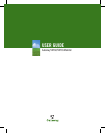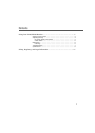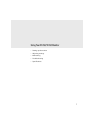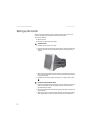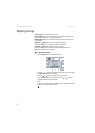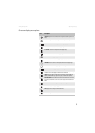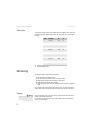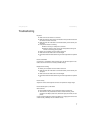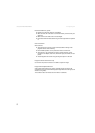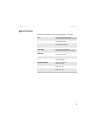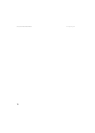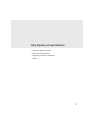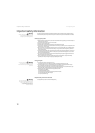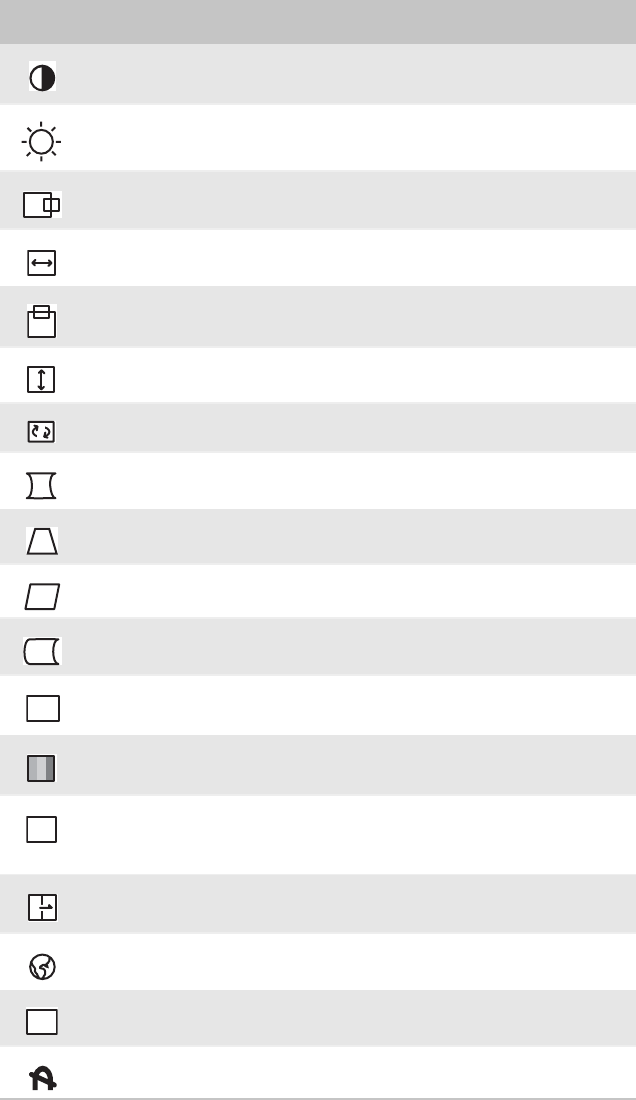
Adjusting settings
www.gateway.com
5
On-screen display menu options
Icon Description
CONTRAST. Adjusts the level of white between the lightest and darkest portions of an
image.
BRIGHTNESS. Adjusts the amount of light in the darkest portion of the picture.
H. POSITION. Controls the horizontal position of the display image.
H. SIZE. Controls the horizontal size of the display image.
V. POSITION. Controls the vertical position of the display image.
V. SIZE. Controls the vertical size of the display image.
ROTATION. Rotates the display image.
PINCUSHION. Curves the sides of the display image inward or outward.
TRAPEZOID. Increases or decreases the trapezoid distortion of the display image.
PARALLELOGRAM. Slants the display image to the left or right.
PIN BALANCE. Curves the display image to the left or right.
ADVANCED SELECT. Opens a submenu that contains menu options to adjust the top
and bottom corners of the display and horizontal and vertical moire.
COLOR. Adjusts color balance. Select from two preset factory options (9300°K and
6500°K) or USER. USER lets you adjust the red, green, and blue colors separately.
OSD ADJUSTMENT. Opens a submenu that contains menu options that let you change
the position of the OSD menu on the screen and the length of time the OSD menu is
visible.
RESET. Resets the monitor settings to the factory default settings.
LANGUAGE. Changes the display language for the OSD.
EXIT. Displays current settings and exits the OSD menu.
DEGAUSS. Demagnetizes the screen.
MORE
OSD
R
EXIT