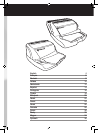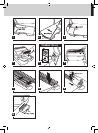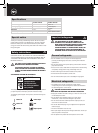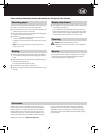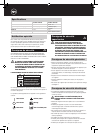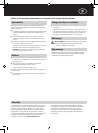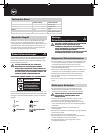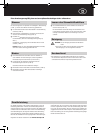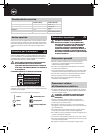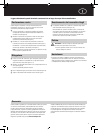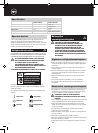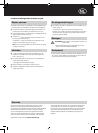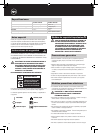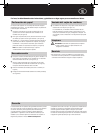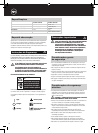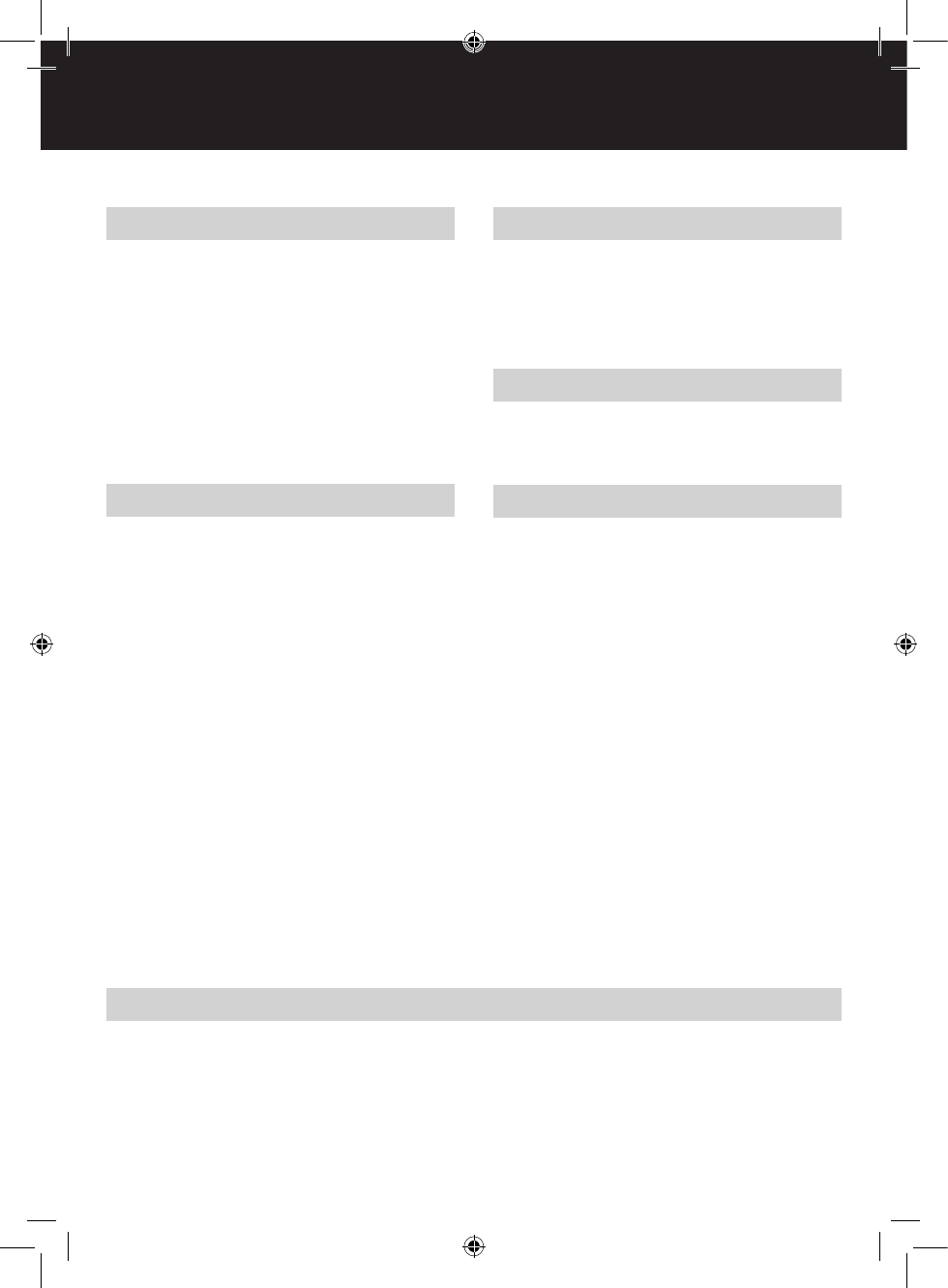
5
G
Guarantee
Operation of this machine is guaranteed for two years from date of
purchase, subject to normal use. Within the guarantee period, ACCO
Brands Europe will at its own discretion either repair or replace the
defective machine free of charge. Defects due to misuse or use for
inappropriate purposes are not covered under the guarantee. Proof
of date of purchase will be required. Repairs or alterations made by
persons not authorised by ACCO Brands Europe will invalidate the
guarantee. It is our aim to ensure that our products perform to the
specifications stated. This guarantee does not affect the legal rights
which consumers have under applicable national legislation governing
the sale of goods.
Register this product online at www.accoeurope.com
Punching paper
Your machine has been fitted with a GuideRight™ paper alignment tray
(see Figure 1). This ensures accurate A4 punching every time.
1
Insert the document or cover to be punched into the ClickBind 15 or
ClickBind 15E punch opening. (see Figure 2)
2
Align the document or cover so tha
t it is flush with the edge guide to
ensure an accurate punch. (see Figure 3)
3
ClickBind 15:
Pull down and firmly depress the punching lever to
ensure a complete punch. (see Figure 4)
ClickBind15E: Press punch button on left of machine to punch. (see
Figure 5)
Note: To ensure clean punching, do not punch more than one
plastic cover at a time.
Service
• Do not attempt to service or repair the ClickBind 15 & 15E yourself.
Unplug the unit and contact an authorised ACCO Brands Europe
service representative for any required repairs.
Caution: Unplug this product before cleaning.
• Wipe exterior onl
y with a damp cloth. Do not use detergents
or solvents.
m
Cleaning
Binding
1
Secure a GBC Click spine under the hooks on top of the ClickBind
15 or ClickBind 15E the open spine rings facing up. (see Figures 6
and 7)
2
Align punched holes in your document with corresponding rings on
the binding spine. (see Figure 8)
Place your punched document on the spine.
3
Use the zip tool to close the spine.
(see Figure 9)
4
Remove your finished document b
y sliding the spine out from under
the hooks.
Empty chip drawer
1
Y
our ClickBind 15 & 15E has a chip drawer located on the right side
of the machine. (see Figure 10)
On the ClickBind 15E, an indicator light located above the punch
button will illuminate when it is full. To empty, gently pull the drawer
open and remove it from the machine. Dispose of the contents and
re-insert the drawer into the machine until it snaps in place.
Please read these instructions carefully and keep them in a safe place for later reference.