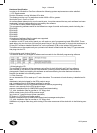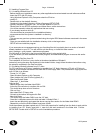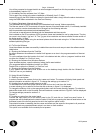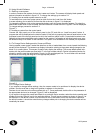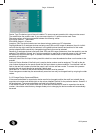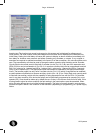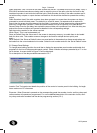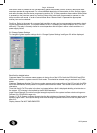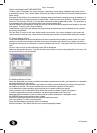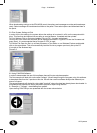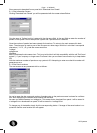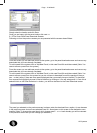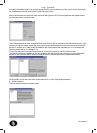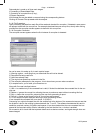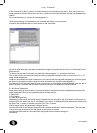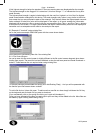GD Systems
Page - 9 Windmill
Display Low Batteries NOT IMPLEMENTED
Timeout Values The system has many settings or operations, which after a predetermined period of time
automatically cancel. This is where these values are set. Refer to the EDA-M100 manual for descriptions of
these values
Analogue Global Options Only required for analogue systems that use the analogue range of detectors. %
level changes when changing from day to night mode. + sets the units more sensitive, - sets the units less
sensitive. The pre alarm level is a % of the alarm value and should be defaulted to 95% . The head dirty is
a percentage of the alarm level and should be set to approximately 85%.
Save as Default Once the default values are set they can be saved as the defaults and loaded for the next
new system. To do this click ‘Save as Default’
Load Defaults If previously the settings have been saved as default they can be reloaded into the system
by clicking ‘load default’.
Exit and Save To return to the main screen press exit and save. Any values changed on the screen will
now be stored. If there are any values that are incorrect they must be corrected before exiting this screen.
5.7 Saving Settings to Disk
Once the messages and cause and effects have been completed they should be saved to disk. As a pre-
cautionary measure it would be worth while saving the information to the disk drive on regular occasions
throughout entering lots of information in case of problems with the PC. The system does not auto-save the
work.
Click on ‘Save to Disk’ and the following screen will be displayed.
Select the appropriate directory. Type the file name to be saved or click on the existing file if to be over writ-
ten and then click on the save button.
5.8 Sending Settings to Panel
When the messages and cause and effects have been programmed correctly, the information is required to
be downloaded into all the panels.
Messages and options are required to be loaded into display panels whereas only options are required to
be loaded into booster. This must be performed to ensure correct operation of the system. .
If only defaults are used (including zones) options do not require loading into panels.
Having clicked on the ‘Download to Panel’ button the screen as shown in figure 5.8 appears.
In order to download the correct information, the following parameters have to be set.
Messages/Options Allows the user to select whether to down load options, messages or both.
M100/M200 Select panel type being down loaded
Panel Port Select front panel port for the particular lead being used.
Com Port Select PC Comm port being used
Panel Software Select appropriate version of software
Status Information This details the amount of options/messages loaded