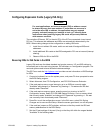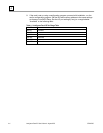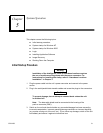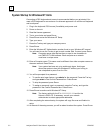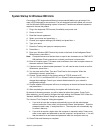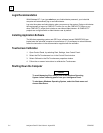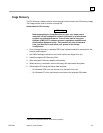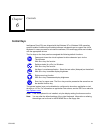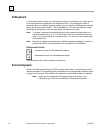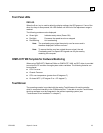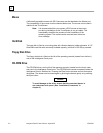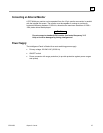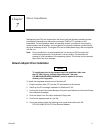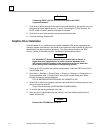6-2 Intelligence Panel PC User’s Manual – August 2003 GFK-2023C
6
Softkeyboard
A virtual keyboard that allows you to enter data using the TouchScreen in a similar way to
a normal keyboard is supplied with the Intelligence Panel. If the Intelligence Panel is
delivered without an installed operating system, you can install the Softkeyboard using the
floppy disk provided (see chapter 7, “Driver Installation”). This also automatically installs
the keyboard assignment for the five keys below the display at the front.
Note: To access commands that require two keys to be pressed simultaneously on a
standard keyboard (e.g. ALT + F4), these keys have to be pressed one after the
other on the virtual keyboard. The special S
HIFT, ALT and CTRL keys always have
to be pressed first.
Note: Because of programming differences in different software packages, it cannot be
guaranteed that the virtual keyboard will be compatible with all software.
Softkeyboard Controls
Increases the size of the Softkeyboard display
Decreases the size of the Softkeyboard display
Free area Moves the virtual keyboard on the screen
External Keyboard
A 6-pin mini-DIN Keyboard socket (PS/2) is located on the side of the operating console.
Industry-standard, AT-compatible quality keyboards with the appropriate connector can be
plugged into this socket. The suitability of keyboards must be checked before installation.
Note: When the virtual keyboard is displayed as active on screen, only
a limited range of controls are available on the external keyboard.