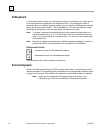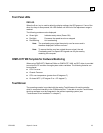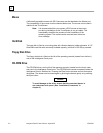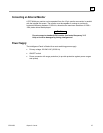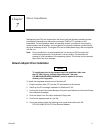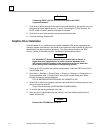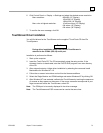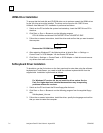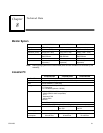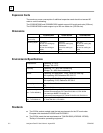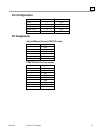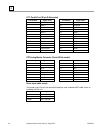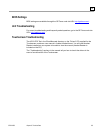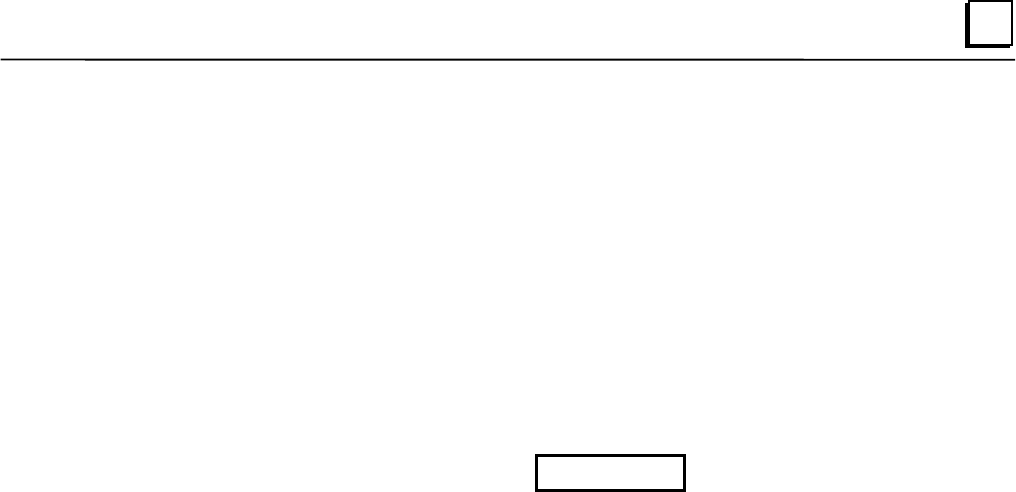
GFK-2023C Chapter 7 Driver Installation 7-3
7
6. Click Control Panel => Display => Settings and select the desired screen resolution.
Max. resolution: 800x600 (12" Display)
1024x768 (15" Display)
1280x1024 (18" Display)
Max. color at highest resolution: 16 million colors (12" Display)
64k colors (15" Display)
64k colors (18" Display)
7. To confirm the error message, click OK.
TouchScreen Driver Installation
You will find drivers for the TouchScreen on the supplied "TouchTools CD from Elo
TouchSystems.
Caution
During driver installation make sure that the TouchScreen is
attached to the COM 4 (IRQ 10) serial port.
Installation is performed as follows:
1. Start up the computer
2. Insert the TouchTools CD. The CD automatically starts the setup routine. If the
Autostart function is deactivated, start the ELOCD.EXE program from main directory
of the CD.
3. After automatic startup, initiate driver installation by selecting the command Install
MonitorMice for Windows NT 4.0.
4. Follow the on-screen instructions and confirm the license conditions.
5. Select the Single Monitor and COM4 settings and restart Windows NT by clicking OK.
6. After Windows NT has restarted, calibrate the TouchScreen by touching the sequence
of crosses as they appear on the screen. If the cursor movement corresponds to your
finger movement across the TouchScreen, select OK.
Note: The COM port is incorrectly displayed in the driver message.
Note: The TouchScreen and PS/2 mouse can be used at the same time.