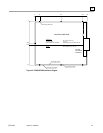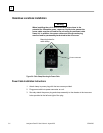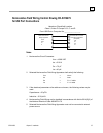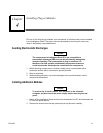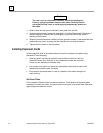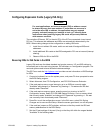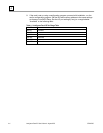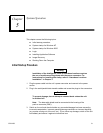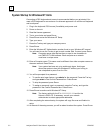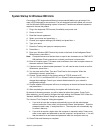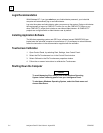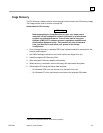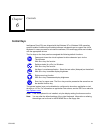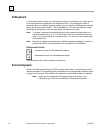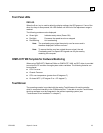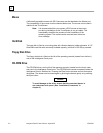5-2 Intelligence Panel PC User’s Manual – August 2003 GFK-2023C
5
System Startup for Windows NT Units
Connecting a PS/2 keyboard and mouse is recommended before you get started. You
need a PS/2 keyboard for convenience. An alternate approach is to use the soft keyboard
and touch panel.
1
. Plug in the keyboard, PS/2 mouse (if available), and power cord.
2
. Power on the unit.
3
. Read the license agreement
4
. TAB to your choice and press ENTER.
5
. Press ENTER to start the Windows NT Setup.
6
. Type your name.
7
. Press the TAB key and type your company name.
8
. Press ENTER.
9
. Enter the Windows NT Authentication number found on your Windows NT manual.
You will need to use the T
AB key to get to each number field. If correct, press ENTER.
Note: Computer names must be less than or equal to ten characters to
run CIMPLICITY HMI software. Each computer on a network
must have a unique name.
10
. Enter a Computer name. This name must be different from other computer names on
the same network. Press E
NTER.
Note: Your system has been set up to enable auto logon. Auto logon
allows the system to boot into Windows NT without your having to
use a keyboard to press C
TRL-ALT-DEL.
11
. You will be prompted for a password.
• To use the auto logon feature, type admin for the password. Press the T
AB key
and type admin in the Confirm Password box. Press E
NTER.
• To skip the password, press E
NTER
• To assign a password, type in a password, press the T
AB key, and type the
password in the Confirm Password box. Press E
NTER.
12
. Press ENTER to continue with Windows NT Setup.
Note: The factory setting for the IP is 111.111.111.111 and for the
Subnet is 255.0.0.0. If necessary, consult your network
administrator to select appropriate addresses.
13
. After completing the network setup, the system will copy files over and finalize its
setup.
14
. At the end of the setup process, you will be asked to reboot the system. Press ENTER.