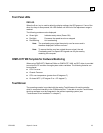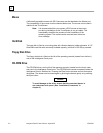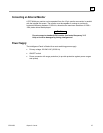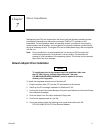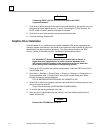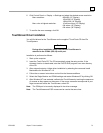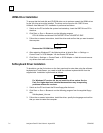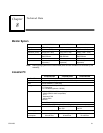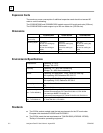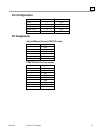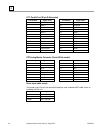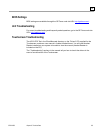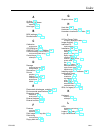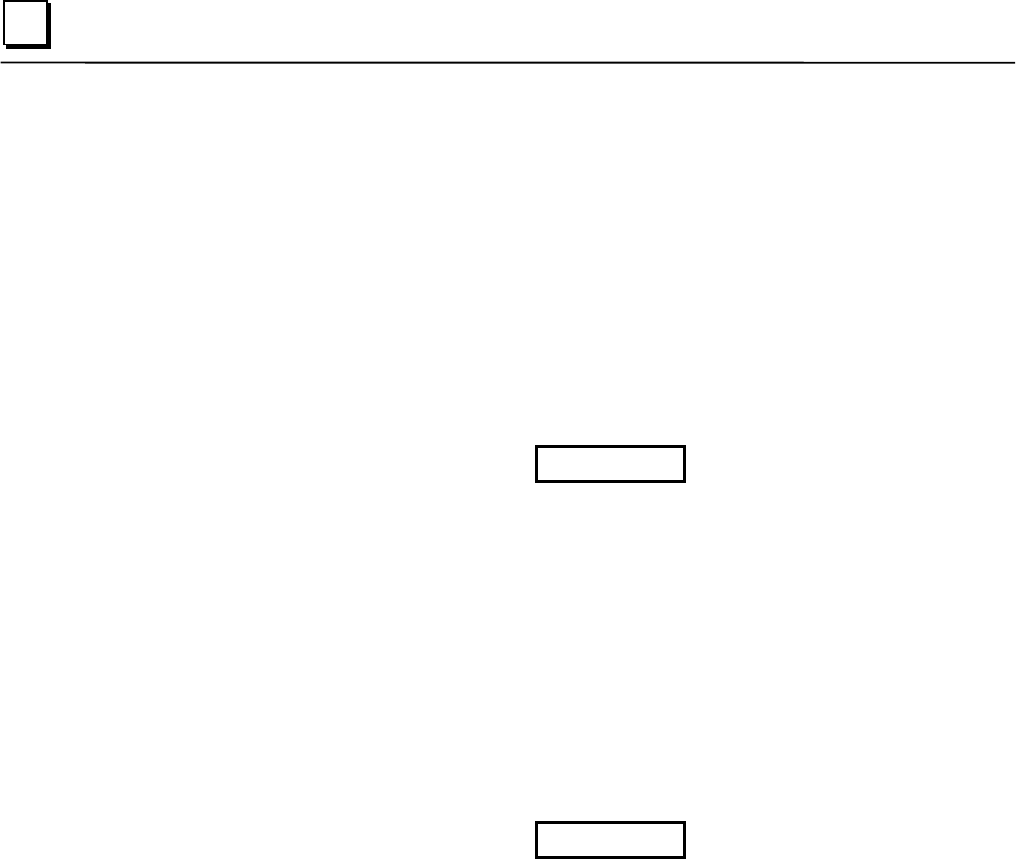
7-4 Intelligence Panel PC User’s Manual – August 2003 GFK-2023C
7
UDMA Driver Installation
To ensure that the hard disk and CD-ROM drive run at maximum speed, the UDMA driver
for the VIA chip set must be installed. The driver can be found on the “SBC Drivers,
Utilities & User Manuals” CD. Installation is performed as follows:
1. Switch on the PC and after the system has booted up, insert the SBC Drivers CD in
the drive.
2. Click Start => Run => Browse to run the following program
CD-LW:\Utilities and drivers\VIA\CHIPSET Driver V424\SETUP.EXE
3. Follow the on-screen instructions, install the driver and confirm that you want to restart
the computer.
Caution
Remove the CD-ROM from the drive.
4. After restarting Windows NT, the following driver is listed in Start => Settings =>
Control Panel => SCSI Adapter: VIA bus master IDE drivers
5. Click Start => Settings => Control Panel => SCSI Adapter => Add driver and remove
any drivers that were not started.
Softkeyboard Driver Installation
To be able to use the five buttons on the front panel and to enter data using the software
keyboard and TouchScreen, you need to install the software keyboard driver from the
supplied disk. Installation is performed as follows:
Caution
For Windows NT version 4.0, do not install the driver unless Service
Pack 5 or higher has been installed because there may be operating
problems with earlier versions.
1. Switch on the PC and insert the Drivers floppy after the boot.
2. Click Start => Run => Browse to run the following program from the supplied floppy
disk
Soft-Keyboard_Vxx.exe
3. Follow the on-screen instructions, install the driver, specify the language and confirm
that you want to restart the computer.