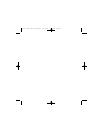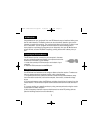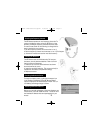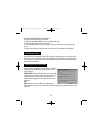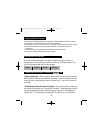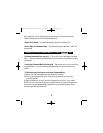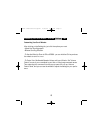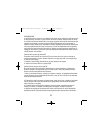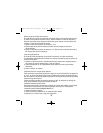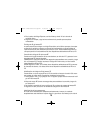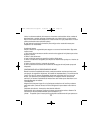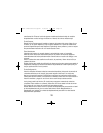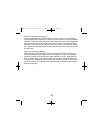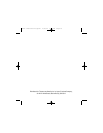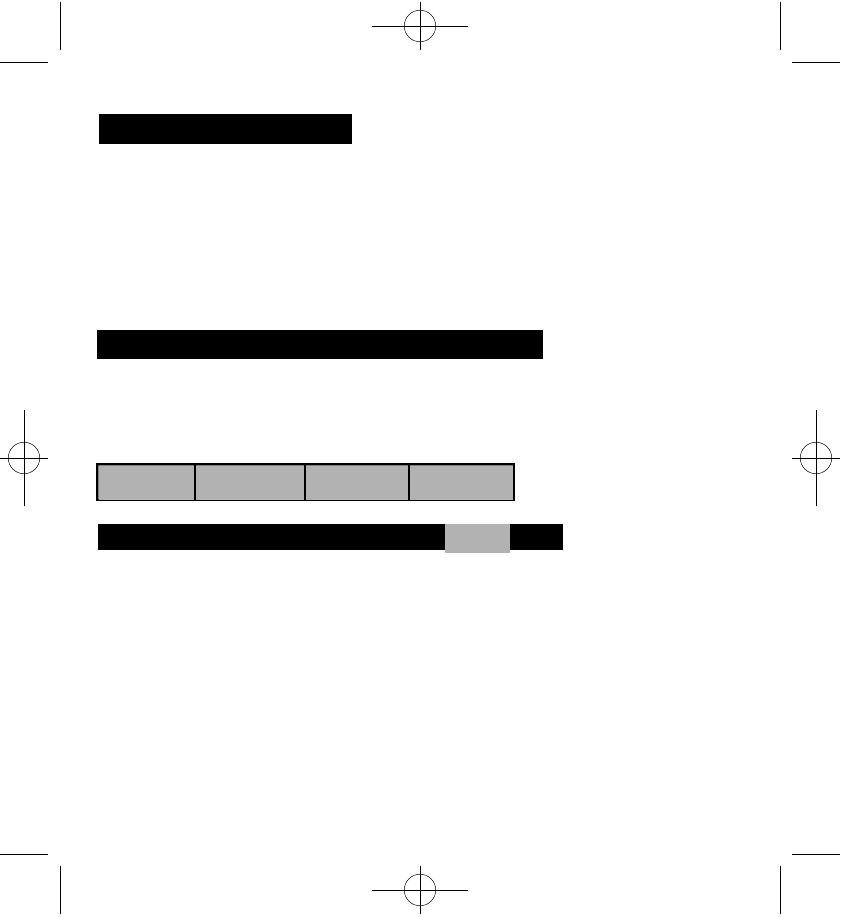
Button
Pointers Motion Settings
Changing the RF-Mouse ID Code
You can use a new RF-Mouse on your computer without changing the Radio receiver;
you just need to change the ID code. Refer to the following:
1. Press [Shift + Alt + F11] or [Shift + Alt + F12] to call up the RF-Mouse ID Code window.
2. Move the RF-Mouse for a few seconds to establish a connection, then click
Connect ID.
3. The new ID code is Connected and the RF-Mouse window closes.
4. Click Exit to close the RF-Mouse ID code window.
CUSTOMIZING YOUR MOUSE
From the mouse control panel, (access by double clicking mouse icon in
taskbar) you can customize your mouse to meet your individual needs! Just
click on the appropriate tab to adjust settings:
Customizing Your Buttons – click on the Button tab:
-Button Assignments - Easy drop down menus allow you to set each program-
mable button to execute any individual command. Just click the down arrows
to see the list of commands you have to choose from. Then, click on the one
you want.
-iWheelWorks Enhanced Productivity Option – Drop down menus for each but-
ton include a "NetJump" and "LuckyJump" command. Selecting either of these
options programs the button to display a pop up menu with 14 commands to
choose from! To customize the commands in the "NetJump" or "LuckyJump"
4
97872 Instructions.quark 2/26/02 1:25 PM Page 6