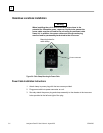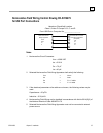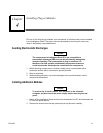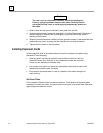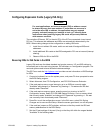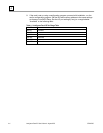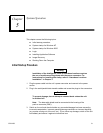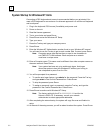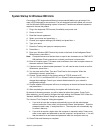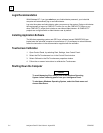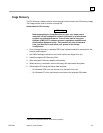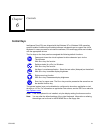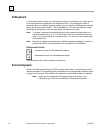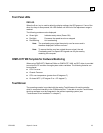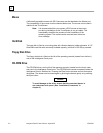GFK-2023C Chapter 5 System Operation 5-3
5
System Startup for Windows 2000 Units
Connecting a PS/2 keyboard and Mouse is recommended before you get started. You
need a PS/2 keyboard for convenience. The soft keyboard and touch panel will not work
until the Windows 2000 operating system is licensed. Therefore an external keyboard is
required to license the product.
1
. Plug in the keyboard, PS/2 mouse (if available), and power cord.
2
. Power on the unit.
3
. Read the license agreement.
4
. Select your choice and press NEXT >.
5
. Choose your regional settings (US default) and press NEXT >.
6
. Type your name.
7
. Press the TAB key and type your company name.
8
. Press NEXT >.
9
. Enter your Windows 2000 Product Key found on the back of the Intelligence Panel.
When correct, press N
EXT >.
Note: Computer names must be less than or equal to ten characters to run CIMPLICITY
HMI software. Each computer on a network must have a unique name.
10. Enter a Computer name. This name must be different from other computer names on
the same network. Press Next >.
11. If desired, enter an Administrator password. You will need to enter it twice to confirm.
When done, press Next >.
12. You can now set the Date, Time and Time Zone for the computer. When the
information is correct, press Next >.
13. Choose Typical settings for the factory setting of TCP/IP protocol at IP
111.111.111.111 and subnet 255.0.0.0, or, choose Custom and press Next > to
change these settings. Consult your network Administrator for your network’s
configuration settings.
14. Choose whether this computer will be on a workgroup or domain and enter the name
and press Next >.
15. After completing the network setup, the system will finalize its setup.
At the end of the setup process, you will be asked to reboot the system. Press Finish.
After restarting, you will need to configure the login settings for Windows 2000. When the
“Network Identification Wizard” dialog box appears press Next >.
The “Users of This Computer” dialog box appears.
• If you wish to have the computer automatically log on with the administrator
account, select the “User name” pull down and choose “Administrator.” Enter the
password used in step 11 and press N
EXT >. The computer will automatically log
on when it starts up.
• If you wish to require a logon when the computer is restarted, select “Users must
enter a user name and password to use this computer” and press N
EXT >. You will
then be asked for a user name and password when the computer starts up.
16. Press Finish and the setup is complete.