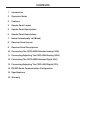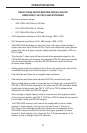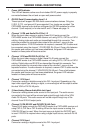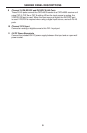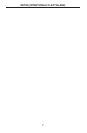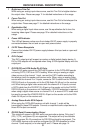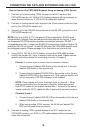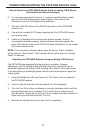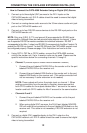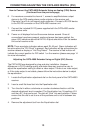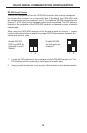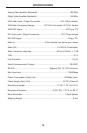13
CONNECTING/ADJUSTING THE CAT5•4000 DIGITAL (DVI)
How to Connect the CAT5•4000 Extender Using an Analog (VGA) Source
(Continued from the previous page)
6. For receivers connected to channel 1, connect a amplifi ed stereo output
device to the RCA analog stereo audio outputs on the receiver unit.
Channels 2 and 3 do not support audio extension. Connect a RS-232 device
to the RS-232 connector on the CAT5•4000 receiver unit.
7. Connect the included 5V DC power supplies both the CAT5•4000 sender
and receiver units.
8. Power on all displays fi rst and the source devices second. Once all
connections have been properly made and power has been applied, the
green LED indicators above the DVI RJ-45 ports should be lit on the sender
unit and all receiver units.
NOTE: There are status indicators above each RJ-45 port. Green indicators will
be active when the “DVI Clock” is present. Red indicators will be active when the
receiver detects a display or “Hot Plug Detect”. The receiver’s Red indictor will
indicate the current position for DIP switch 1 on the receiver (please see page 14
for more information).
Adjusting the CAT5•4000 Extender Using an Digital (DVI) Source
The CAT5•4000 was designed for plug-and-play installation. However,
differences in CAT-5 cabling quality and skew rates may require the user to
adjust the equalization setting to obtain a video output. If there is no video output,
or if the video output is not stable, please follow the instructions below to adjust
the equalization.
1. Locate the Equalization adjustment dial on the front panel of the CAT5•4000
receiver.
2. Insert a small fl at-head tool into the Equalization dial.
3. Turn the dial in either a clockwise or counter-clockwise direction until the
desired adjustment level is reached. The Equalization has 16 positions (0-9
and then A-F) that can be set. The dial will “click” into each position. Please
ensure that the dial is set to one of the positions and is not in-between two
positions.
4. Remove the adjustment tool from the Equalization dial.