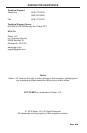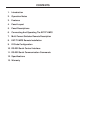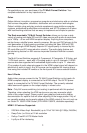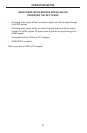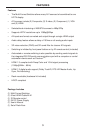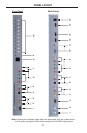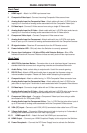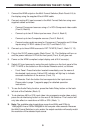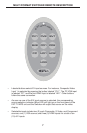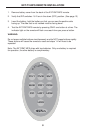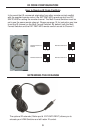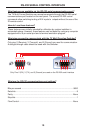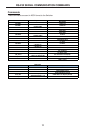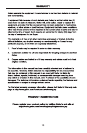6
CONNECTING AND OPERATING THE EXT-TV-MFS
1. Connect the HDMI output on the Multi Format Switcher (Back Panel #14) to
the display using the supplied 6-foot HDMI cable.
2. Connect analog A/V input sources to the Multi Format Switcher using user-
supplied cables as follows:
• Connect Component sources using a 3 x RCA Component video cable.
(Front 6, Back 8)
• Connect up to two S-Video input sources. (Front 4, Back 6)
• Connect up to two Composite sources (Front 2, Back 4)
• Connect analog audio sources for Component, Composite and S-Video
inputs using 2 x RCA cables (Front 3,5,7 and Back 5,7,9)
3. Connect up to three HDMI sources to EXT-TV-MFS (Front 1, Back 12, 13).
4. Plug in the 5V DC power supply (Back Panel, 15). The Switcher will turn on
and the power indicator LED on the front panel (Front, 9) will glow red.
5. Power on the HDMI-compliant output display and all A/V source(s).
6. Select A/V input sources by using the push buttons on the front panel of the
EXT-TV-MFS or the buttons on the included Remote control, as follows:
• Front Panel: Press the button located immediately over the name of
the desired input source. A blue LED indicator will light up to indicate
successful selection of the source. (Front, 10)
• IR Remote: Push the button that corresponds to the input source.
Please refer to page 7 (opposite page) for detailed operation
instructions.
7. To use the Audio Delay function, press the Audio Delay button on the back
left side of the Switcher (Back, 2).
8. To de-interlace 480i or 576i input video into progressive mode video output,
press the de-interlacing button on the rear of the Switcher. This function will
only take effect on resolutions of 480i or 576i. (Back, 1)
9. Note: The available output resolutions range from 480i/p and 576i/p to
1080i/p@60 Hz and 1920x1200@60Hz for computer video sources. Because
the Multi-Format Switcher is not a scaler, the output resolution will exactly match
the resolution of the selected input source.