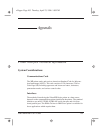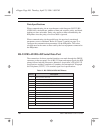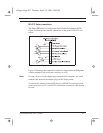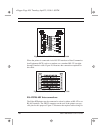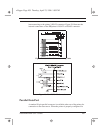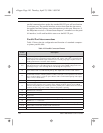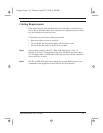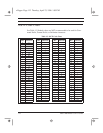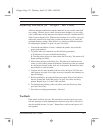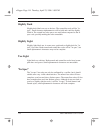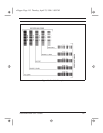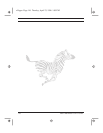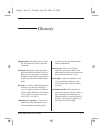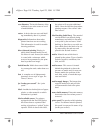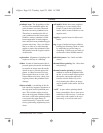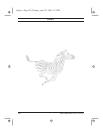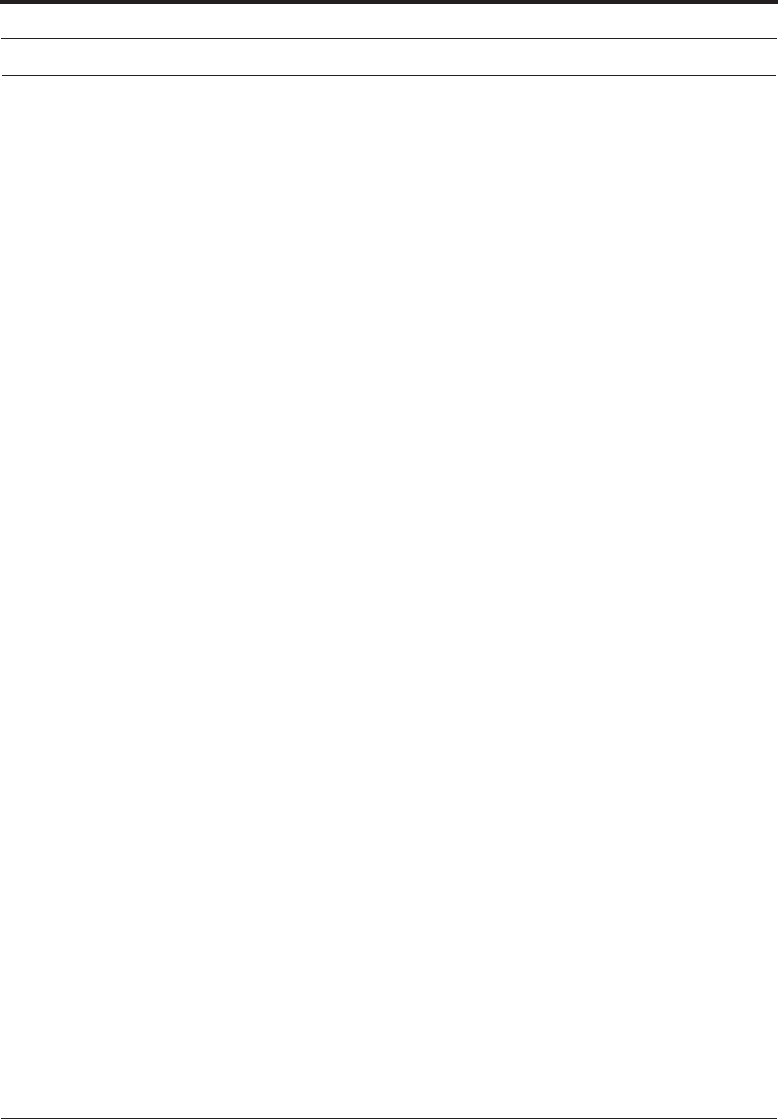
Zebra XiII Printer User’s Guide 113
Adjusting Darkness for “In-Spec” Bar Codes
All direct thermal and thermal transfer materials do not use the same dark-
ness setting. The best way to check for the proper darkness is to use a bar
code verifier that actually measures bars/spaces and will calculate the PCS
(Print Contrast Signal) ratio. Without the assistance of a verifier, your eyes
and/or the scanner to be used in the system are the best way to select the
optimum darkness setting. What follows is a simple yet effective method
for adjusting the darkness to print “in-spec” bar codes.
1. Load media and ribbon (if used), calibrate the printer, and select the
proper print method.
2. To print a label for evaluation, use the following procedure:
A. With power off, press and hold the Feed key.
B. Turn the printer power on, then release the Feed key. The printer will
begin printing test labels.
3. Print a label, then press the Pause key. The label will contain two bar
codes as well as other printer information. Normal bar codes are printed
in a horizontal format as they feed out of the printer. Rotated bar codes
are printed in a vertical format.
4. Compare the test label printed to the bar codes in Figure 29. If the test
label appears too dark or too light, increase or decrease the darkness set-
ting accordingly.
5. Resume printing by pressing the Pause key again. Print a few labels at
the new setting and verify that proper "in-spec" bar codes are being
printed. Repeat steps 3, 4, and 5 until satisfied.
6. To terminate the printing of the test labels, press the Pause key, then
press the Cancel key.
7. Save the new settings permanently, if desired.
Too Dark
Dark labels are fairly obvious. The normal bar code bars increase in size,
and the openings in small alphanumeric characters may fill in with ink. It
may be readable but not “in-spec”. Rotated bar code bars and spaces will
run together.
xi2appa Page 113 Tuesday, April 23, 1996 1:05 PM