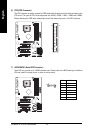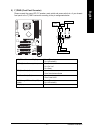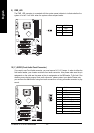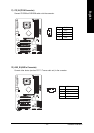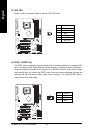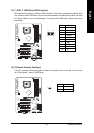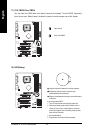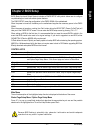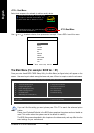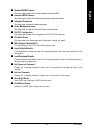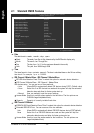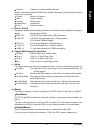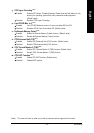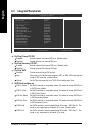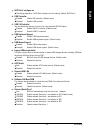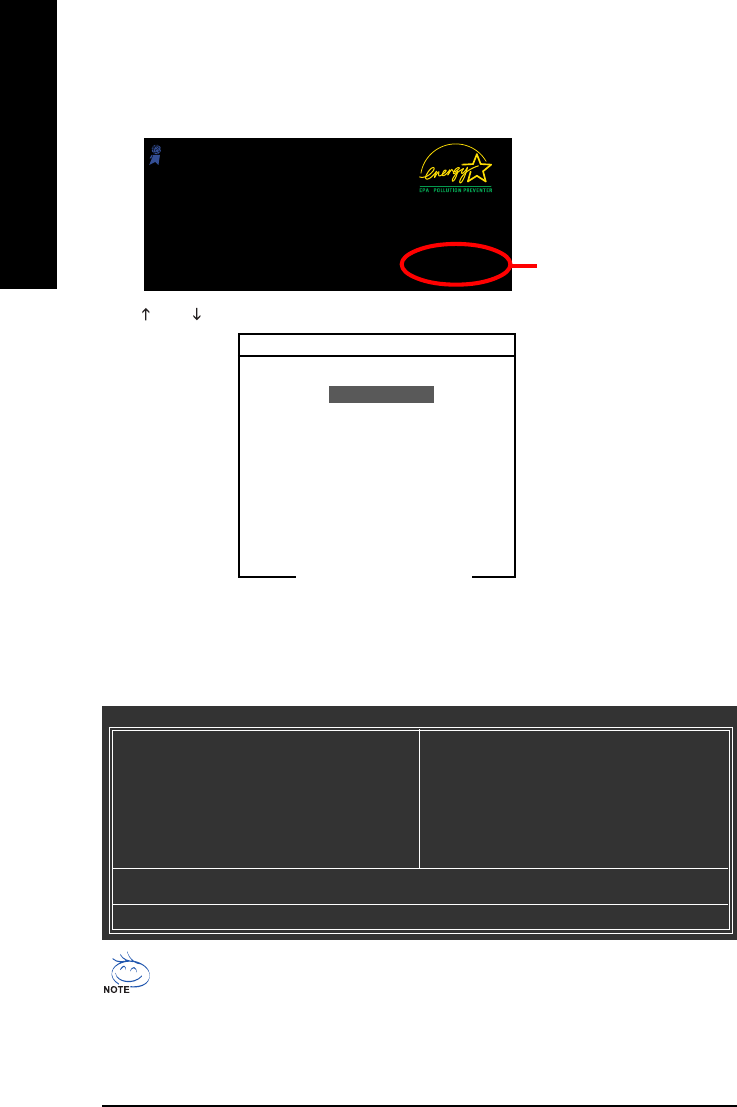
GA-8I865PE775-G-RH Motherboard - 28 -
English
<F12> Boot Menu
Award Modular BIOS v6.00PG, An Energy Star Ally
Copyright (C) 1984-2006, Award Software, Inc.
Intel 865G AGPSet BIOS for 8I865PE775-G-RH E1
.
.
.
.
<DEL>:BIOS Setup/Q-Flash, <F9>: Xpress Recovery2, <F12> Boot Menu
06/27/2006-i865G-6A79ZG0WC-00
<F12> : Boot Menu
Select boot sequence for onboard (or add-on cards) device.
Use < > or < > to select a device, then press enter to accept . Press <ESC> to exit this menu.
Boot Menu
Floppy
LS120
Hard Disk
CDROM
ZIP
USB-FDD
USB-ZIP
USB-CDROM
USB-HDD
LAN
== Select a Boot First device ==
KL:Move Enter :Accept ESC:Exit
The Main Menu (For example: BIOS Ver. : E1)
Once you enter Award BIOS CMOS Setup Utility, the Main Menu (as figure below) will appear on the
screen. Use arrow keys to select among the items and press <Enter> to accept or enter the sub-menu.
If you can't find the setting you want, please press "Ctrl+F1" to search the advanced option
hidden.
Please Load Optimized Defaults in the BIOS when somehow the system works not stable as
usual. This action makes the system reset to the default for stability.
The BIOS Setup menus described in this chapter are for reference only and may differ from the
exact settings for your motherboard.
CMOS Setup Utility-Copyright (C) 1984-2006 Award Software
` Standard CMOS Features
` Advanced BIOS Features
` Integrated Peripherals
` Power Management Setup
` PnP/PCI Configurations
` PC Health Status
` MB Intelligent Tweaker(M.I.T.)
Load Fail-Safe Defaults
Load Optimized Defaults
Set Supervisor Password
Set User Password
Save & Exit Setup
Exit Without Saving
ESC: Quit KLJI: Select Item
F8: Q-Flash F10: Save & Exit Setup
Time, Date, Hard Disk Type...