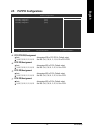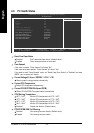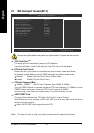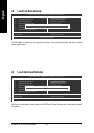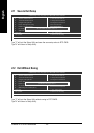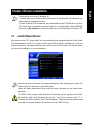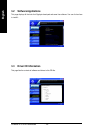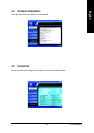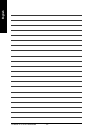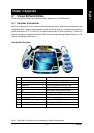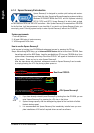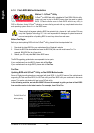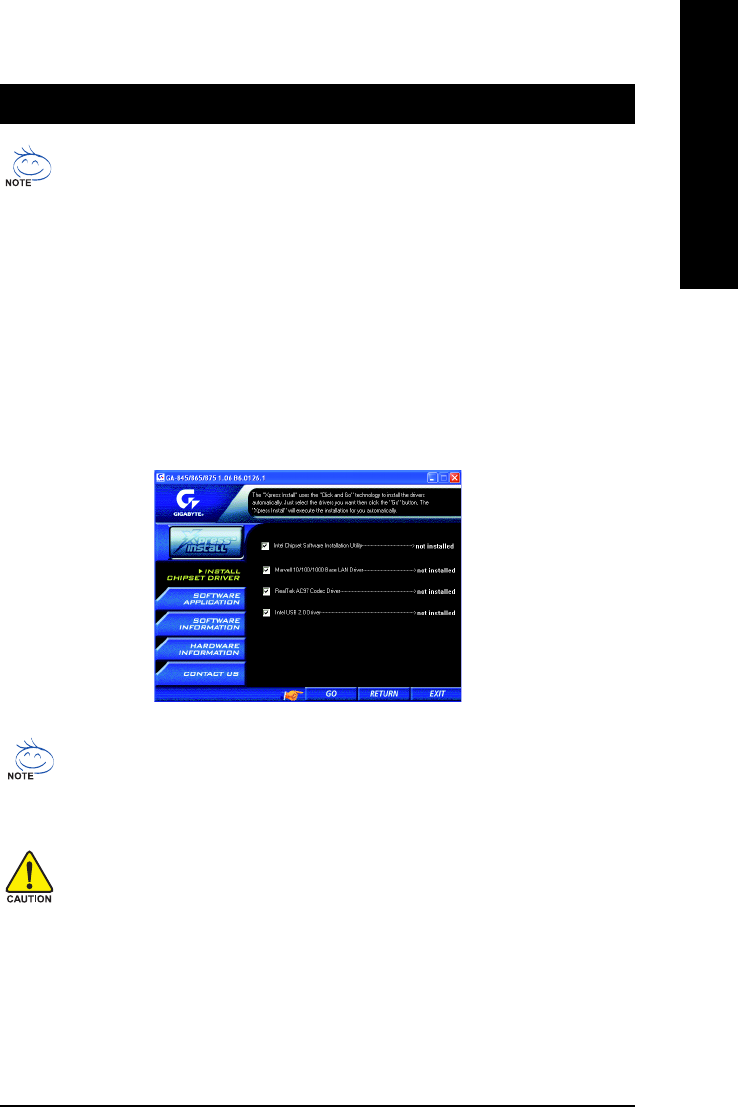
Drivers Installation- 47 -
English
Chapter 3Drivers Installation
Pictures below are shown in Windows XP.
(1) Please make sure to install the latest service pack for Windows after OS installation and
before installing motherboard drivers.
(2) Insert the driver CD that came with your motherboard into your CD-ROM drive, the driver
CD will auto start and installation screen will appear. If not, please double click the CD-ROM
device icon in My computer or execute the Setup.exe in the root directory of the driver CD.
3-1 Install Chipset Drivers
After insert the driver CD, "Xpress Install" will scan automatically the system and then list all the drivers
that recommended to install. The "Xpress Install" uses the"Click and Go" technology to install the
drivers automatically. Just select the drivers you want then click the "GO" button. The "Xpress Install"
will execute the installation for you automatically.
Some device drivers will restart your system automatically. After restarting your system the
"Xpress Install" will continue to install other drivers.
System will reboot automatically after install the drivers, afterward you can install others
application.
For USB2.0 driver support under Windows XP operating system, please use Windows
Service Pack. After install Windows Service Pack, it will show a question mark "?" in
"Universal Serial Bus controller" under "Device Manager". Please remove the question mark
and restart the system (System will auto-detect the right USB2.0 driver).