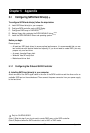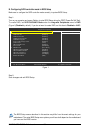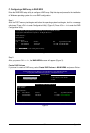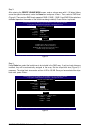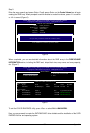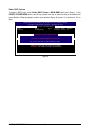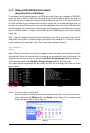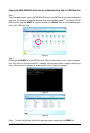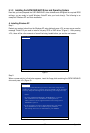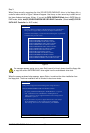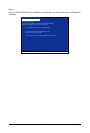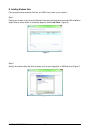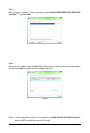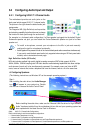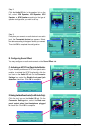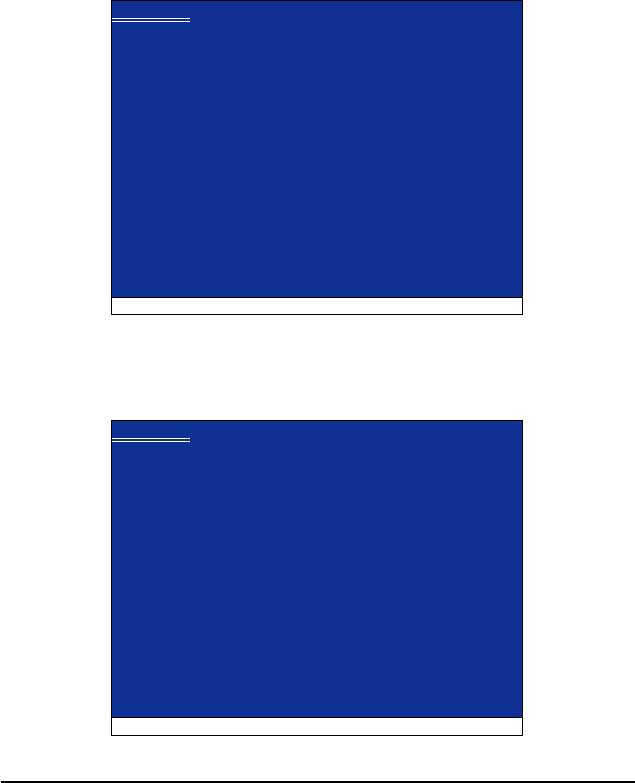
Appendix- 87 -
Figure 1
Figure 2
Step 2:
When a screen similar to that below appears, insert the floppy disk containing the SATA RAID/AHCI
driver and press <S> (Figure 2).
Windows Setup
Press F6 if you need to install a third party SCSI or RAID driver.
Windows Setup
S=Specify Additional Device ENTER=Continue F3=Exit
Setup could not determine the type of one or more mass storage devices
installed in your system, or you have chosen to manually specify an adapter.
Currently, Setup will load support for the following mass storage devices(s)
<none>
* To specify additional SCSI adapters, CD-ROM drives, or special
disk controllers for use with Windows, including those for
which you have a device support disk from a mass storage device
manufacturer, press S.
* If you do not have any device support disks from a mass storage
device manufacturer, or do not want to specify additional
mass storage devices for use with Windows, press ENTER.
5-1-3 Installing the SATA RAID/AHCI Driver and Operating System
Now that you have prepared the SATA RAID/AHCI driver diskette and configured the required BIOS
settings, you are ready to install Windows Vista/XP onto your hard drive(s). The following is an
example of Windows XP and Vista installation.
A. Installing Windows XP
Step 1:
Restart your system to boot from the Windows XP setup disk and press <F6> as soon as you see the
message "Press F6 if you need to install a 3rd party SCSI or RAID driver" (Figure 1). After pressing
<F6>, there will be a few moments of some files being loaded before you see the next screen.