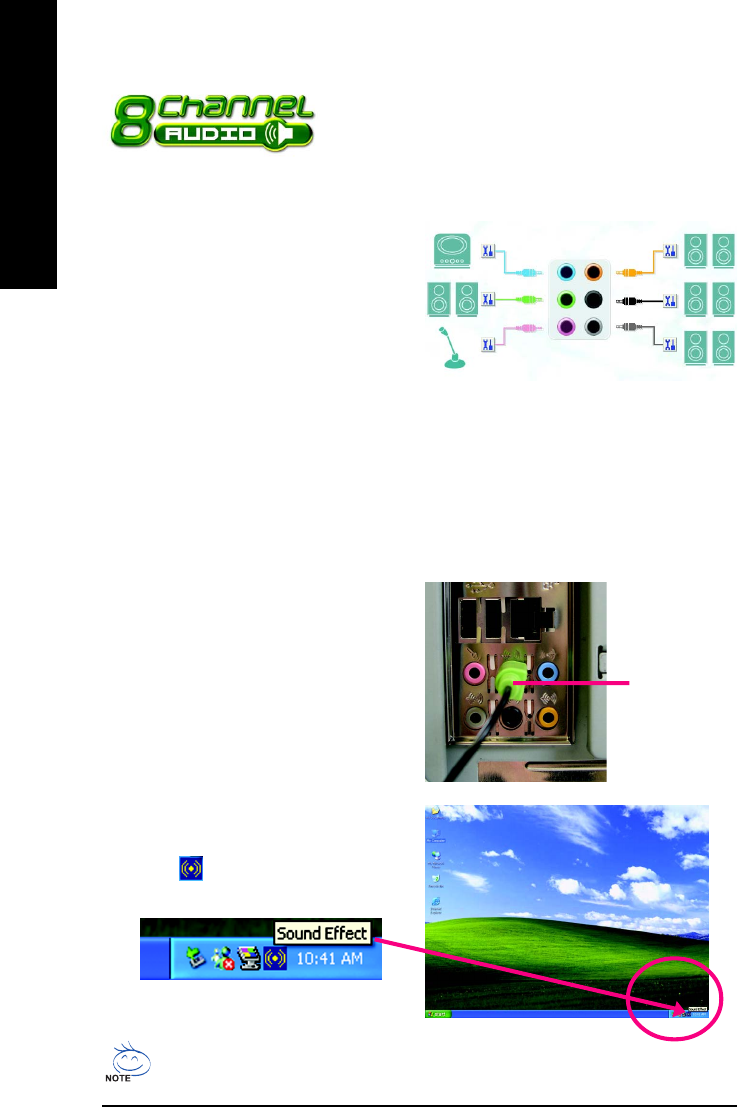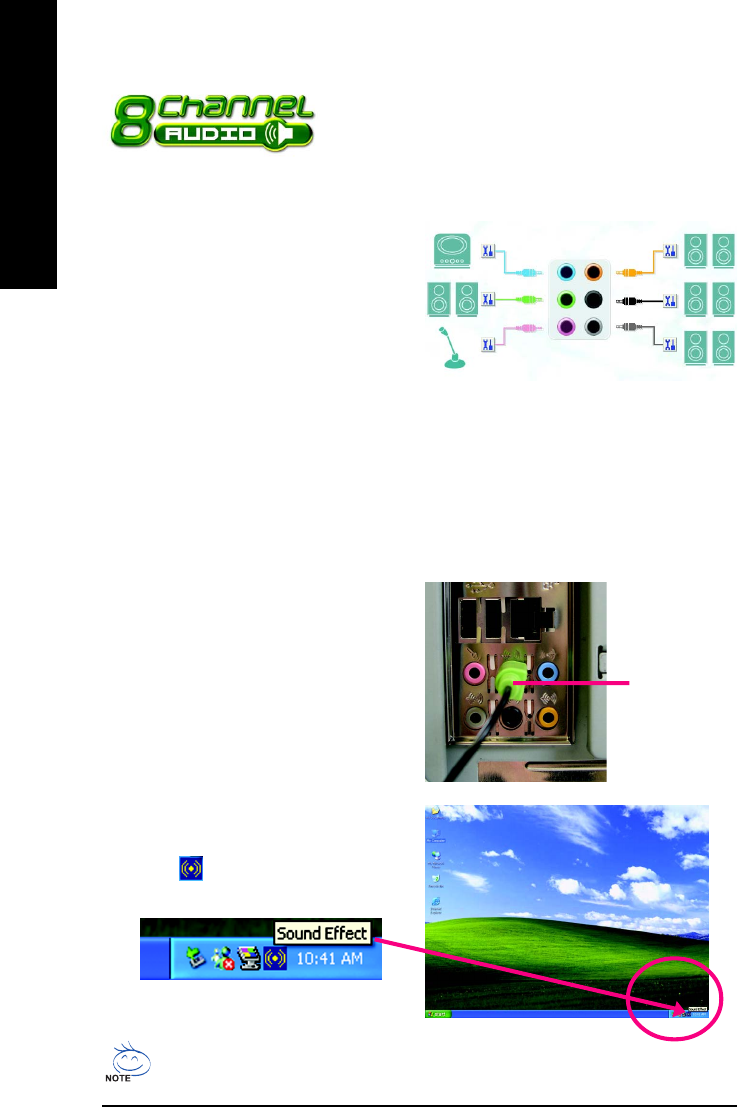
GA-K8NE Motherboard - 68 -
English
4-1-5 2- / 4- / 6- / 8- Channel Audio Function Introduction
Line Out
Stereo Speakers Connection and Settings:
We recommend that you use the speaker with amplifier to acquire the best sound effect if the stereo output
is applied.
STEP 1:
Connect the stereo speakers or earphone to "Line
Out".
STEP 2 :
Following installation of the audio driver, you find a
Sound Effect icon on the lower right hand taskbar.
Click the icon to select the function.
Following pictures are in Windows XP.
Introduction of audio connectors:
You may connect CD-ROM/DVD-ROM, walkman or
others audio input to Line In.
The front channels or earphone can be connected to
Line Out (Front Speaker Out).
Connect microphone to Mic In.
Connect the rear channels to Rear Speaker Out.
Connect the Center/Subwoofer channels to Center/
Subwoofer Speaker Out.
Connect the side channels to Side Speaker Out.
This motherboard provide 6 audio connector. You are able to use 2-/
4-/6-/8-channnels audio feature by audio software selection.
Rear Speaker Out
Center/Subwoofer
Speaker Out
Side Speaker
Out
Line In
Line Out
(Front Speaker Out)
Mic In
To set up an 8 channel audio configuration, you must use Audio Combo Kit (optional device).