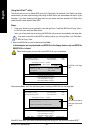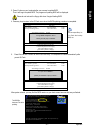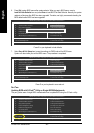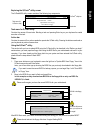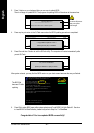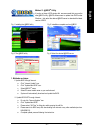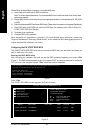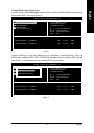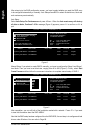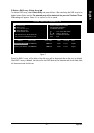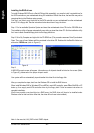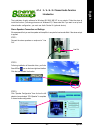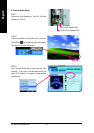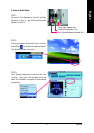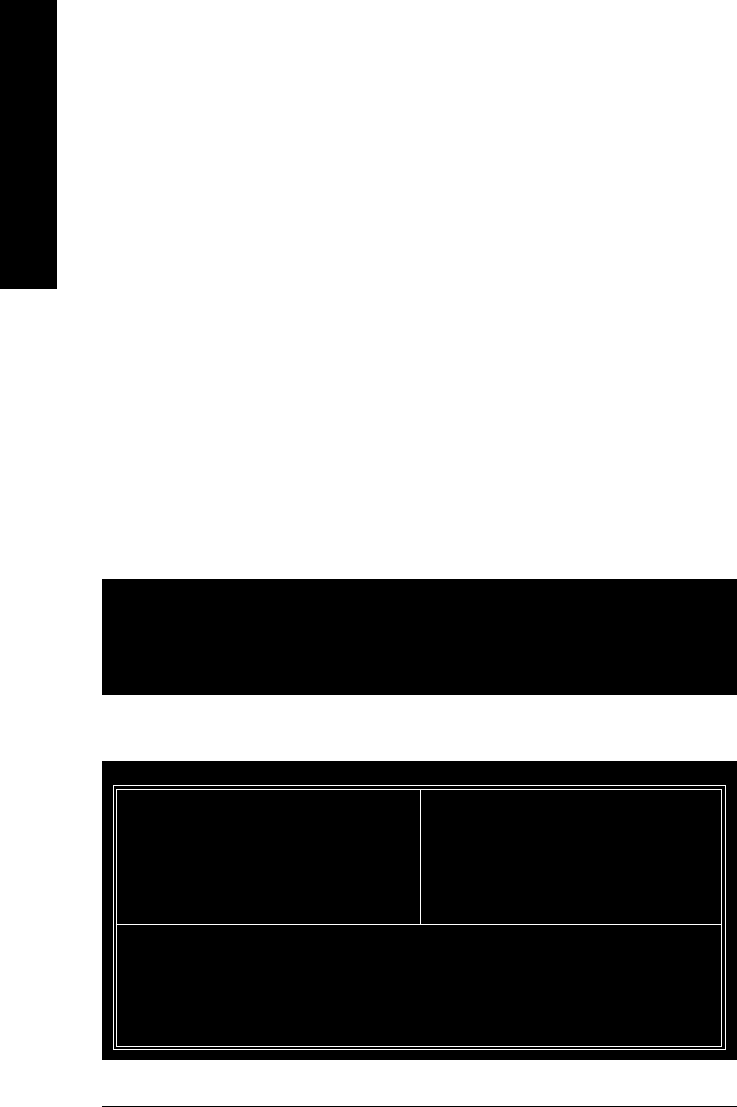
GA-K8VT800 Motherboard - 64 -
English
Please follow the steps below to construct a complete RAID array:
1) Have ready your hard drives for RAID construction.
Note: To achieve best performance, it is recommended that the hard drives used are of similar make
and storage capacity.
2) Please attach the hard drive connectors to their appropriate location on the motherboard ie. IDE, SCSI,
or SATA.
3) Enter the motherboard BIOS and locate RAID setup (Please refer to the section on Integrated Peripherals).
4) Enter RAID setup in the BIOS and select the RAID type (For instance, enter <Tab> to Enter VIA
VT8237 SATA RAID User Window.
5) Complete driver installation.
6) Complete RAID utility installation.
More information on steps below is provided. (For more detailed setup information, please visit
"Support\ Motherboard\ Technology Guide section" on our website at http:\\www.gigabyte.com.tw to
read or download the information you need.)
Configuring the VIA VT8237 RAID BIOS
The VIA 8237 SATA RAID BIOS setup lets you choose the RAID array type and which hard drives you
want to make part of the array.
Entering the RAID BIOS Setup
After rebooting your computer, wait until you see the RAID software prompting you to press <Tab>
(Figure 1). The RAID prompt appears as part of the system POST and boot process prior to loading the
OS. You have a few seconds to press <Tab> before the window disappears.
Press <Tab>.
The VT8237 SATA RAID window appears (as Figure 2 below).
VIA Technologies, Inc. VIA VT8237 Serial ATA RAID BIOS Setting Utility V2.31
Copyright (C) VIA Technologies, Inc. All Right reserved.
Scan Devices, Please wait...
Press <Tab> key into User Window!
Serial_Ch0 Master : ST3120026AS
Serial_Ch1 Master : ST3120026AS
Create Array
Delete Array
Create/Delete Spare
Select Boot Array
Serial Number View
VIA Tech. VT8237 SATA RAID BIOS Ver 2.31
Channel Drive Name Array Name Mode Size(GB) Status
Serial_Ch0 Master ST3120026AS SATA 111.79 Hdd
Serial_Ch1 Master ST3120026AS SATA 111.79 Hdd
Create a RAID array with
the hard disks attached to
VIA RAID controller
F1 : View Array/disk Status
,
: Move to next item
Enter : Confirm the selection
ESC : Exit
Figure 1
Figure 2