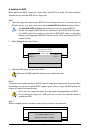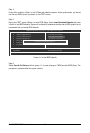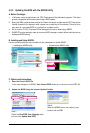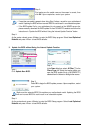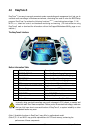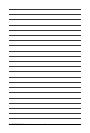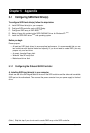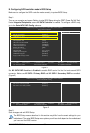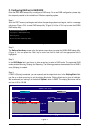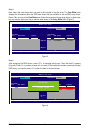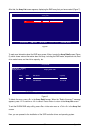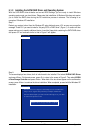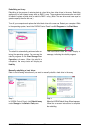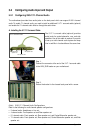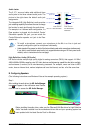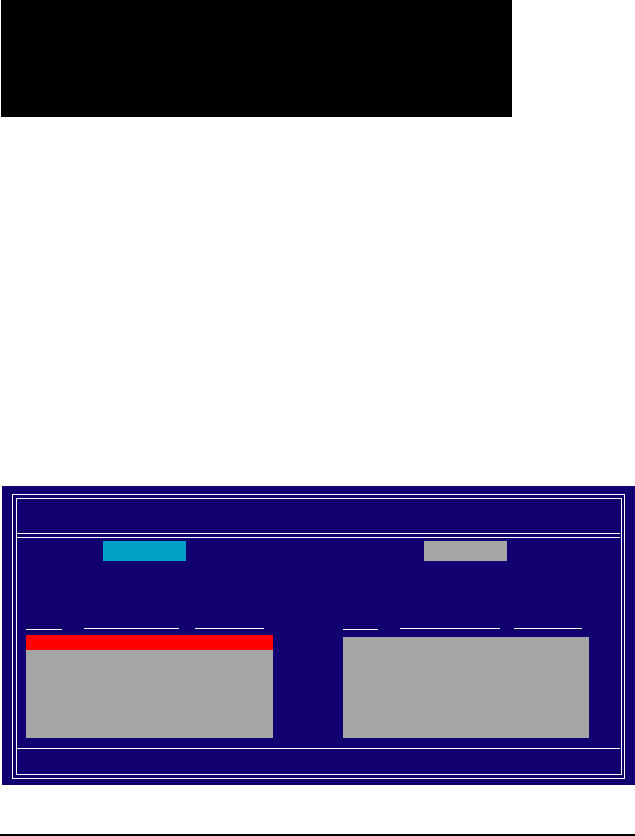
Appendix- 67 -
C. Configuring RAID set in RAID BIOS
Enter the RAID BIOS setup utility to configure a RAID array. For a non-RAID configuration, please skip
this step and proceed to the installation of Windows operating system.
Step 1:
After the POST memory test begins and before the operating system boot begins, look for a message
which says "Press <F10> to enter RAID setup utility" (Figure 3). Hit the <F10> key to enter the NVIDIA
RAID setup utility.
Figure 3
MediaShield ROM BIOS 6.94
Copyright (C) 2006 NVIDIA Corp.
Detecting array ...
Press F10 to enter RAID setup utility ...
Step 2:
The Define a New Array screen is the first option screen when you enter the NVIDIA RAID setup utility.
(Figure 4). You can press the <Tab> key to move from field to field until the appropriate field is
highlighted.
Step 3:
In the RAID Mode field, use the up or down arrow key to select a RAID mode. The supported RAID
modes include Mirroring, Striping, and Spanning. The following procedure demonstrates how a RAID 0
array (Striping) is created.
Step 4:
If RAID 0 (Striping) is selected, you can manually set the stripe block size. In the Striping Block field,
use the up or down arrow key to set the striping block size. Striping block size is given in kilobytes.
We recommend you leaving it at the default Optimal, which is 64KB. The striping block size can be
set from 4 KB to 128 KB
Figure 4
MediaShield Utility Nov 20 2006
- Define a New Array -
RAID Mode: Striping Striping Block: Optimal
Free Disks
Port Disk Model Capacity
1.0 ST3120026AS 111.79GB
1.1 ST3120026AS 111.79GB
Array Disks
Port Disk Model Capacity
[
] Add
[
] Del
[ESC] Quit [F6] Back [F7] Finish [TAB] Navigate [
] Select [ENTER] Popup