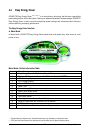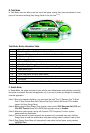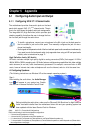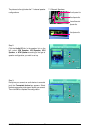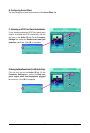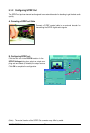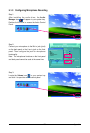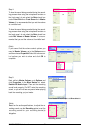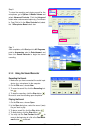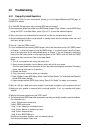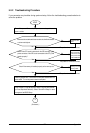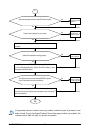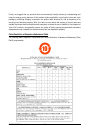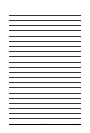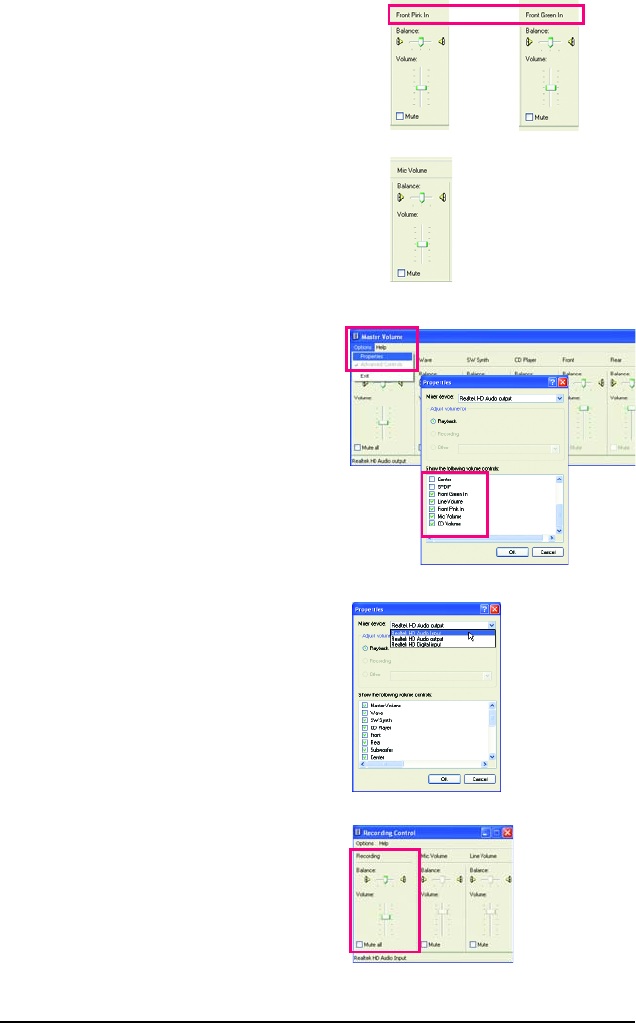
GA-P31-ES3G Motherboard - 74 -
or
Select Realtek HD Audio Input in the Mixer device list
Recording Control
(Note)
If you cannot find the volume control options you
need in Master Volume, go to the Options menu
and then choose Properties. Select the volume con-
trol options you wish to show and click OK to
complete.
Step 4:
To hear the sound being recorded during the record-
ing process when using the microphone function on
the front panel, do not select the Mute check box
under Front Pink In or Front Green In in Master
Volume. It is recommended that you set the volume
at a middle level.
To hear the sound being recorded during the record-
ing process when using the microphone function on
the back panel, do not select the Mute check box
under Mic Volume in Master Volume. It is recom-
mended that you set the volume at its middle level.
Step 5:
Next, while in Master Volume, go to Options and
click Properties. In the Mixer device list, select
Realtek HD Audio Input. Then set the recording
sound level properly. Do NOT mute the recording
sound, or you will not hear any sound when playing
back the recording you just made.
(Note)
Based on the audio specifications, to adjust the re-
cording sound, use the Recording option to set the
recording sound for your recording device(s)
altogether.